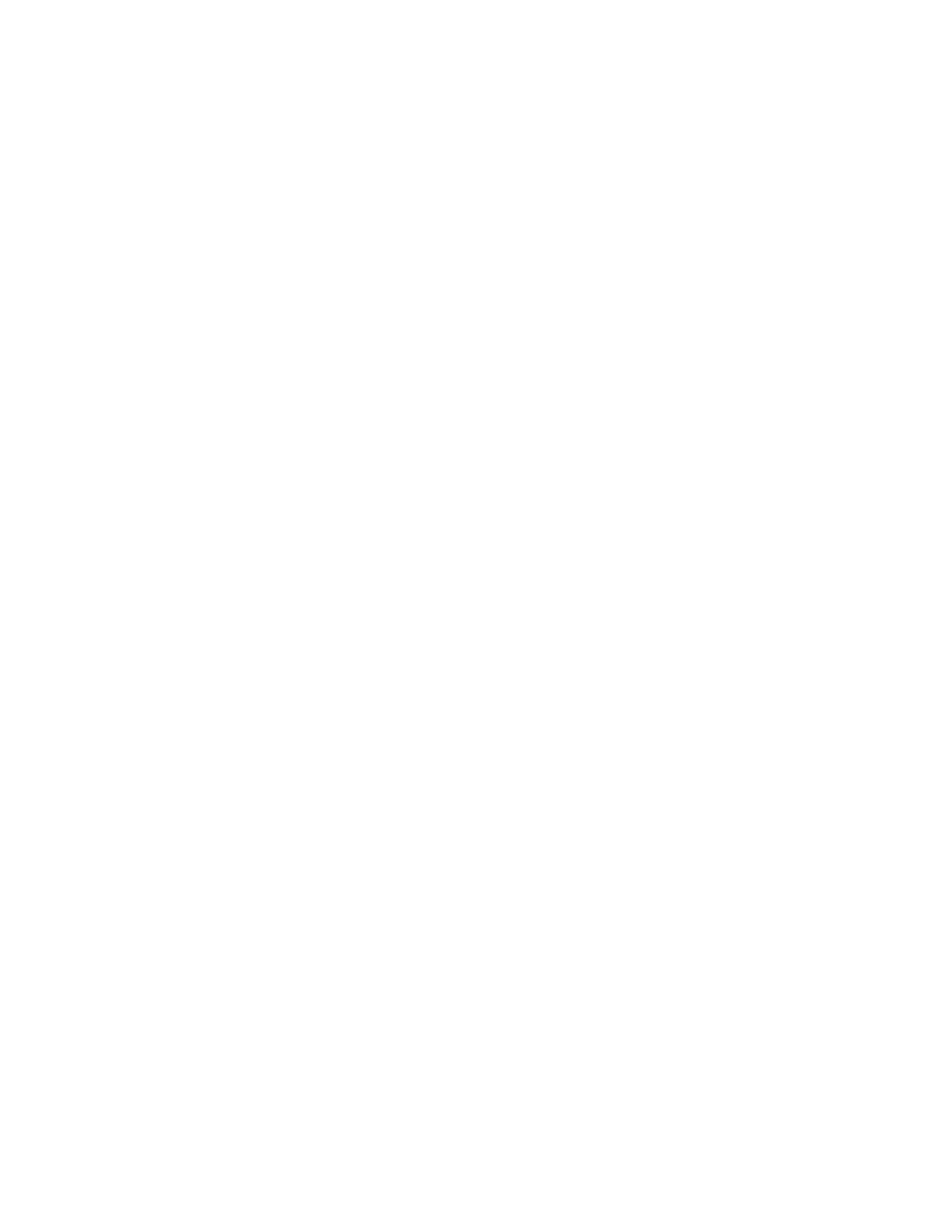TH10 V1.0 9/07
8
FILE OPEN, FILE SAVE-AS
To save the transferred data in a format other than the proprietary .rec format, click the SAVE AS icon from the
menu bar (4
th
from right) or select SAVE AS from the FILE pull-down menu. The data can be saved in the
following formats:
TEXT FILE (.txt)
EXCEL FILE (.xls)
BITMAP FILE (.bmp)
To open an existing data file for viewing on the data graph window, click on the FILE OPEN icon on the menu bar
(3
rd
from left), or select FILE OPEN from the FILE pull-down menu. When prompted, select a .rec file saved
earlier.
FILE PRINT
To print a data graph window to a line or network printer, click on the printer icon or select PRINT from the FILE
pull-down menu. Note that color graph windows can be accurately printed on color printers.
Note : The TH10 retains data in its internal memory until the user begins a new logging session. Starting
a new logging session clears all of the TH10’s stored readings; be sure to save previous data
before starting a new logging session.
