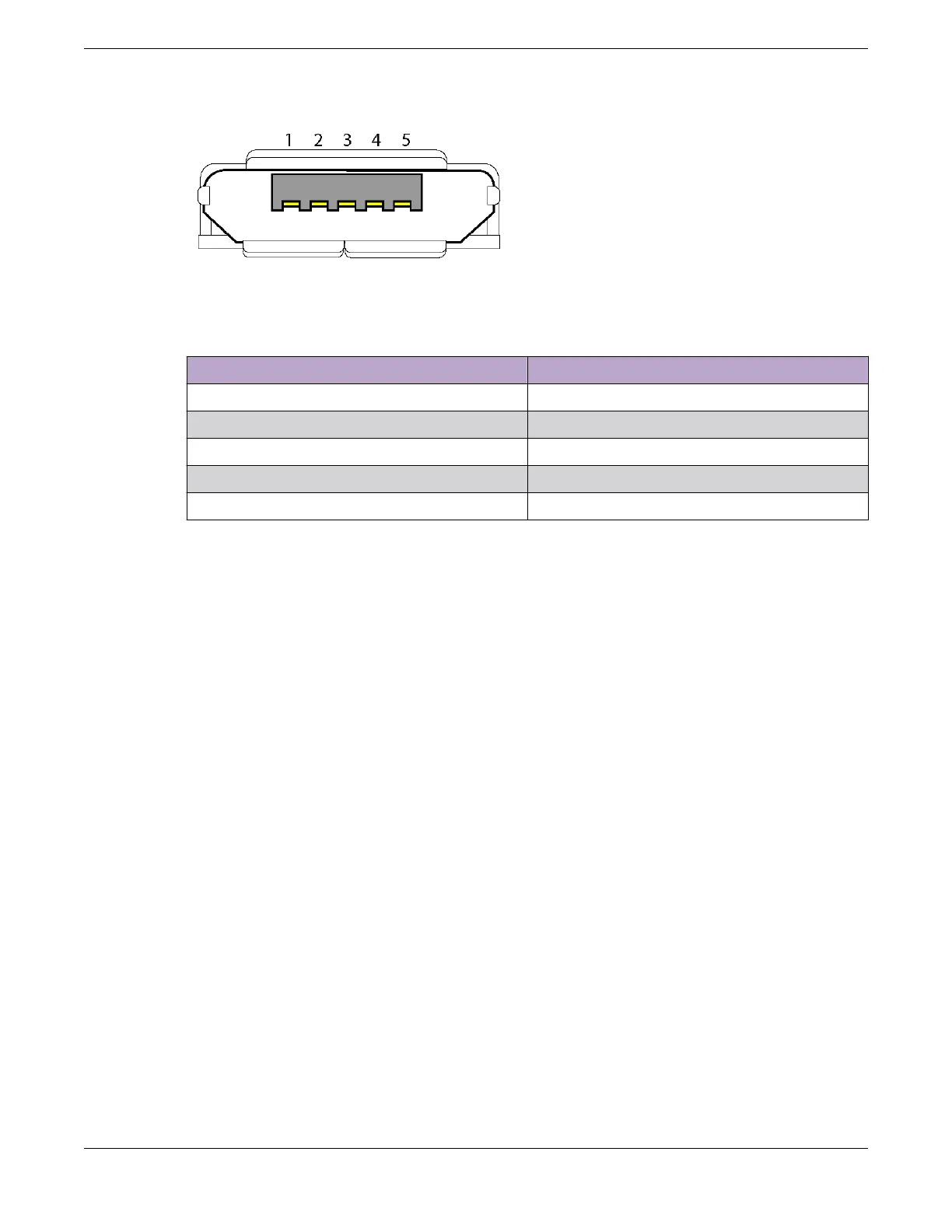Figure 2: Micro-B model console port pin information
Table 5: Micro-B USB pin information
Pin number Pin name and description
1 NC
2 R×D (input to access point)
3 T×D (output to terminal)
4 Signal (GND)
5 Signal (GND)
Reset button details
Use the Reset button to restore the factory default settings.
1. Insert a paper clip or similar tool into the Reset pinhole and press the button.
2. To reboot the device, press the button for 5 seconds.
3. To return the configuration to the factory default settings, press it for at least 10 seconds.
After releasing the button, the indicator light goes dark, and then glows steady amber while the
firmware loads and the system performs a self-test. After the software finishes loading and the
access point has connected to ExtremeCloud IQ, the status indicator glows steady white.
4. To prevent the reset button from resetting the configuration, type this command: no reset-
button reset-config-enable
When this command is enabled, pressing the button for 5 seconds will still reboot the access point,
but pressing it for more than 10 seconds will not reset its configuration.
Device physical specifications, radio specifications, and power tables
For detailed device specifications and radio specifications, refer to the AP410C access point data sheet.
AP410C Access Point Overview
Reset button details
ExtremeWireless™ AP410C Access Point 11
