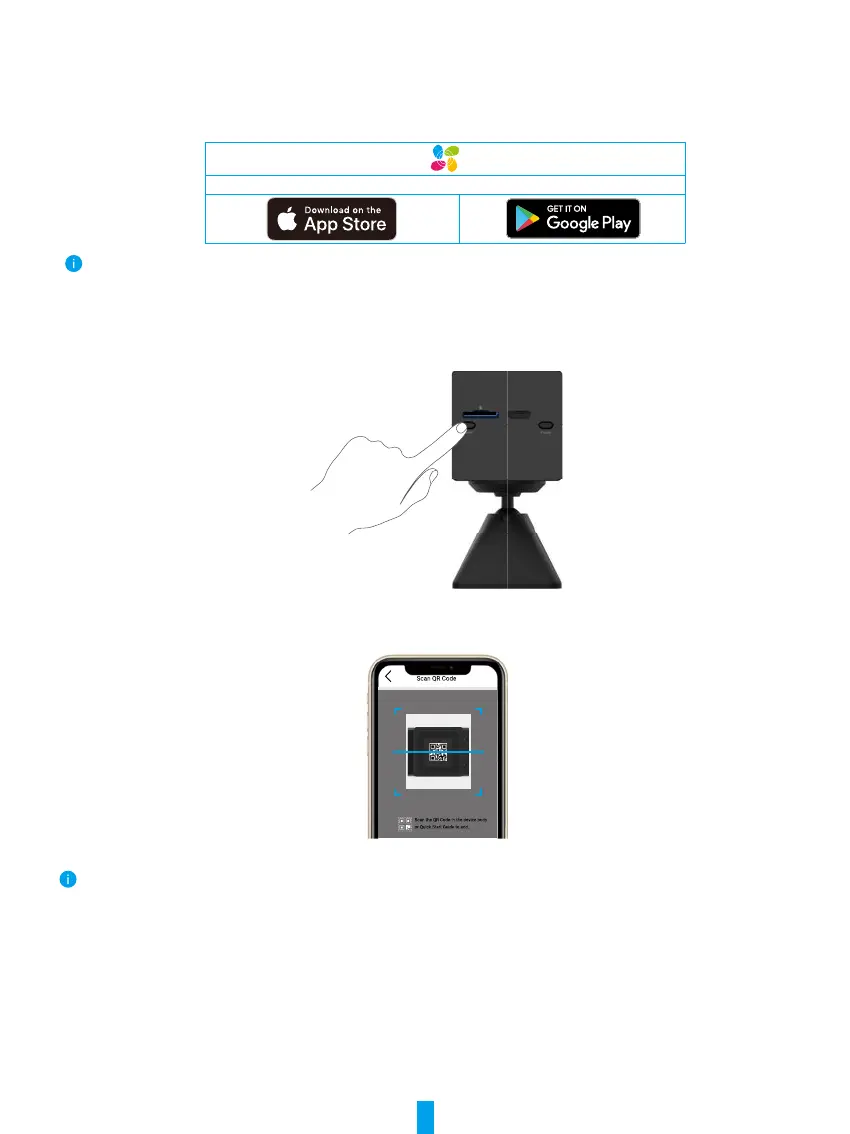3
2� Connect to the Internet
1� Get the EZVIZ App
- Connect your mobile phone to Wi-Fi (suggested).
- Download and install the EZVIZ app by searching “EZVIZ” in the App Store or Google Play
TM
.
- Launch the app and register an EZVIZ user account.
EZVIZ App
If you have already used the app, please make sure that it is the latest version. To find out if an update is available, go to the app store and
search for EZVIZ.
2� Add camera to EZVIZ
- Press and hold the reset button on the camera for 4 seconds. When the LED indicator ashes blue quickly, indicates that the
camera is ready for Wi-Fi conguration.
- Log in to your account using the EZVIZ app.
- On the Home screen, tap “+” on the upper-right corner to go to the Scan QR Code interface.
- Scan the QR code on the Quick Start Guide cover or on the body of the camera.
- Follow the EZVIZ app wizard to nish Wi-Fi conguration.
If you want to change your camera's Wi-Fi, press and hold the reset button for 4 seconds and repeat the steps above.