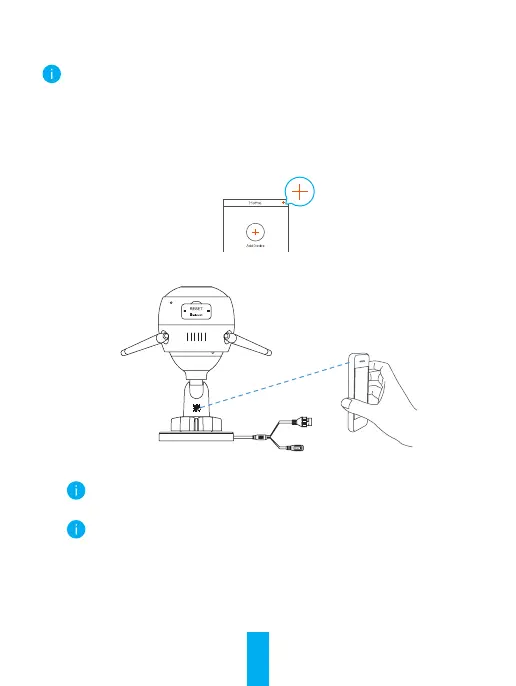5
2 Connect to the Internet
• Wireless Connection: Connect the camera to Wi-Fi. Refer to Option 1.
• Wired Connection: Connect the camera to a router. Refer to Option 2.
Option 1: Use the EZVIZ app to congure Wi-Fi.
Steps:
1. Log in to your account using the EZVIZ app.
2. On the Home screen, tap “+” on the upper-right corner to go to the Scan
QR Code interface.
3. Scan the QR code on the Quick Start Guide cover or on the body of the
camera.
4. Follow the EZVIZ app wizard to nish Wi-Fi conguration.
Please choose to connect the same Wi-Fi for your camera as your
mobile phone has connected.
Hold the reset button for 5s to restart and set all parameters to default.
Hold the reset button for 5s in any of the following cases:
• The camera fails to connect to your Wi-Fi network.
• You want to change to another Wi-Fi network.
