How do I fix a 'Card Hopper Jam' on my Fargo HDP600-LC CR100?
- DDr. Carmen MooreAug 29, 2025
If you encounter a 'Card Hopper Jam' on your Fargo Printer, it means the Card Hopper is jammed. Clear the jam.

How do I fix a 'Card Hopper Jam' on my Fargo HDP600-LC CR100?
If you encounter a 'Card Hopper Jam' on your Fargo Printer, it means the Card Hopper is jammed. Clear the jam.
What causes a 'Multiple Card Feed Error' on my Fargo HDP600-LC CR100?
If your Fargo Printer shows a 'Multiple Card Feed Error', it means two or more cards fed from the Card Hopper. Remove the fed cards and verify the card thickness setting is set to the thickness of your cards. Press RESUME to continue.
What does 'Check Cards Error' mean on my Fargo HDP600-LC CR100 Printer?
If your Fargo Printer displays a 'Check Cards Error', it indicates that the Card Hopper is either empty or there was an error while feeding a card. Add cards or check for an error and press RESUME to retry.
How to resolve a 'Communication Error' on my Fargo HDP600-LC CR100?
If your Fargo Printer shows a communication error, it means the Printer is not able to communicate with the host PC, or Printer to PC communication has been disabled. Verify that you are using an appropriate print cable and reboot the PC and the Printer to restore communication.
What to do if my Fargo Printer displays an 'Unable to Feed Error'?
If your Fargo Printer shows an 'Unable to Feed Error', it means the Printer couldn't feed a card from the Card Hopper. Check these: * Verify the card thickness setting matches your cards. * Clean the in-feed Rollers. * Verify your cards are within the Printer's accepted size range. * Ensure the cards aren't sticking together. Then, press RESUME to continue.
What does it mean when my Fargo HDP600-LC CR100 says 'Film is out!'?
If your Fargo Printer indicates that the transfer film has run out, it means the transfer film has run out. Install a new roll of film and press RESUME to continue or CANCEL to reset.
How to fix a 'Check Ribbon Error' on my Fargo HDP600-LC CR100?
If you're seeing a 'Check Ribbon Error' on your Fargo Printer, it means the print Ribbon may be jammed, not installed properly, broken, or damaged. Here’s what you can do: * Verify the Ribbon is installed properly. * If jammed, clear it. * If broken, repair by taping the Ribbon back onto the take-up core. Press RESUME to continue or CANCEL to reset the Printer.
What to do when my Fargo HDP600-LC CR100 Printer says 'Ribbon is out!'?
If your Fargo Printer displays a 'Ribbon is out!' error, it means the print Ribbon has run out. To solve this, install a new Ribbon and press RESUME to continue or CANCEL to reset.
What to do if my Fargo Printer has a card jam error?
If your Fargo Printer has a card jam error, it means a card is jammed inside. The solution is to clear the jam.
| Print Technology | Dye-sublimation / Resin thermal transfer |
|---|---|
| Print Resolution | 300 dpi |
| Power Requirements | 100-240 VAC, 50-60 Hz |
| Card Capacity | 100 cards |
| Connectivity | USB |
| Card Sizes Accepted | CR-100, CR-80 |
Explains how to navigate and use the guide effectively.
Provides critical safety instructions for printer operation and handling.
Covers printer overview, block diagram, and operational sequences.
Provides safety warnings and introduces technical and functional specifications.
Lists all items included with the HDP600 printer package.
Details technical aspects like card sizes, thickness, capacity, and dimensions.
Explains printing technologies like dye-sublimation and resin thermal transfer.
Details components like LCD, softkeys, print ribbons, blank cards, and hoppers.
Describes overlaminates, CR-90/CR-100 sizes, and transfer roller controls.
Covers critical safety messages and system requirements for installation.
Guides on inspecting the printer, unpacking items, and preparing the installation environment.
Details steps for loading print ribbon, HDP film, cleaning cartridge, and overlaminate.
Guides through the installation process of the HDP600 printer driver.
Provides step-by-step hardware installation procedures for the lamination module.
Lists and explains common LCD messages, their causes, and solutions.
Provides general guidance for diagnosing and resolving printer issues.
Addresses specific troubleshooting for magnetic and e-card encoding functions.
Guides on diagnosing and resolving printing and image quality problems.
Details system requirements, specifications, and features for the Ethernet option.
Provides an overview of network services like Print Server and Web Page Server.
Covers standard procedures for configuring network settings via the web interface.
Covers troubleshooting procedures and frequently asked questions for Ethernet connectivity.
Introduces the lamination module, provides safety info, and covers operating procedures.
Provides critical safety instructions before performing printer adjustments.
Explains adjustments for card size, thickness, type, and driver options.
Covers color matching, tone, dither, resin heat, and contrast adjustments.
Details options for magnetic encoding and controls for the lamination process.
Lists necessary supplies and safety precautions for printer maintenance.
Provides step-by-step instructions for cleaning key printer components.
Guides on replacing cleaning tape and packing the printer for transport.
Details procedures for diagnosing common board-level errors in the printer.
Covers sensor testing procedures and identifying motor locations and cables.
Explains how to enter and navigate the printer's LCD menu structure.
Guides on printer setup, alignment, and parameter adjustments.
Covers downloading and installing the firmware updater program.
Provides step-by-step instructions for updating the printer's main and LCD firmware.
Guides on how to contact Fargo support and read printer serial numbers.
Provides definitions for technical terms used throughout the manual.
Details the device's compliance with FCC Part 15 rules for digital devices.
Provides environmental protection information, including China-RoHS.
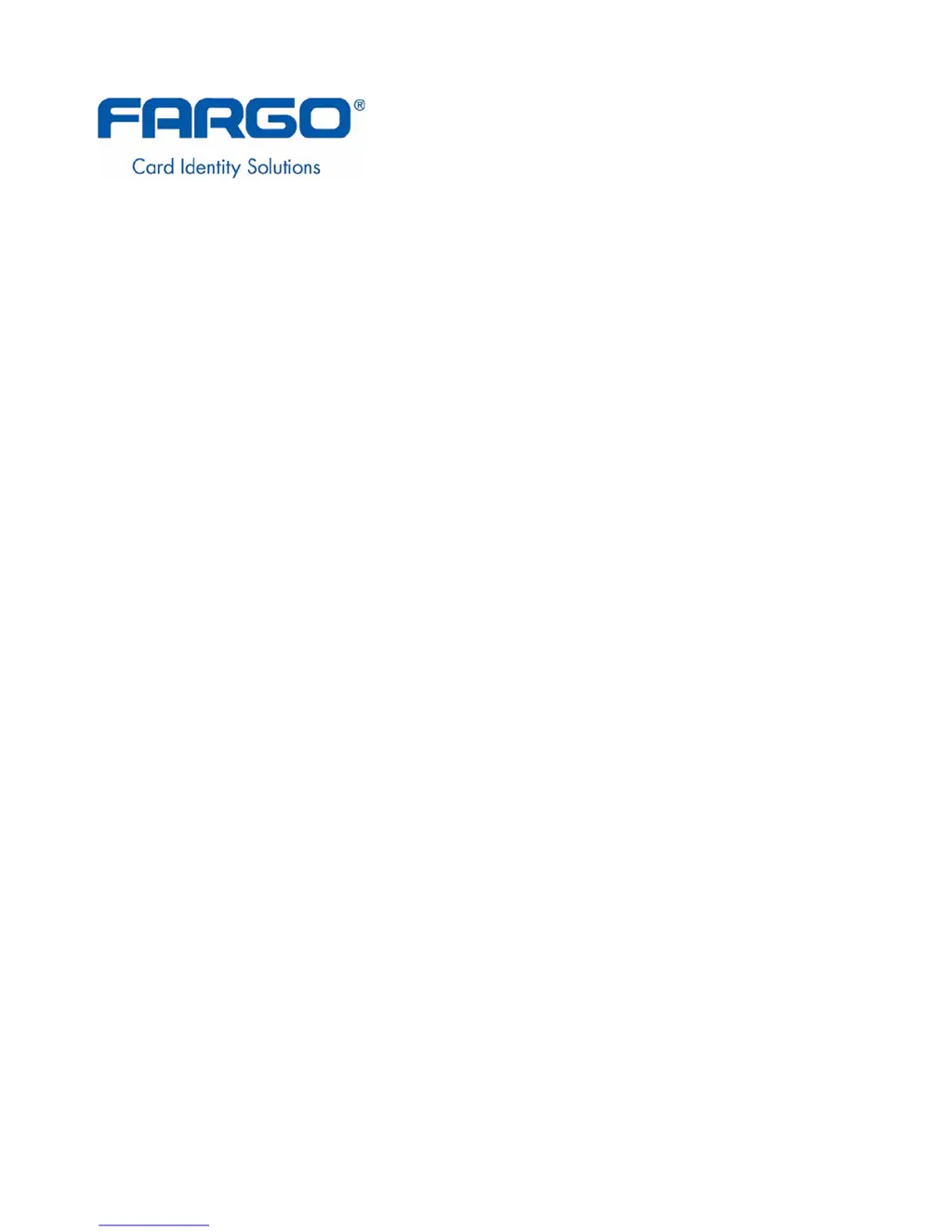