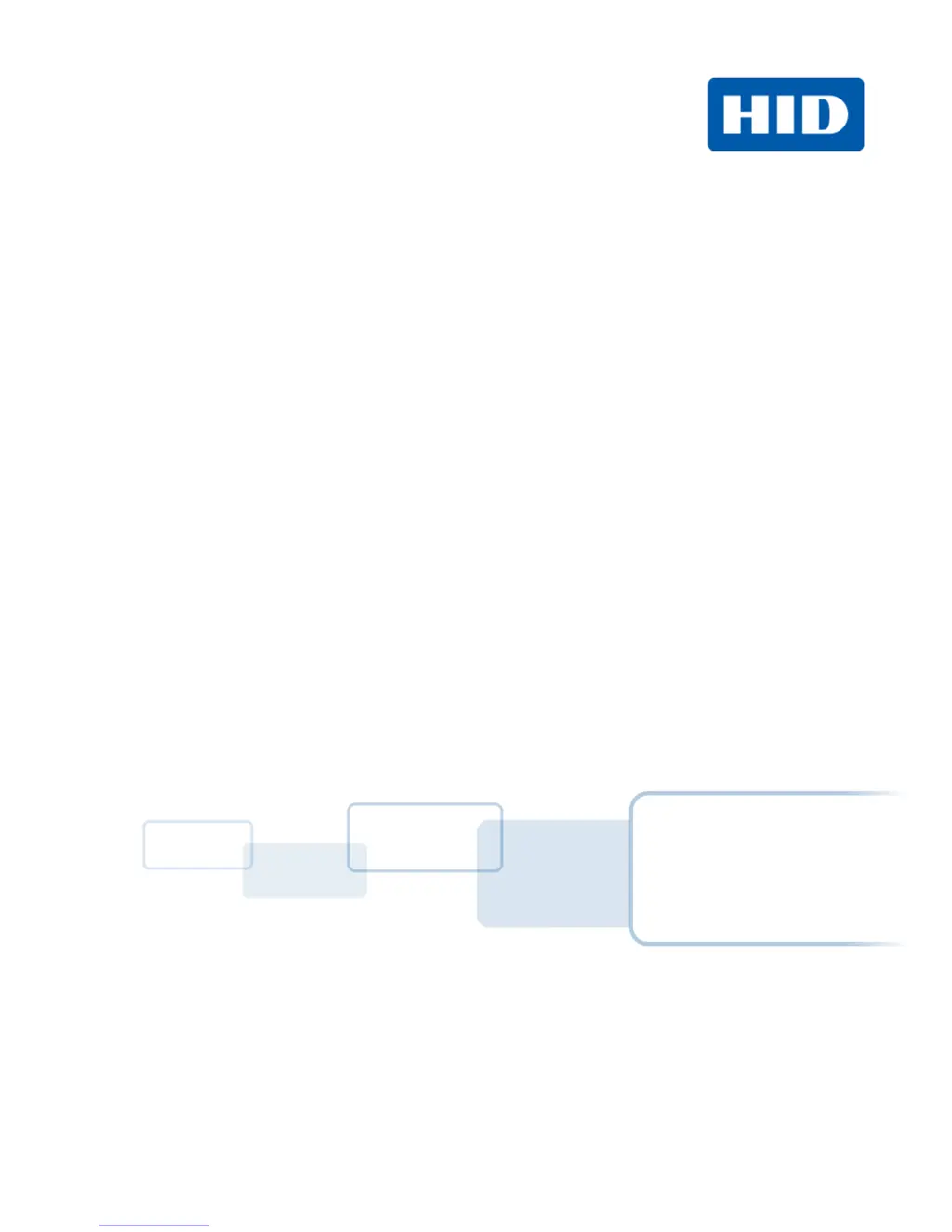What does '# 139 Please Remove Ribbon' mean on HID Printer?
- AashleyburkeSep 23, 2025
If your HID Printer displays '# 139 Please Remove Ribbon', it means the ribbon needs to be removed. Reset the printer and retry. If the problem persists, call for technical assistance.