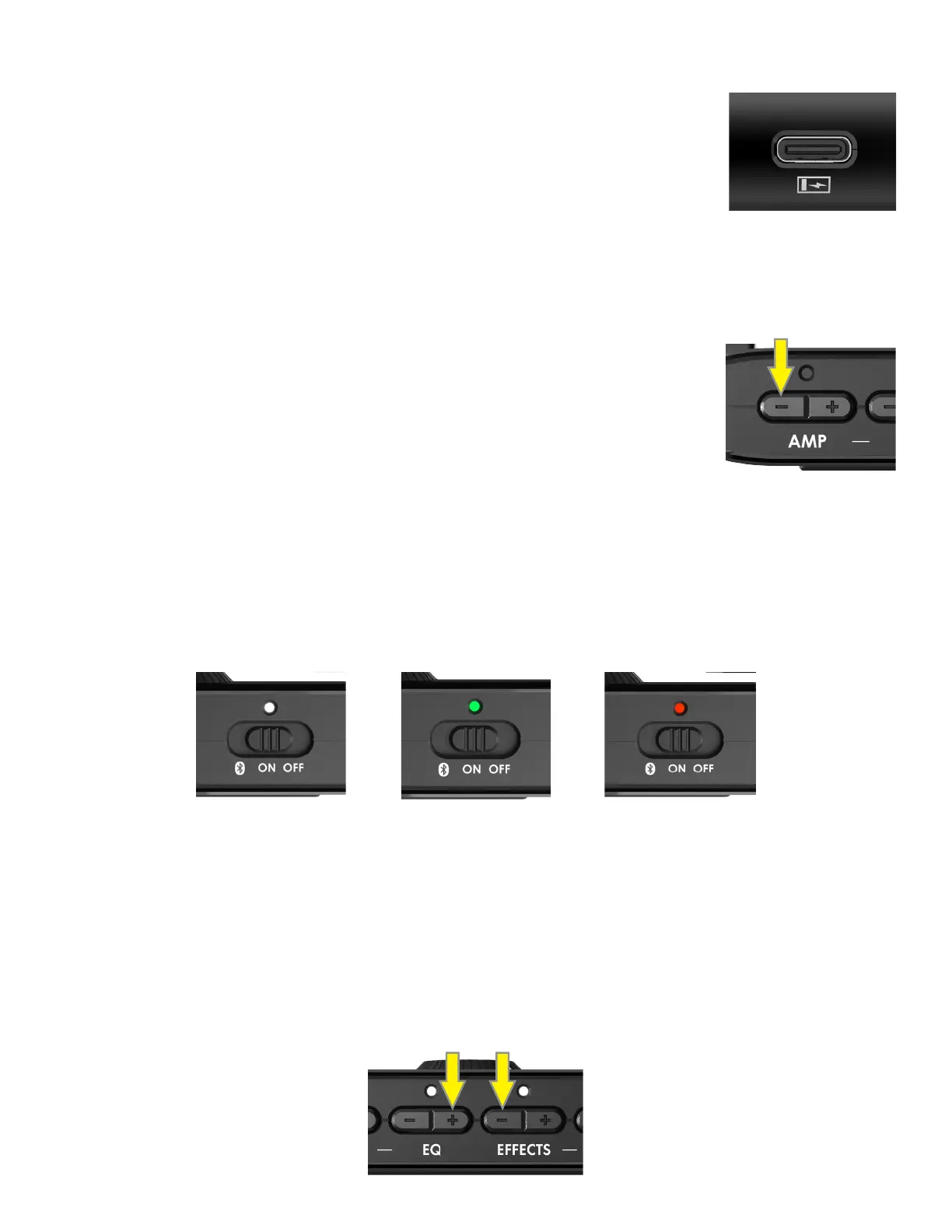Mustang Micro can be used as an input device for digital recording software by using a USB
cable to connect the USB-C jack (H) on the bottom of the unit to the USB port on the user’s
Mac or PC.
Note that Mustang Micro can only be used as a source for USB audio (which cannot be routed
back to Mustang Micro for monitoring).
No external driver is needed to connect to an Apple computer. For assistance with conguring and using USB record-
ing, visit the “Connected Amps” section at https://support.fender.com.
RECORDING
To perform a Mustang Micro rmware update, follow these three steps:
1. With Mustang Micro o, connect a USB cable to its USB-C jack and connect the other end
to a Mac or PC.
2. Press and hold the AMP “-” button (C).
3. Turn Mustang Micro on while continuing to hold the AMP “-” button for three seconds.
Successful initiation of rmware update mode is then indicated by a solid white POWER SWITCH LED (G) for 10 sec-
onds; the white LED will then begin ashing to indicate an update in process.
When a rmware update is complete, the POWER SWITCH LED will illuminate solid green to indicate a successful up-
date; the LED will illuminate solid red to indicate a failed update. Mustang Micro is automatically powered up during
the rmware update process; when an update is completed successfully, disconnect the USB cable from Mustang
Micro and restart the unit.
FIRMWARE UPDATE
A Mustang Micro factory reset can be performed that resets all buttons (AMP, EQ, EFFECTS, MODIFY) to their original
factory values and clears the Bluetooth paired device list.
Initiate factory reset mode by turning Mustang Micro on while simultaneously holding the EQ “+” (D) and EFFECTS “-”
(E) buttons for three seconds. The LEDs above the EQ and EFFECTS buttons will illuminate white after factory reset (as
will the LEDs above the AMP and MODIFY buttons not shown below).
FACTORY RESET
8
FIRMWARE UPDATE
INITIATED (SOLID)
IN PROCESS (FLASHING)
FIRMWARE UPDATE
SUCCESSFUL (SOLID)
FIRMWARE UPDATE
FAILED (SOLID)
