Do you have a question about the Fermax DUOX VEO and is the answer not in the manual?
Details the various states of the red operation LED.
Explains the functions associated with monitor control buttons.
Describes how the On-Screen Display menu is managed and navigated.
Lists the primary functions accessible via the user menu.
Explains how to access detailed user parameter settings.
Allows adjustment of the audio volume for calls and communications.
Manages call notification settings to silence incoming calls.
Accesses stored images taken automatically during calls.
Describes the auxiliary function accessible via the F2 button.
Provides access to various configuration parameters for the monitor.
Allows changing the melody for panel and concierge calls.
Configures the date, time, and date format for the monitor.
Enables or disables the automatic image capture function.
Resets the user's configuration parameters to default settings.
Provides access to help information via a QR code.
Allows setting up automatic door opening upon receiving a call.
Includes video and audio settings for monitor operation.
Details the various states of the red operation LED.
Explains the functions associated with monitor control buttons.
Describes how the On-Screen Display menu is managed and navigated.
Lists the primary functions accessible via the user menu.
Explains how to access detailed user parameter settings.
Allows adjustment of the audio volume for calls and communications.
Manages call notification settings to silence incoming calls.
Accesses stored images taken automatically during calls.
Describes the auxiliary function accessible via the F2 button.
Provides access to various configuration parameters for the monitor.
Allows changing the melody for panel and concierge calls.
Configures the date, time, and date format for the monitor.
Enables or disables the automatic image capture function.
Resets the user's configuration parameters to default settings.
Provides access to help information via a QR code.
Allows setting up automatic door opening upon receiving a call.
Includes video and audio settings for monitor operation.

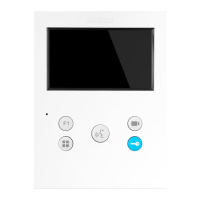
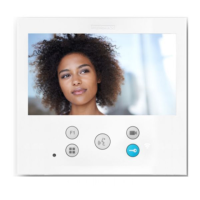




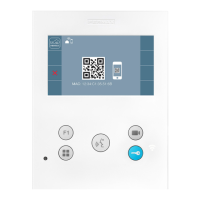
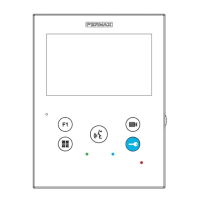

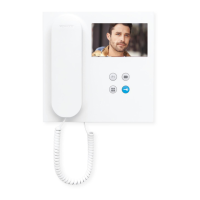

