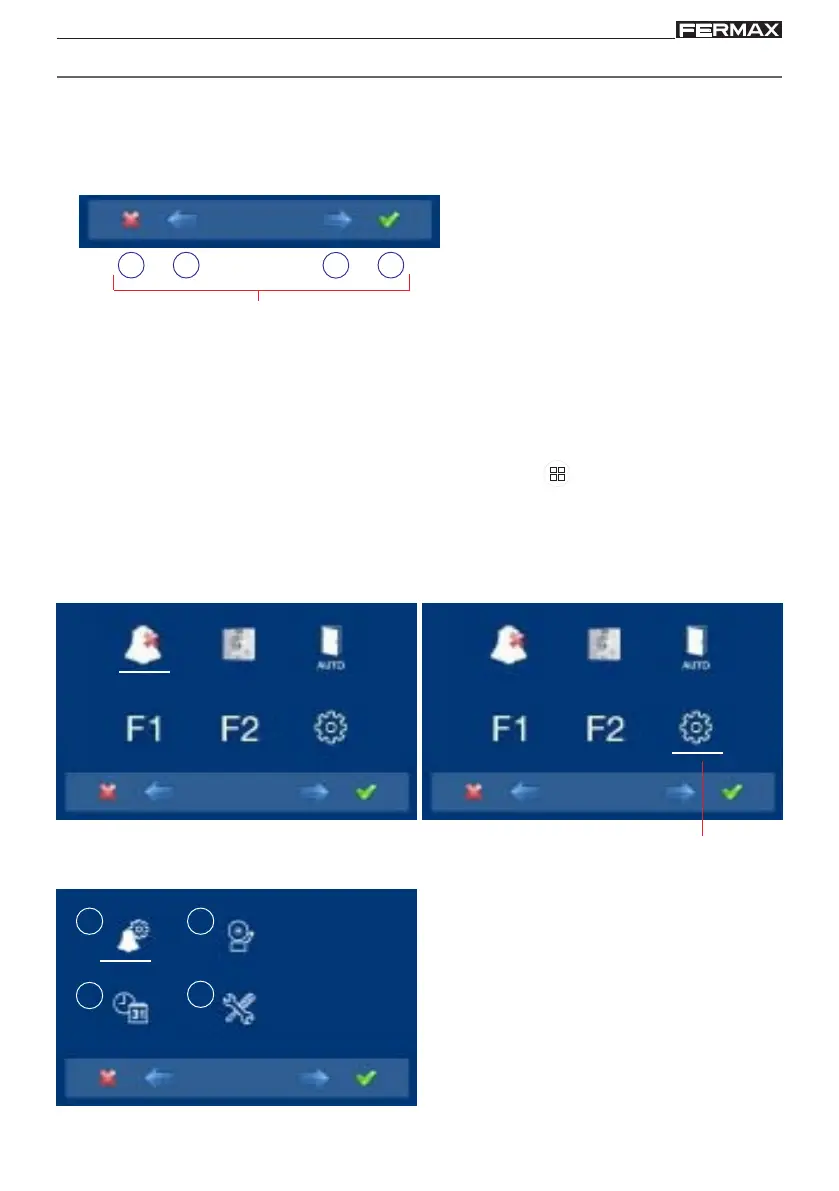Page 39
SMILE VDSSMILE VDS
SMILE VDSSMILE VDS
SMILE VDS
SMILE VDSSMILE VDS
SMILE VDSSMILE VDS
SMILE VDS
PROGRAMMING: USER Menu
Access the user menu
1º. To access the USER menu. Press "Menu" for 3 seconds . The following screen is
viewed, The do not disturb option appears by default (white line under the icon), select
the tool icon via the cursors to access the User menu screen. The selected option is
displayed with the white line under the icon. Press , and a screen appears to access
the User menu.
to access the screen
CONFIGURATION menu
The icons viewed on the screen
(navigation buttons:
, , y ), are
managed with the corresponding
capacitive buttons located on the monitor.
Capacitive buttons
Navigation buttons
: Return to the previous screen or stand-by.
: Select the previous menu option.
: Mark the following menu option.
: Confirm the selection and activate the function.
- Navigation buttons and capacitive buttons
Note:
a b
c
d
3º. Once the installer has accessed the
configuration menu screen, the screen
options appear, (use the cursor to move
them).
