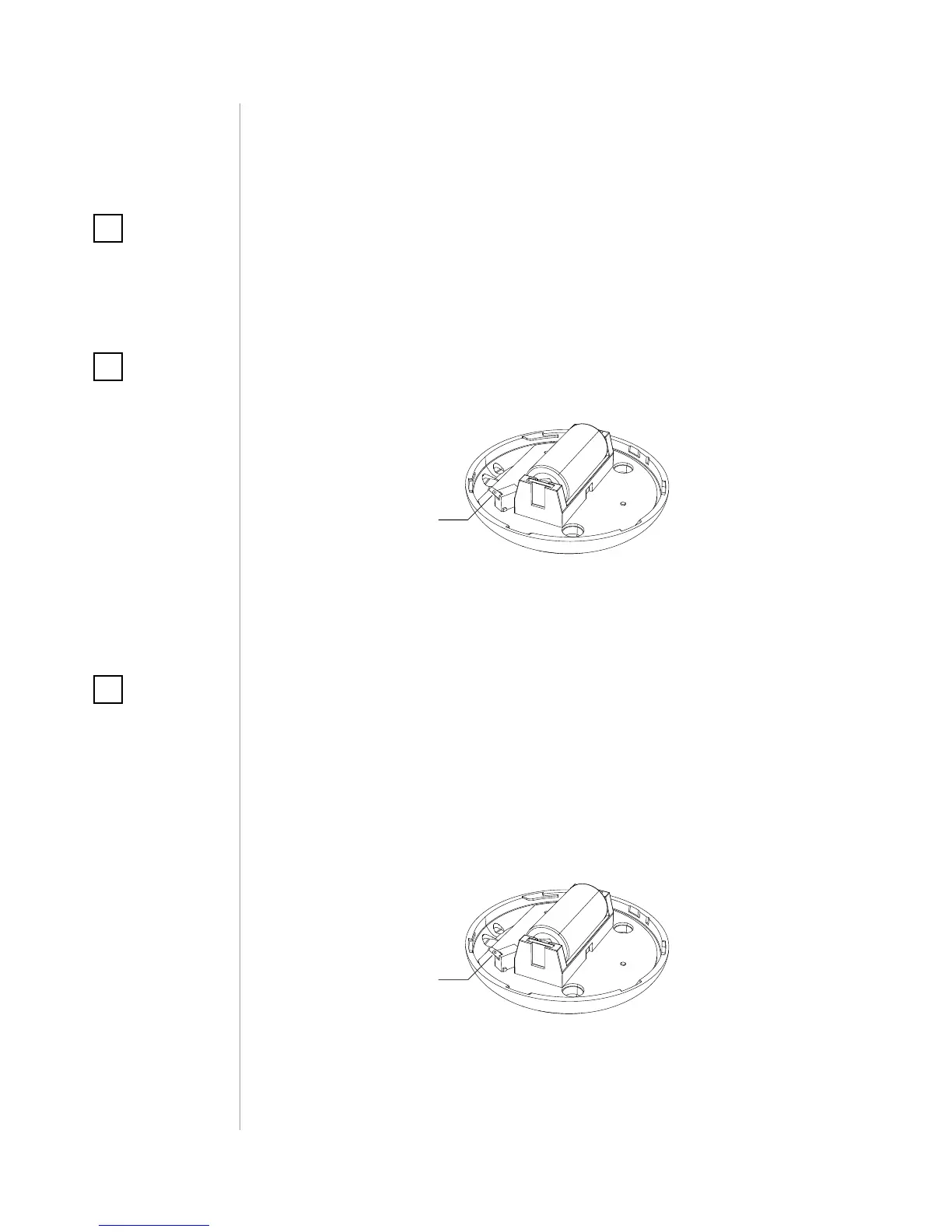Adding (Inclusion) - Z-Wave device learning mode, allowing to add
the device to existing Z-Wave network.
To add the device to the Z-Wave network:
1. Open the cover.
2. Place the Sensor within the direct range of your Z-Wave controller.
3. Set the main controller in (security/non-security) add mode (see
the controller’s manual).
4. Quickly, three times press the TMP button.
5. Wait for the adding process to end.
6. Successful adding will be conrmed by the Z-Wave controller’s
message.
Removing (Exclusion) - Z-Wave device learning mode, allowing to
remove the device from existing Z-Wave network.
To remove the device from the Z-Wave network:
1. Open the cover.
2. Place the Sensor within the direct range of your Z-Wave controller.
3. Set the main controller into remove mode (see the controller’s
manual).
4. Quickly, three times press the TMP button.
5. Wait for the removing process to end.
6. Successful removing will be conrmed by the Z-Wave controller’s
message.
TMP
button
TMP
button
