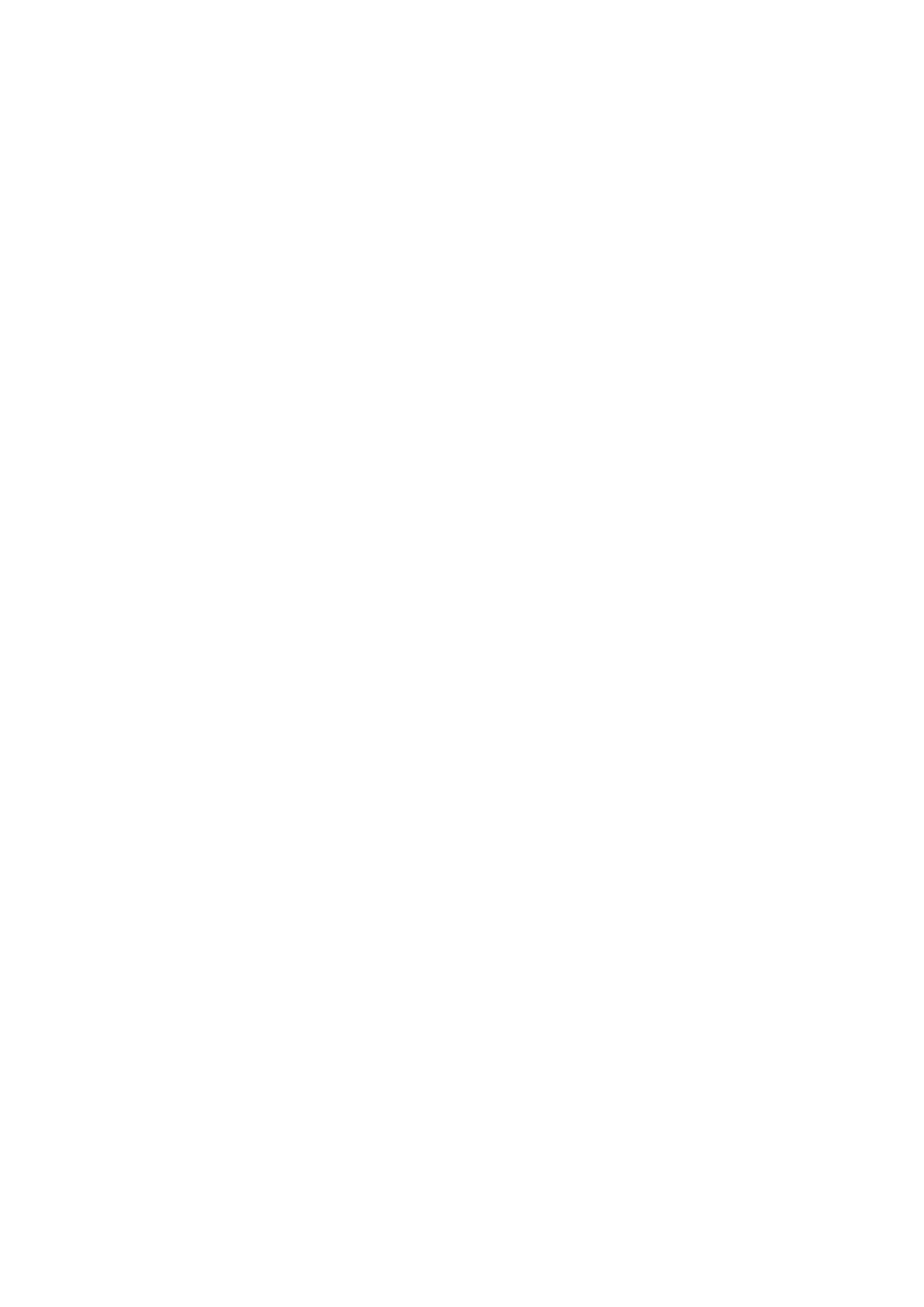14
RECORDING SOFTWARE SETTINGS
• Please select “FIFINE K658 Microphone” as the input device from the setting when
using recording software. Take the Audacity for example. If you monitor your
audio from headphone jack of computer, please select “Headphone (Realtek(R)
Audio)" as output device. If you monitor from the mic headphone jack, select the
FIFINE K658 Microphone as output.
• Make sure to check off the box “Listen to this device” from the sound system
when you are using any recording software, or else you would hear duet of
yourself just like too much echo.
• There are several ways to improve the recording by using Audacity. Come to
https://fifinemicrophone.com/blogs/news to search the better solution or
SEARCH WIDGET for your interested subject in our blogs.
• For windows computers, we recommend to use Audacity. For Apple computers,
you can use the QuickTime Player to test the recording.
IMPORTANT NOTICE
Setting the volume levels
Correct adjustment of microphone level is important for optimum performance. Ideally,
the microphone level should be as high as possible without overloading the input of
your computer.
If you hear distortion, or if your recording program shows levels that are consistently
overloaded (at peak levels), turn the microphone gain (or level) down, either through the
knob on the mic, the system settings, or through your recording software. If your
recording program shows insufficient level, you can increase the microphone gain either
through the knob on the mic, the system settings, or through your recording software.
Select software
You have many choices in recording software. Audacity, available for free online at
http://audacity.sourceforge.net/, is a widely used software.
Note: You need to plug the mic in the computer first and then launch the recording
software. The software may not recognize the mic if you plug the mic into the computer
after the computer after you have launched the software.