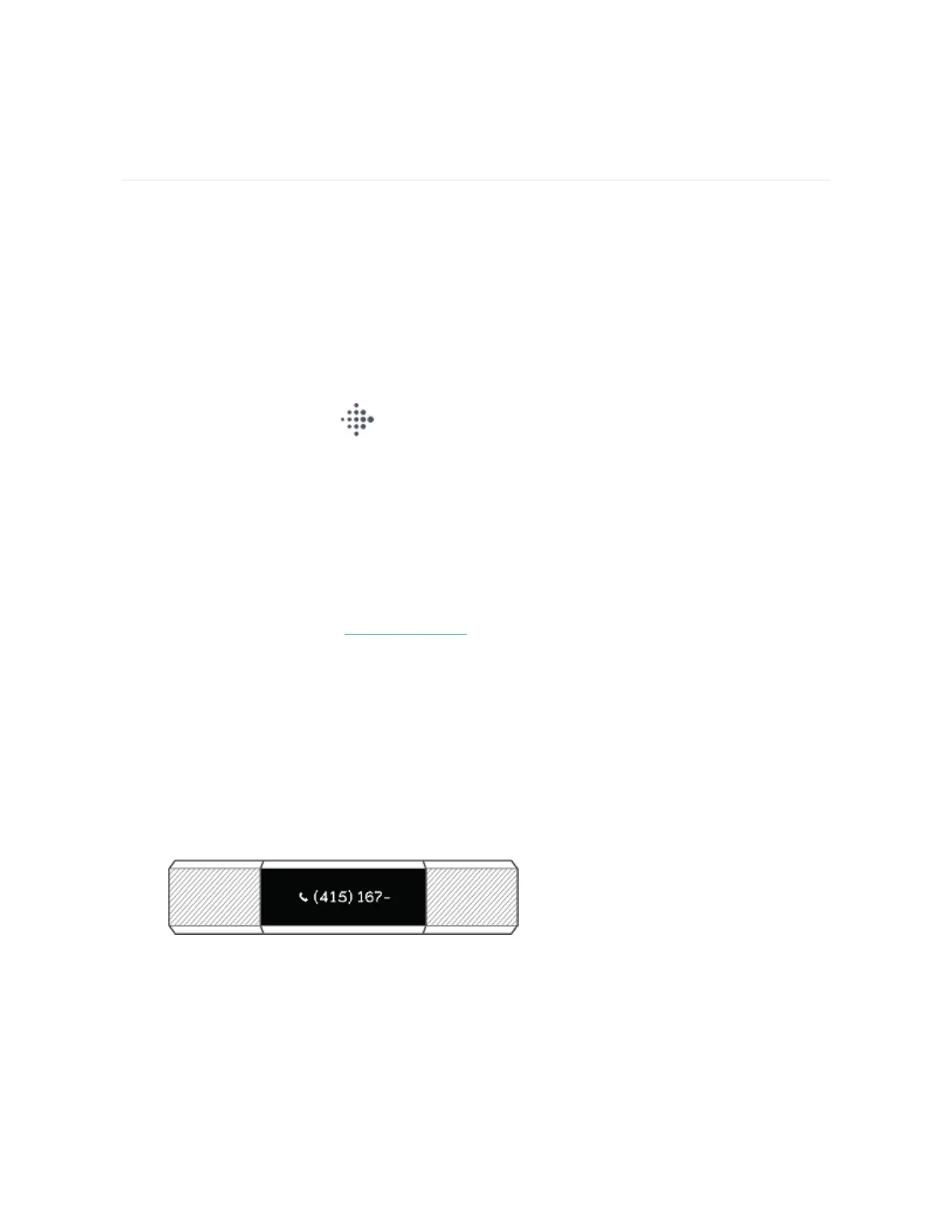Notifications
Alta can show call, text, and calendar notifications from your phone to keep you
informed. Keep your tracker within 30 feet of your phone to receive notifications.
Set up notifications
Check that Bluetooth on your phone is on and that your phone can receive
notifications (often under Settings >Notifications). Then set up notifications:
1.
From the Today tab in the Fitbit app, tap your profile picture >Alta tile.
2. Tap Notifications.
3. Follow the on-screen instructions to pair your tracker if you haven't already.
Call, text, and calendar notifications are turned on automatically.
Note that if you have an iPhone, Alta shows notifications from all calendars synced
to the Calendar app. If you have an Android phone, Alta shows calendar
notifications from the calendar app you choose during setup.
For more information, see help.fitbit.com.
See incoming notifications
When your phone and Alta are within range, a notification causes the tracker to
vibrate and the notification to appear on the display. If the display is off, turn your
wrist towards you or double-tap to wake it up. The notification is only visible for one
minute.
l
Phone calls—the name or number of the caller scrolls 3 times.
16
