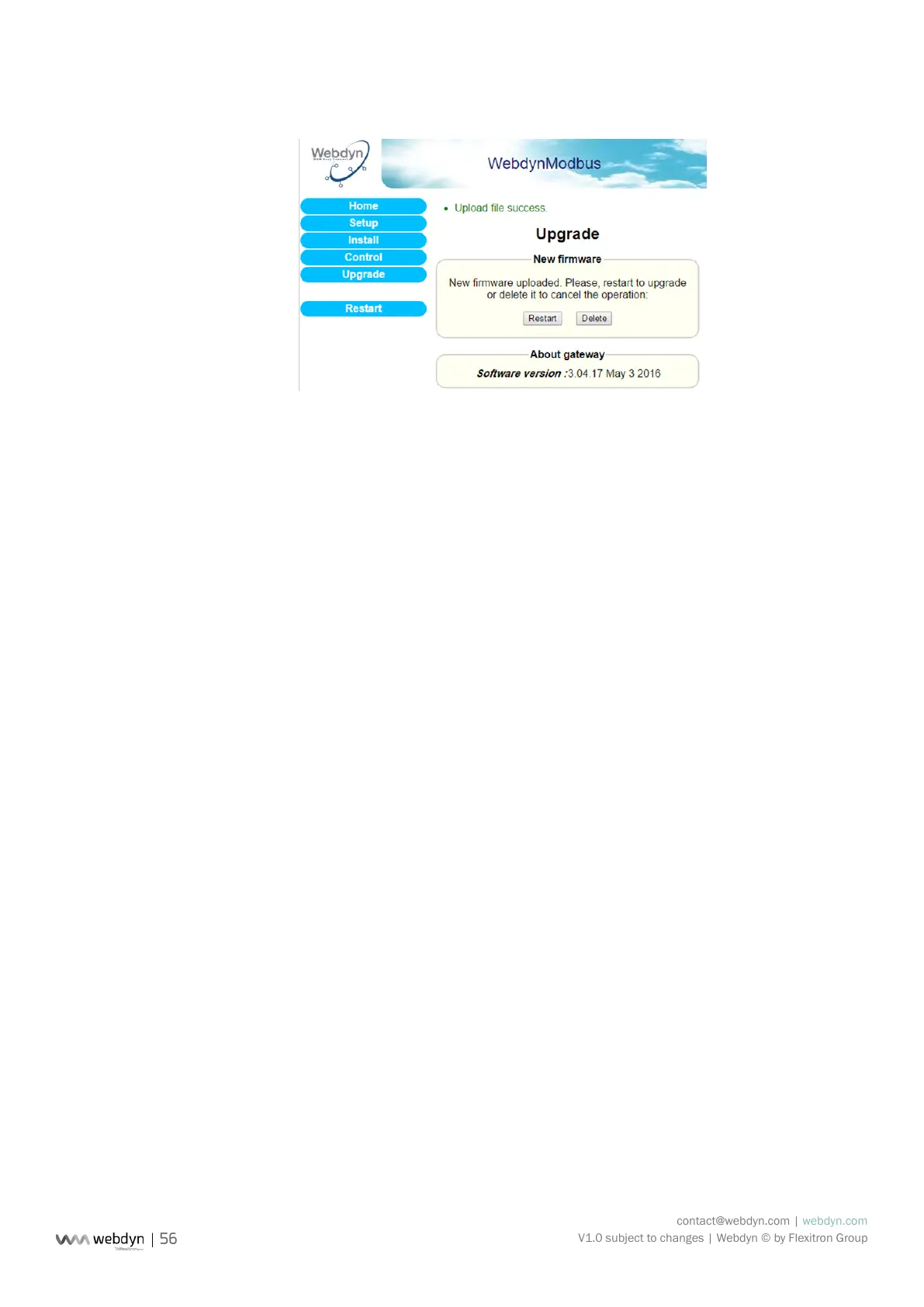contact@webdyn.com | webdyn.com
V1.0 subject to changes | Webdyn © by Flexitron Group
• Once the download has nished, the following page is displayed:
• Click on “Restart”.
• The gateway should restart. After a few seconds, all the LEDs should ash, indicating that
the update is in progress.
Warning: do not disconnect the unit from the power supply during this phase.
• Wait until the update has nished (10–15 minutes) and check the version number on the
home page.
Your WebdynModbus gateway is now up to date.
8.2 Updating Remotely via the FTP Server
Proceed as follows for remote updating:
• Upload the new rmware supplied by Webdyn onto the FTP server.
• Modify the following variables in the conguration le prexID_cong.ini for the gateway to be
updated:
• BIN_FileName= name of the new rmware (supplied by Webdyn).
• BIN_Checksum= checksum of the new rmware (supplied by Webdyn).
• FTP_DirBin= name of the directory containing the new rmware.
The gateway will download its new conguration le, then its new rmware, when it next connects to the
FTP server.