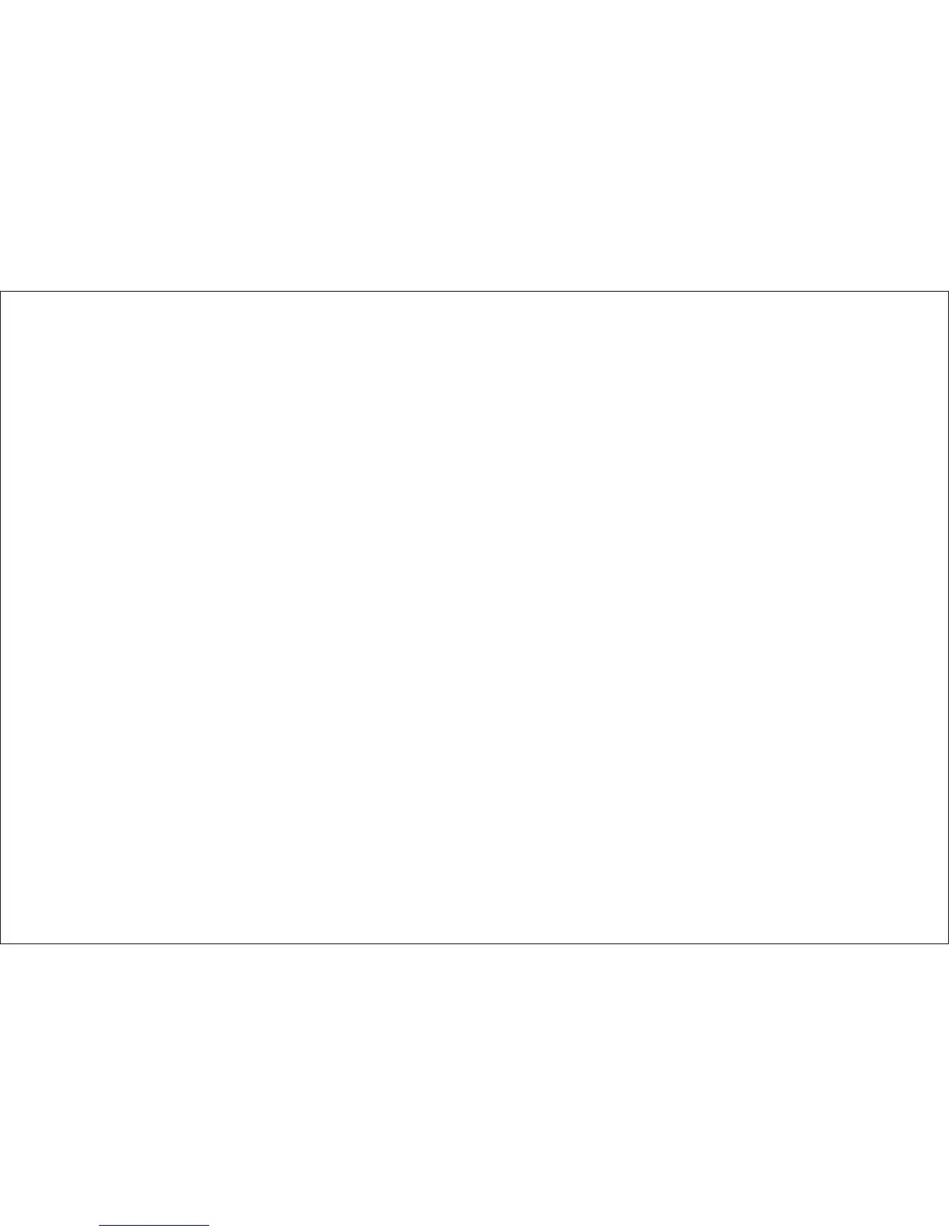FRONT PANEL FEATURES ~ See Figure 1
1. Power Button – Bright red when system is ON, dim when
system is OFF.
2. Volume Up/Down – Controls volume to external Speakers
if connected. Also, used to adjust the picture control
setting when "Contrast", "Brightness", "Sharpness, "Color"
or "Tint" is displayed on the screen.
3. TV / AV – Any video equipment connected to the AUDIO /
VIDEO inputs can be used with the TV by pressing this
button. Each time the button is pressed the Audio / Video
source will change in the following sequence TV, AV1, AV2
and AUX.
4. Sensor Eye – Allows the remote control to operate the
LCM1502TV’s OSD system (On Screen Display), volume
to Wired Headphone Jacks (and optional external
speakers), and for control of Video Media Player connected
through a source component harness.
5. Three Position Dome Light Switch
• Auto – Automatically switched on the dome lights in
conjunction with the vehicle’s interior illumination.
• Off – The Dome lights will not turn on in this position.
• On – Turns on the Dome lights.
6. Screen Release – Slides in the direction of the arrow to
release the drop down screen.
Note: For safety, hand hold the screen before you
slides the screen release to drop down screen.
7. Menu – Gives you access to the OSD Main Menu.
8. Channel Up/Down – Changes the TV channel.
9. Enter Button – Use this button to end the choice on the
menu.
10. Dome Light – Provide additional illumination.
11. 2 Channel Infrared Transmitter – Used to transmit audio
to the Wireless IR Headphones.
5