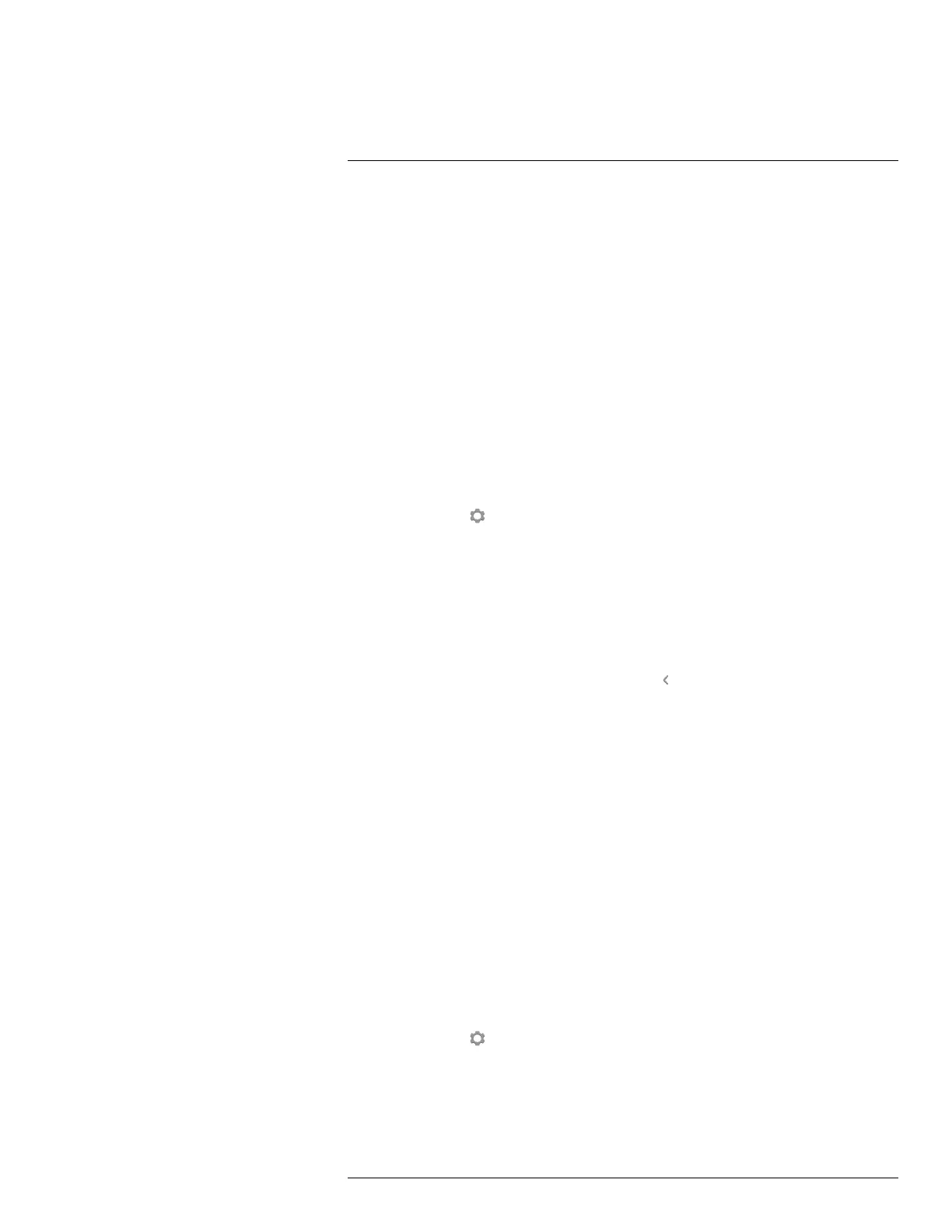Operation
7
7.12 Setting the emissivity
7.12.1 General
To measure temperatures accurately, the camera must be aware of the type of surface you
are measuring. You can choose between the following surface properties:
• Matt.
• Semi-matt.
• Semi-glossy.
As an alternative, you can set a custom emissivity value.
For more information about emissivity, see section 15 Thermographic measurement tech-
niques, page 59.
7.12.2 Procedure
Follow this procedure:
1. Tap the camera screen. This displays the main menu toolbar.
2. Select Settings
. This displays a dialog box.
3. In the dialog box, select Measurement parameters. This displays a dialog box.
4. In the dialog box, select Emissivity. This displays a dialog box.
5. In the dialog box, select one of the following:
• Matt.
• Semi-matt.
• Semi-glossy.
• Custom value. This displays a dialog box where you can set a value.
6. To return to live mode, tap the upper left arrow
repeatedly. You can also push the
Save button once.
7.13 Changing the reflected apparent
temperature
7.13.1 General
This parameter is used to compensate for the radiation reflected by the object. If the emis-
sivity is low and the object temperature significantly different from that of the reflected tem-
perature, it will be important to set and compensate for the reflected apparent temperature
correctly.
For more information about the reflected apparent temperature, see section 15 Thermo-
graphic measurement techniques, page 59.
7.13.2 Procedure
Follow this procedure:
1. Tap the camera screen. This displays the main menu toolbar.
2. Select Settings
. This displays a dialog box.
3. In the dialog box, select Measurement parameters. This displays a dialog box.
4. In the dialog box, select Reflected temperature. This displays a dialog box where you
can set a value.
#T559918; r. AN/42281/42281; en-US
20
