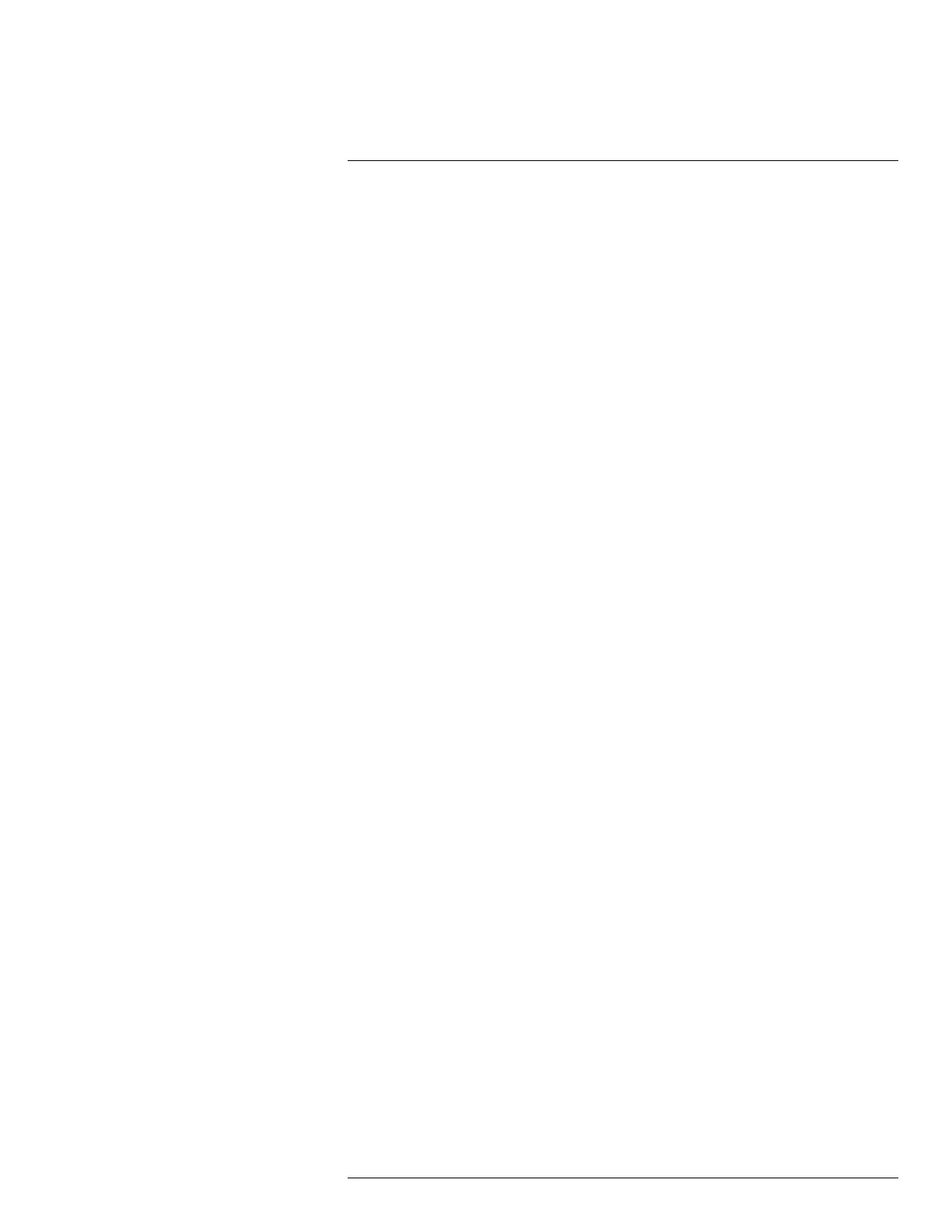Operation
7
3. Select Device settings.
4. Select Wi-Fi.
5. Select Connect to network.
6. To display a list of the available networks, select Networks.
7. Select one of the available networks.
Password-protected networks are indicated with a padlock icon, and for these you will
need to enter a password.
Note Some networks do not broadcast their existence. To connect to such a network,
select Add network... and set all parameters manually according to that network.
7.18 Changing the settings
7.18.1 General
You can change a variety of settings for the camera.
The Settings menu includes the following:
• Measurement parameters.
• Save options.
• Device settings.
7.18.1.1 Measurement parameters
• Emissivity.
• Reflected temperature.
• Distance.
7.18.1.2 Save options
• Photo as separate JPEG: When this menu command is selected, the digital photograph
from the visual camera is saved at its full field of view as a separate JPEG image. It
may be necessary to activate this option if you are not using the FLIR Tools software.
7.18.1.3 Device settings
• Language, time & units:
◦ Language.
◦ Temperature unit.
◦ Distance unit.
◦ Date & time.
◦ Date & time format.
• Reset options:
◦ Reset default camera mode.
◦ Reset device settings to factory default.
◦ Delete all saved images.
• Auto power off.
• Auto orientation.
• Display intensity.
• Camera information: This menu command displays various items of information about
the camera, such as the model, serial number, and software version.
7.18.2 Procedure
Follow this procedure:
#T559918; r. AN/42281/42281; en-US
23
