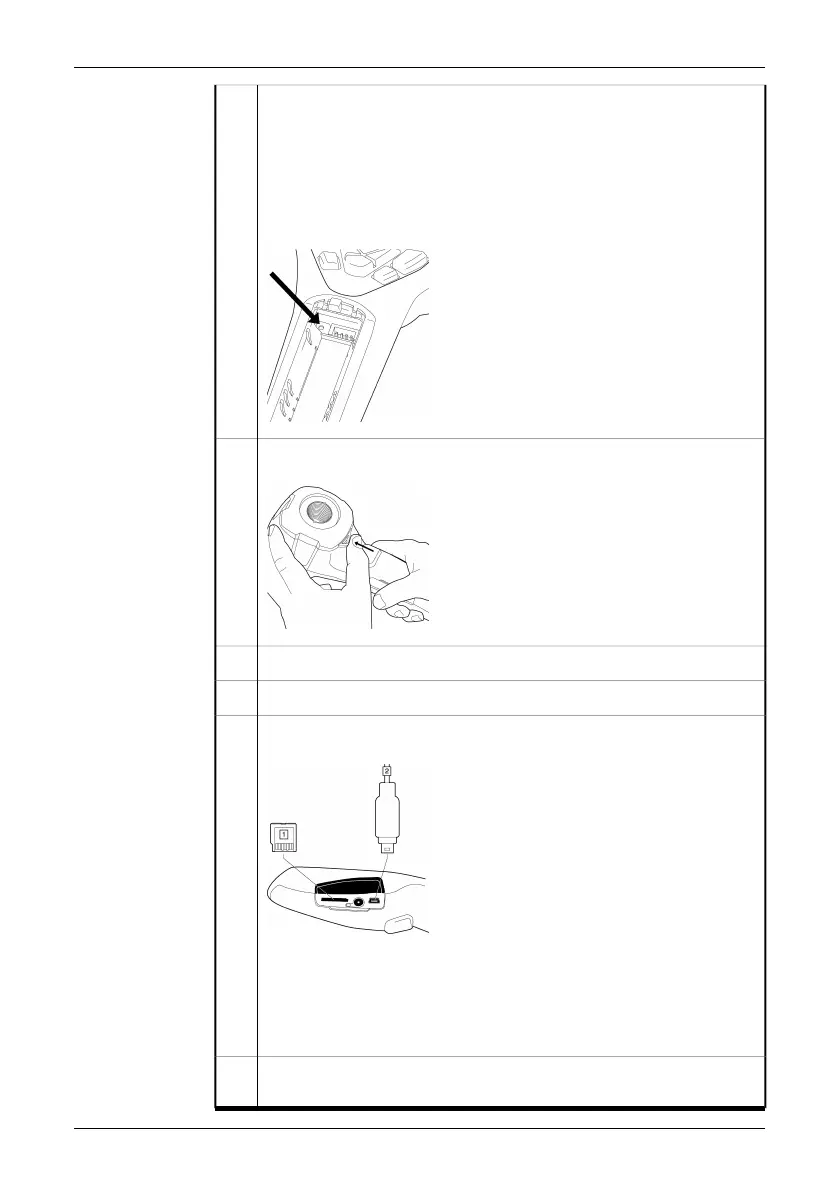Push the On/Off button to turn on the camera.
Note: If the camera does not start after you have charged the battery, push
the reset button with a non-conductive tool. The reset button is located
beside the battery connector, inside the battery compartment. Then press
the On/Off button again.
The reset button:
T630179;a1
4
Open the lens cap by pushing the lens cap lever.
T630177;a1
5
Aim the camera toward your target of interest.6
Pull the Save trigger to save the image.7
To move the image to a computer, do one of the following:
T630178;a1
■
(Fig. 1 above) Remove the miniSD™ memory card and insert it into a
card reader connected to a computer. A miniSD™ card adapter is includ-
ed with your camera.
■
(Fig. 2 above) Connect a computer to the camera using a USB™ Mini-
B cable.
8
In Windows
®
Explorer, move the image from the card or camera using a
drag-and-drop operation.
9
8 Publ. No. T559580 Rev. a486 – ENGLISH (EN) – November 17, 2010
6 – Quick Start Guide
