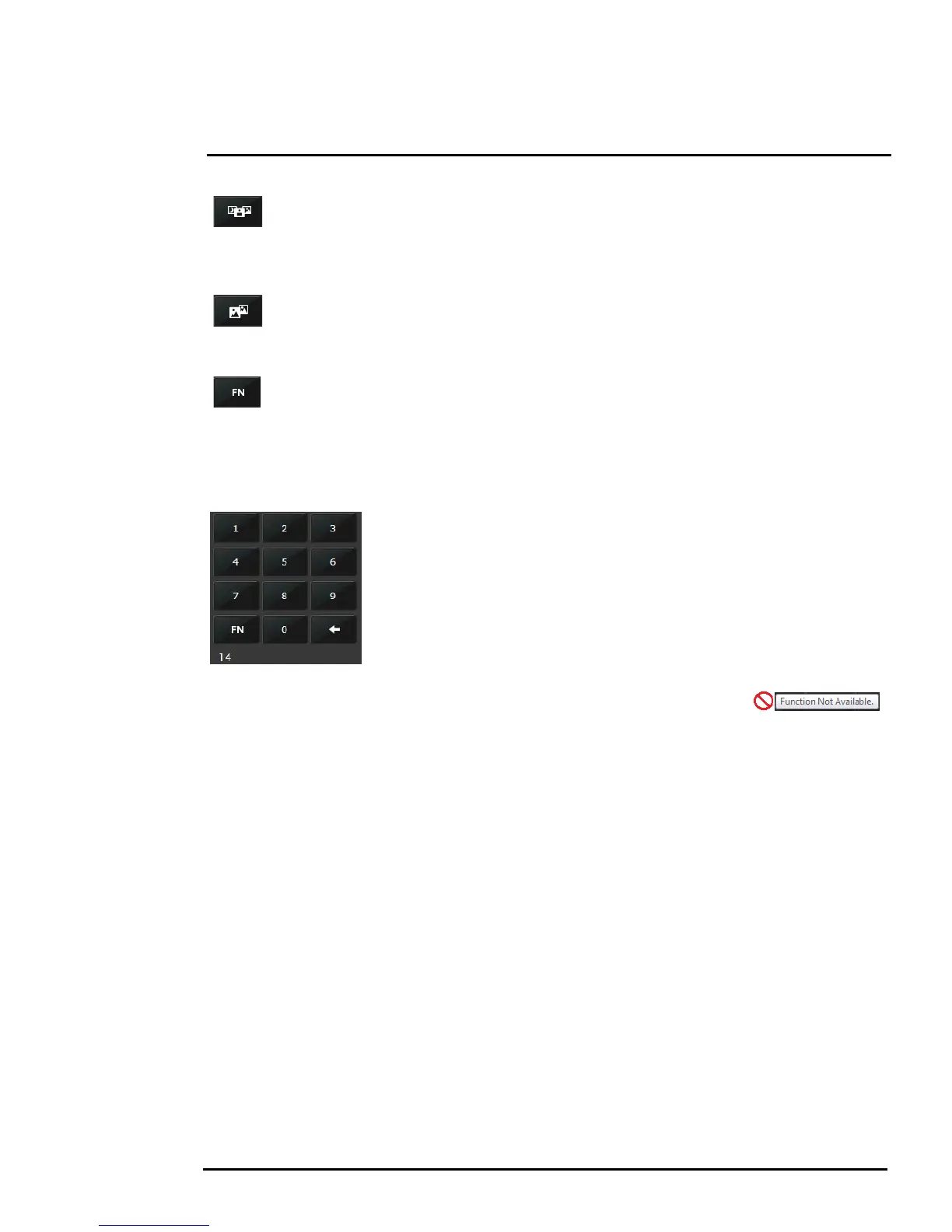427-0030-00-12, Version 170 Mar 2014 2-6
2 Basic Operation and Configuration
Toggle Scene Preset
This button causes the camera to cycle through 5 different image settings. The Scene
Presets cause the image brightness and contrast to adjust. Depending on the time of day,
weather, and other conditions, one Scene Preset may be preferable to the others.
Toggle Polarity
This button changes the way various objects are displayed in the image, with hot objects
displayed as white and cold objects as black, or vice versa.
Function
Some cameras have additional features or functions which can be accessed using an
extra numeric function keypad. It is possible to create customized camera functions
through a “macro” interface which can be programmed through XML commands. For additional
information contact FLIR Technical Support for information about the Nexus XML-Based Control
Interfaces.
When the Function button is selected, the keypad changes to a numeric
keypad. As digits are selected, they are displayed below the keypad. To
execute the function, select the FN Function button again.
If an invalid function is entered, an error message appears below the video
window (“Function is not available in current mode.”). To return to the
Control Panel, select the Back button (left arrow).
Other buttons on the control panel may be disabled if not available for the
camera. In the control panel, a disabled button is indicated with a grey color
and when the cursor is positioned over a disabled button, the screen tip
indicates the function is not available.
2.3.4 Help
At the top of the page, select the Help menu to display software version information. This page has
information about the camera including hardware and software revision numbers, part numbers, and
serial numbers. If it is necessary to contact FLIR Technical Support for assistance, it will be helpful to
have the information from this page (such as Software Version) on hand.
2.3.5 Log Off
Use the Log Off menu entry to disconnect from the camera and stop the display of the video stream.
2.4 Bench Test Using FSM
IF FSM is to be used in the final installation, it is a good idea to perform a bench test with it, as
described below, prior to making configuration changes. The FSM software is included with the
camera; the software installation will begin automatically when the CD is inserted into the PC. Once
the bench test is complete, use a web browser to make configuration changes as needed (for
example, set the IP address to an address that is compatible with the existing network).
The following provides a brief description of how to use FSM to control a camera and stream video
from the camera. For more detailed information on how to use FSM, refer to the FLIR Sensors
