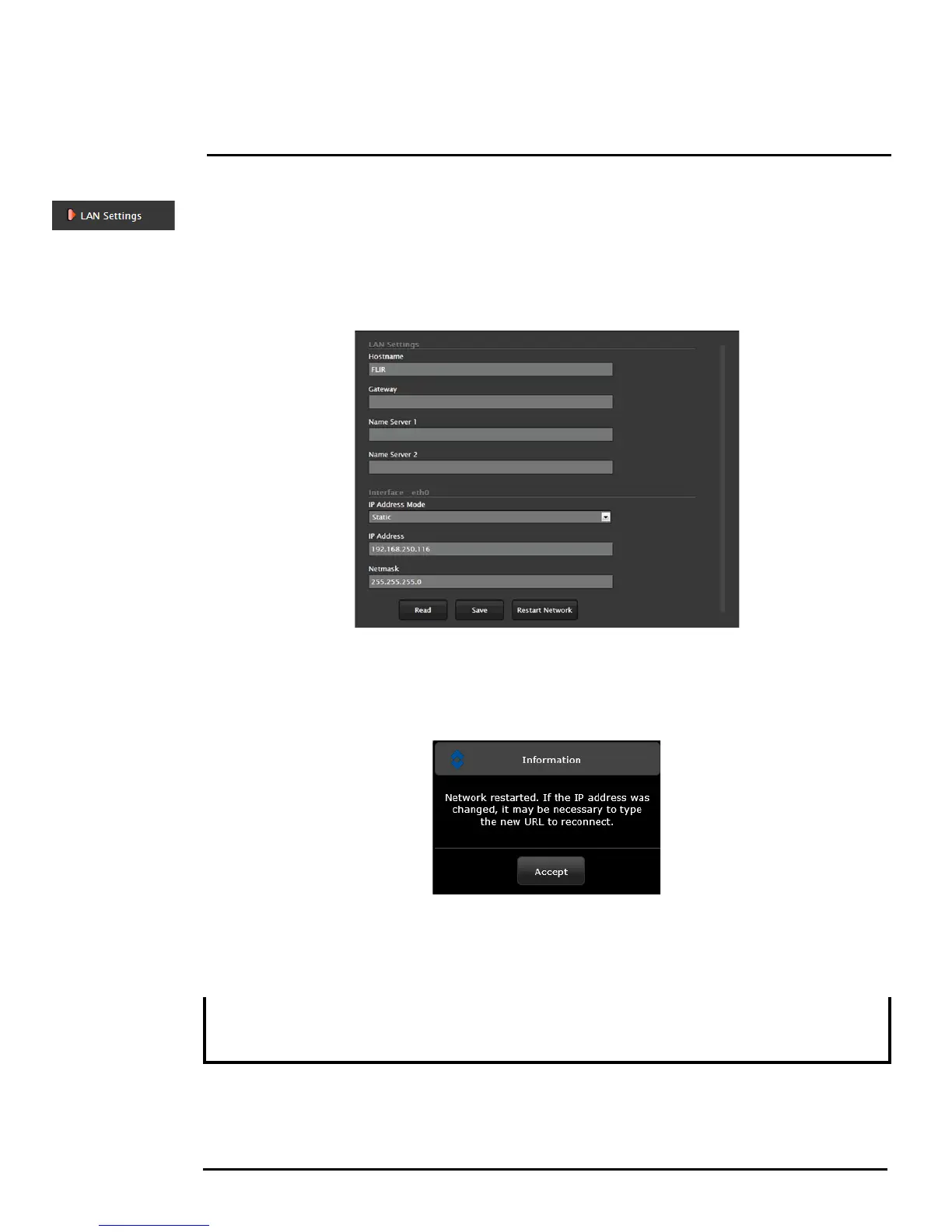427-0030-00-12, Version 170 Mar 2014 2-11
2 Basic Operation and Configuration
2.6.1 LAN Settings
The LAN Settings page can be used to set the hostname, default gateway, and IP address for the
camera. The default IP Address mode is static; the mode can also be set to DHCP.
Once the IP address of the camera is changed, the PC may no longer be on the same network and
therefore may not be able to access the camera until the IP address on the PC is changed also. For
that reason, you may wish to change the IP address after making other configuration changes.
When the LAN settings are changed and the Save button is clicked, a pop-up message will appear to
indicate the network interface should be restarted. Once all the changes have been made and saved,
click on the Restart Network button at the bottom of the page.
If the Hostname is changed, the new name may not show up in FSM until the camera is rebooted. To
reboot the camera, save any configuration changes, then select Server Status and click the Reboot
button.
Note
To reset the IP address (and other configuration settings and login passwords) to the factory default,
refer to section 2.10 “Restoring the Factory Settings” on page 2-23.
The IP address is temporarily displayed on the video for a short while after the camera boots up. If
you are unsure what the camera IP address is set to, it may useful to reboot the camera and watch
for the IP Address information after the camera boots up.
