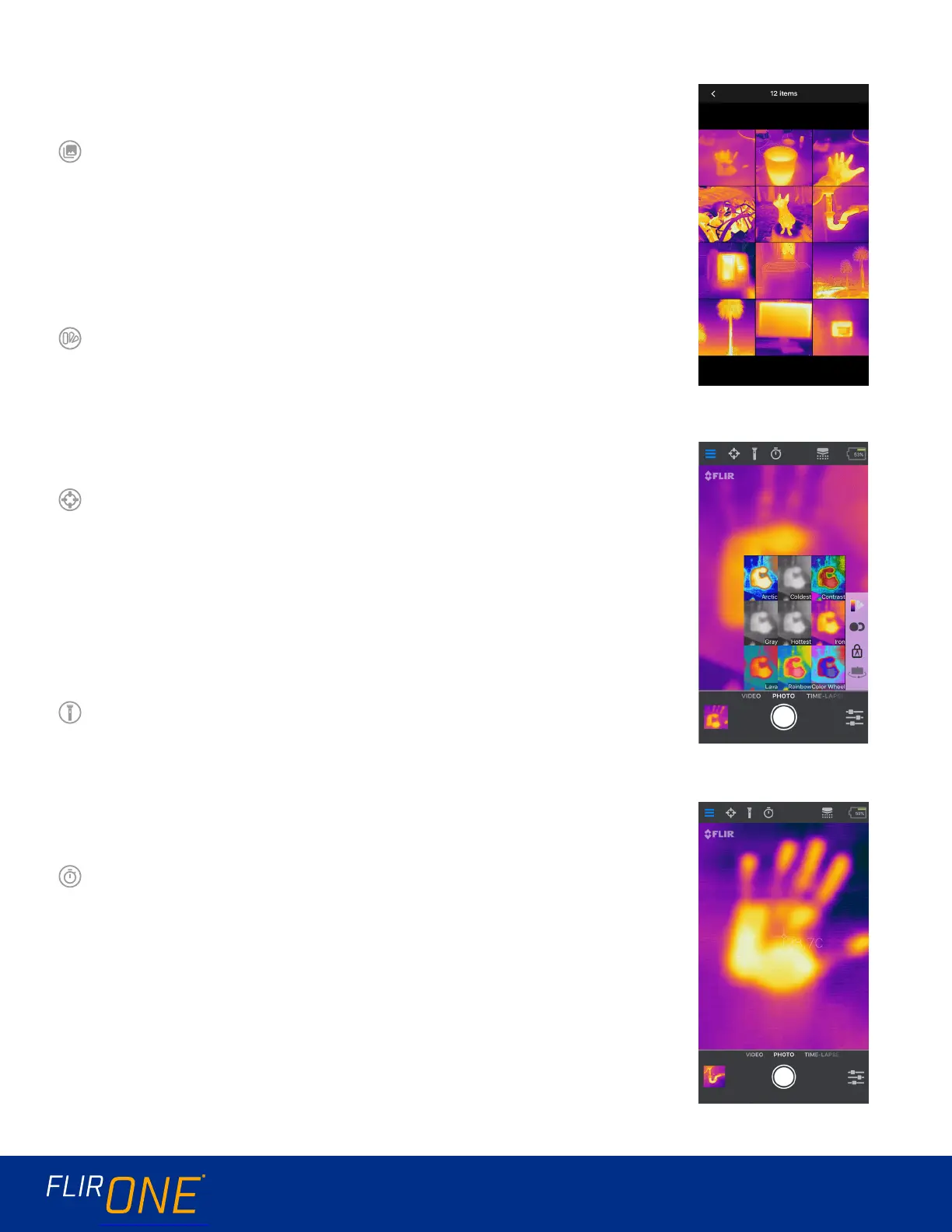USER GUIDE 4
MY GALLERY
Captured images and video may be viewed and edited by selecting
the thumbnail image in the lower left corner of the screen. Images
and videos may be shared through text messaging or email and
may be edited by changing the color palette or the temperature
scale. While an image is being viewed, it is possible to swipe up or
down to reveal the visible image that is used for MSX
®
blending.
CHANGING COLOR PALETTES
On the display (the live image), tap the Imaging Options menu in
the bottom right corner of the screen. Tap the Color Palette icon
to change how the image is displayed. Select one of the displayed
color palettes. The app allows a choice from nine dierent palettes
that include color, grayscale, or a combination of both.
SPOT METER
When the Spot Meter is enabled, the FLIR ONE will display a temperature
average (in degrees C or F) on the image. The accuracy of the Spot Meter
depends on many factors, including the distance from the object, the
ambient temperature, and the emissivity of the material being observed.
Users are encouraged to learn more about the science of Thermography
from www.infraredtraining.com. To switch between Fahrenheit to
Celsius, use the Settings option in the Control Panel.
TORCH
FLIR MSX is a patented technology which makes use of the visible
camera in the FLIR ONE to maximize detail and image sharpness. This
feature requires some amount of visible light, so in dark environments
turn on the mobile device’s ashlight to enhance the image detail. This
feature makes use of the light that is built into the phone.
TIMER
The Timer option allows the user to set a time delay before an image
is saved. When the Timer icon is selected, the Timer control panel is
displayed. The user can set the time delay to 3 or 10 seconds or turn
o the time delay option. When the Timer delay is enabled, the user
saves an image by tapping the round white button at the bottom of the
screen, and then a timer displays the countdown.
MY GALLERY
COLOR PALETTES
SPOT METER
