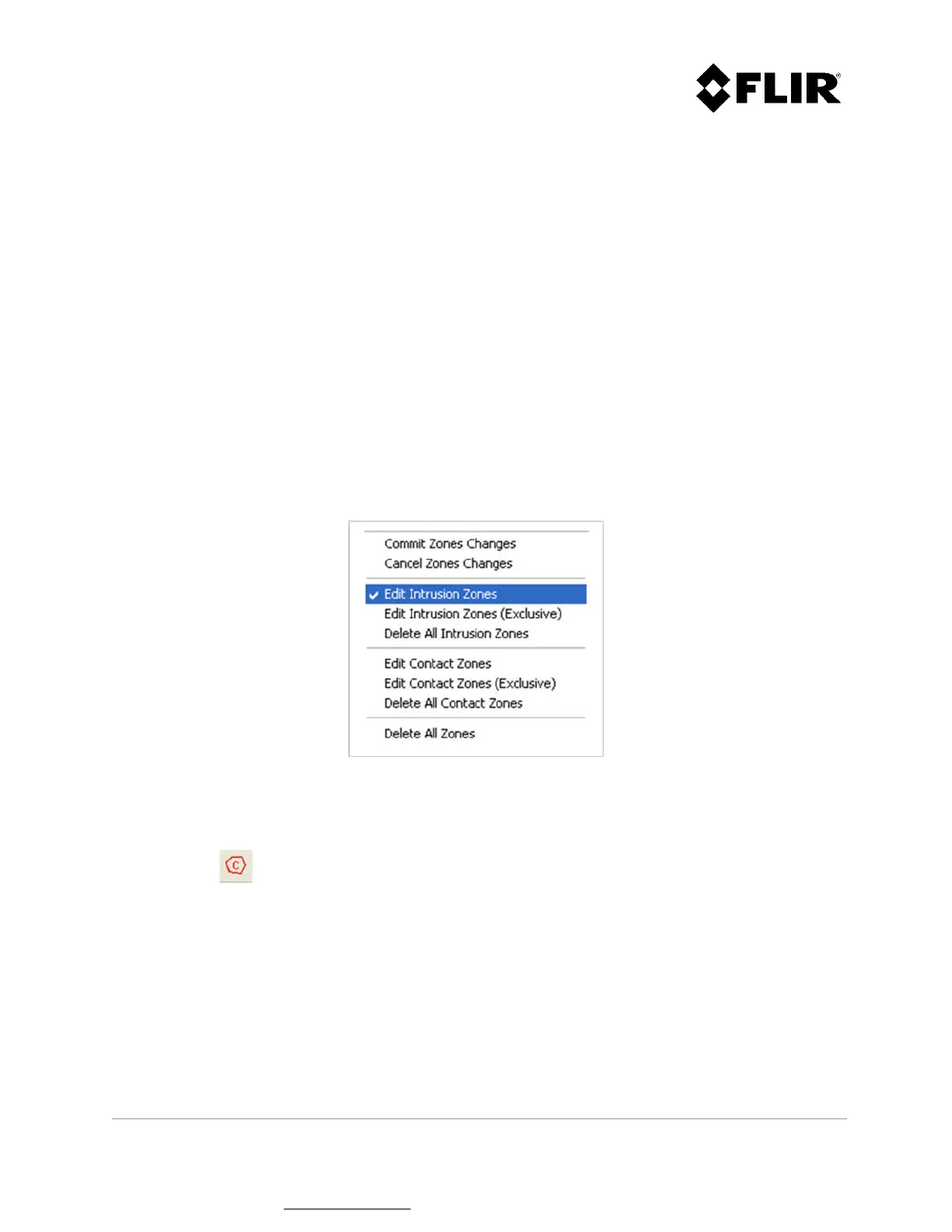910-0001-00-MAN-R06 FLIR Proprietary Information Page 41 of 81
Information contained in this document pertains to a Canadian origin product that is controlled as "dual use" by the Canadian
government. However, when in the United States or possessed by a US person, it may be considered a defense article from the US Government's
perspective. US government authorization may be required for re-transfer to a foreign person. If you have any questions, please contact FLIR's
Global Trade Compliance group at exportquestions@flir.com .
2.2.5.5 Deleting a Zone
To delete an existing zone, the user must enter the zone edition process. This is accomplished by
selecting a Zone Edition command in the Edit Menu (Edit Intrusion Zones, Edit Intrusion Zones
(Exclusive), Edit Contact Zones or Edit Contact Zones (Exclusive)), as shown in Figure 23.
Once the user is in Edit mode, the user can:
Delete all intrusion zones using the Edit Menu command
Delete all contact zones using the Edit Menu command
Delete all zones using the Edit Menu command
Delete the zones individually using the mouse cursor
Figure 27 shows the Delete Zone commands from the Edit Menu.
To delete a particular zone using the mouse cursor, left-click on any segment of the desired zone to
select it and press the Delete keyboard key.
Figure 27 - Edit Menu Commands
After deleting one or more zones, the changes can be committed (saved) or discarded. This is
accomplished using the appropriate Edit Menu command, as shown in Figure 27, or by using the
commit button .