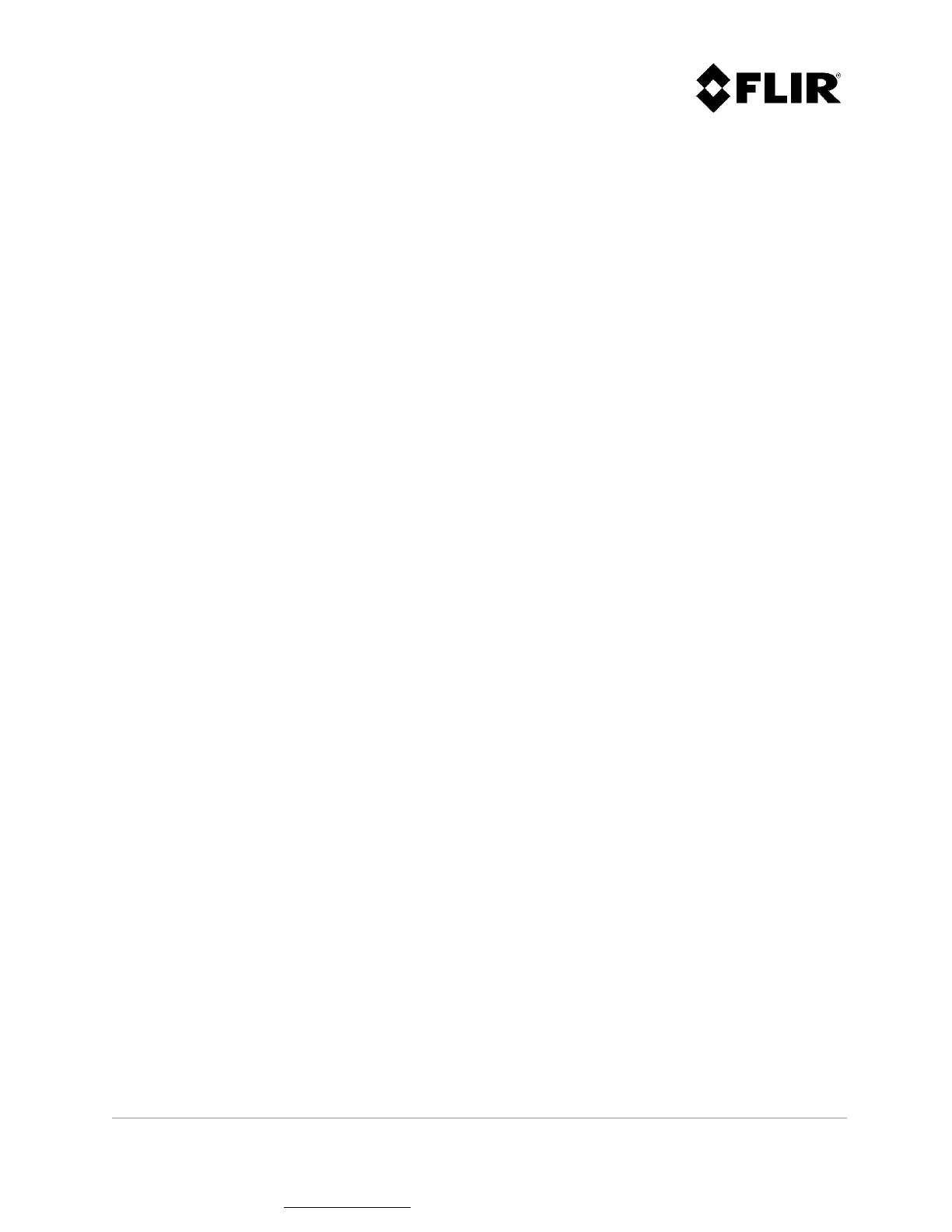910-0001-00-MAN-R06 FLIR Proprietary Information Page 8 of 81
Information contained in this document pertains to a Canadian origin product that is controlled as "dual use" by the Canadian
government. However, when in the United States or possessed by a US person, it may be considered a defense article from the US Government's
perspective. US government authorization may be required for re-transfer to a foreign person. If you have any questions, please contact FLIR's
Global Trade Compliance group at exportquestions@flir.com .
LIST OF FIGURES
Figure 1 - Radar Application Manager Main Window ............................................................... 13
Figure 2 - Login Operator Mode ....................................................................................... 15
Figure 3 - Radar Console Displaying Available Radars ............................................................. 15
Figure 4 - Radar Lexicon ............................................................................................... 18
Figure 5 – Radar Control ................................................................................................ 21
Figure 6 - Radar Information .......................................................................................... 21
Figure 7 - Changing Range in FastScan Mode ....................................................................... 22
Figure 8 - Changing Range and Time-On-Target in Doppler Mode ............................................... 23
Figure 9 - Changing Mode on a R6SS or R6SS-U ..................................................................... 24
Figure 10 - Changing Range and Time-On-Target on a R4SS-X, R6SS-X or R8SS-X ............................ 24
Figure 11 - Pan/Tilt Positioner Enable Parameter ................................................................. 25
Figure 12 - Fixed Mode Configuration Parameters ................................................................. 26
Figure 13 - Continuous Mode Configuration Parameters .......................................................... 27
Figure 14 - Alternating Mode Configuration Parameters .......................................................... 28
Figure 15 - Contact and Intrusion Zones ............................................................................ 30
Figure 16 – Edit Menu ................................................................................................... 31
Figure 17 - Creating a Zone (Step 1 of 4) ............................................................................ 32
Figure 18 - Creating a Zone (Step 2 of 4) ............................................................................ 33
Figure 19 - Creating a Zone (Step 3 of 4) ............................................................................ 34
Figure 20 - Creating a Zone (Step 4 of 4) ............................................................................ 35
Figure 21 - Changing Segment Adding Order ....................................................................... 36
Figure 22 - Edit Menu Commands ..................................................................................... 37
Figure 23 - Edit Menu Commands ..................................................................................... 37
Figure 24 - Zone Edition Context ..................................................................................... 38
Figure 25 - Modifying a Zone (Step 1 of 2) .......................................................................... 39
Figure 26 - Modifying a Zone (Step 2 of 2) .......................................................................... 40
Figure 27 - Edit Menu Commands ..................................................................................... 41
Figure 28 - View Menu Commands .................................................................................... 42
Figure 29 - Cursor Position Indicator ................................................................................. 43
Figure 30 - Radar PPI (Continuous) ................................................................................... 44
Figure 31 - Radar PPI (Snapshot) Mode .............................................................................. 45
Figure 32 - Background Map ........................................................................................... 47
Figure 33 - PPI Color Palette........................................................................................... 48
Figure 34 – Radar Location ............................................................................................. 48
Figure 35 - Range Rings ................................................................................................. 49
Figure 36 - View Menu Commands .................................................................................... 50
Figure 37 - Intrusion Zones (Red Boundary) ......................................................................... 51
Figure 38 - Contact Zones (Yellow Boundary) ....................................................................... 52
Figure 39 - Intrusion Zones Coverage ................................................................................ 53
Figure 40 - Contact Zones Coverage .................................................................................. 54
Figure 41 - Description of Intruder and Target Symbols .......................................................... 55
Figure 42 - Selected Intruder / Target Status Line Information ................................................ 56
Figure 43 - Targets/Intruders List View .............................................................................. 56
Figure 44 - Targets/Intruders Tree View ............................................................................. 57