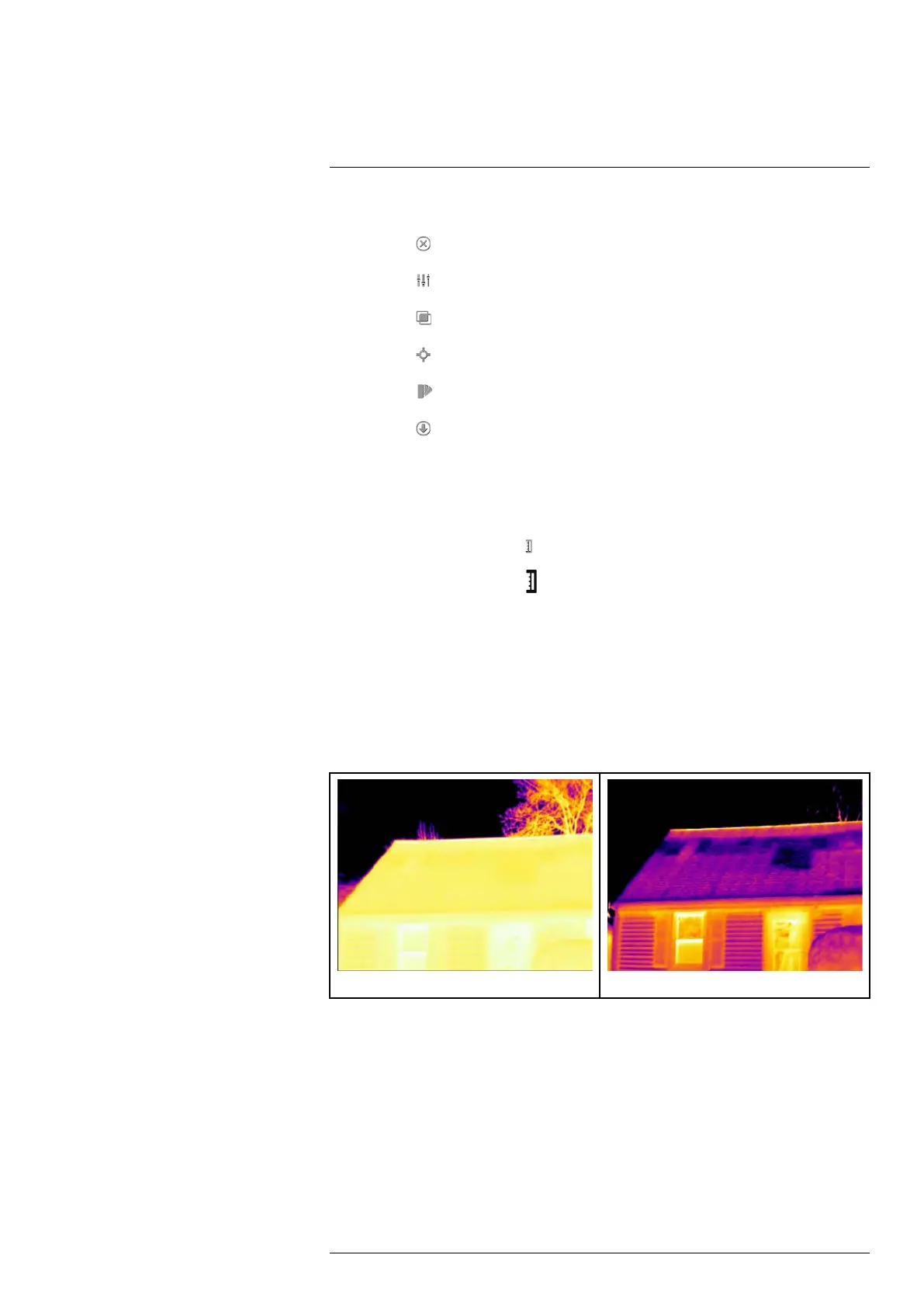Working with images14
4. Push the joystick. This displays a context menu.
• Select
(Cancel) to exit edit mode.
• Select
(Measurement parameters) to change the global parameters.
• Select
(Image mode) to change the image mode.
• Select
(Measurement) to add a measurement tool.
• Select
(Color) to change the color palette or set a color alarm.
• Select
(Save) to save and exit edit mode.
14.5 Adjusting an infrared image
14.5.1 General
An infrared image can be adjusted automatically or manually. When manual image adjust
mode is active, the status icon
is displayed.
• In live mode, push the button
to switch between automatic and manual image adjust
modes. You can also switch between the modes by touching the temperature scale
on the screen.
• In preview/edit mode, manual image adjust mode is active.
14.5.2 Example 1
Here are two infrared images of a building. In the left image, which is auto-adjusted, the
large temperature span between the clear sky and the heated building makes a correct
analysis difficult. You can analyze the building in more detail if you change the tempera-
ture scale to values close to the temperature of the building.
Automatic Manual
14.5.3 Example 2
Here are two infrared images of an isolator in a power line. To make it easier to analyze
the temperature variations in the isolator, the temperature in the right image has been
changed to values close to the temperature of the isolator.
#T559880; r. AK/36075/36075; en-US
36