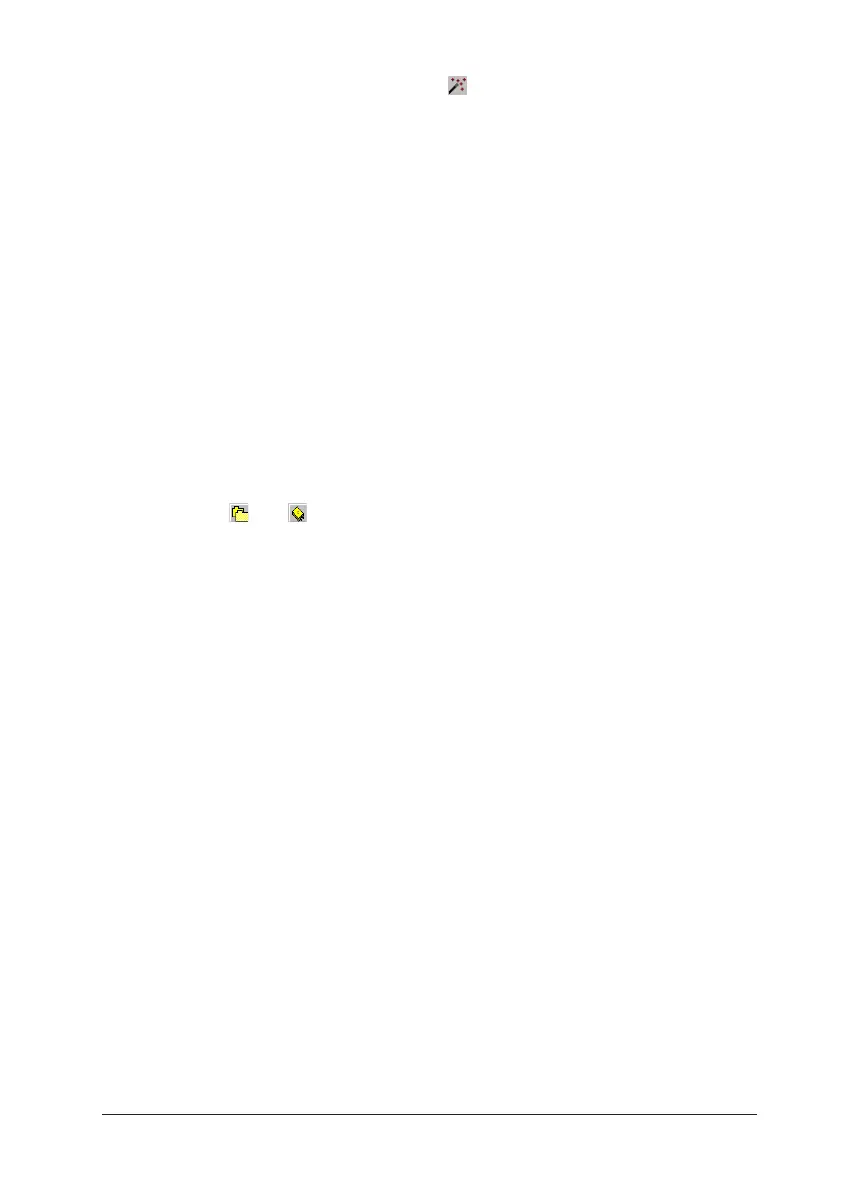DATAPAQ TP3 Hardwired Telemetry 59
Use the Logger Reset Wizard to guide you step-by-step through the whole
process of resetting multiple loggers: click on the Insight toolbar, or select
Tools > Wizards (with hardwired telemetry, multiple loggers cannot be reset
using the Reset dialog). You must first enable the use of multiple loggers in the
Global Options dialog: select Tools > Options > General.
Incoming telemetry data from multiple loggers can be displayed either on a
single graph and stored in a single paqfile (and the whole of the data is
analyzed just as for a single-logger paqfile), or data from each logger can be
shown on a separate tab so that you may switch easily between each
developing profile and save (and analyze) them separately. To choose between
these options, select Tools > Options > General, and check/uncheck ‘Combine
Multiple Loggers into a Single File’.
If using a single graph, Insight’s floating logger toolbar controls the display of
data from each logger, and allows data from any one logger to be saved as a sep-
arate paqfile. The logger number – shown in the logger toolbar – allows duplicate
probe numbers from the multiple loggers to be separately identified in the Analysis
Window and probe toolbar, and in the probe key to the right of the graph.
The sort order of the duplicate probe numbers in the Analysis Window is
changed by the and buttons.
