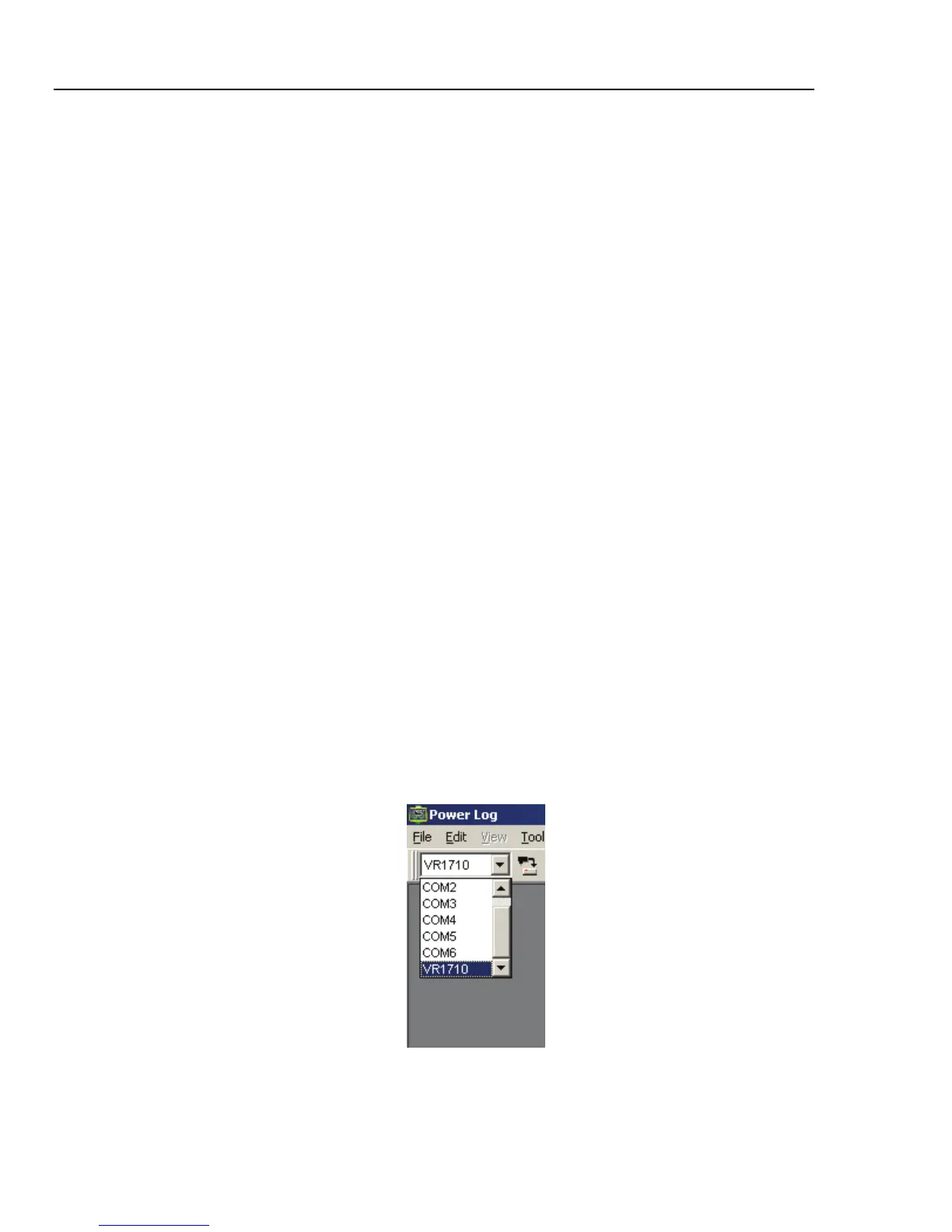VR1710
Users Manual
6
Connecting the Recorder for the First Time
The Recorder plugs into a standard power outlet and connects to a PC via the included
USB cable. It should be placed where it can be easily unplugged. Use the proper adapter
(included) for your country’s power type.
1. Plug the Recorder power cable into the power outlet.
Note
Do not run Power Log until the recorder is installed and the
recorder is plugged in and connected to the PC. Power Log will
not recognize the Recorder if launched before the Recorder is
connected.
2. Connect the Recorder to the PC with the USB cable.
3. When the Recorder is connected to the PC for the first time, Windows finds the
Recorder and the Windows New Hardware Wizard appears.
To complete installation, follow these steps:
1. Select the Install the software automatically (Recommended) option by
clicking Next.
2. Click Finish.
For the latest Recorder firmware, see Firmware Updates.
Adjusting Recorder Settings with Power Log
Before using the Recorder to collect data, desired variables must be set in the Recorder
with Power Log.
To set these values:
1. Connect the Recorder to the PC.
2. Launch Power Log. Note that the Select Serial Port menu shows Fluke
VR1710. If it is not showing, click the right arrow on the list and scroll down to
it. If Fluke VR1710 does not appear in the list, leave the Recorder connected and
close, then re-open Power Log. Fluke VR1710 should now appear in the list.
fbx001.bmp
Figure 2. Power Log Drop Down List
