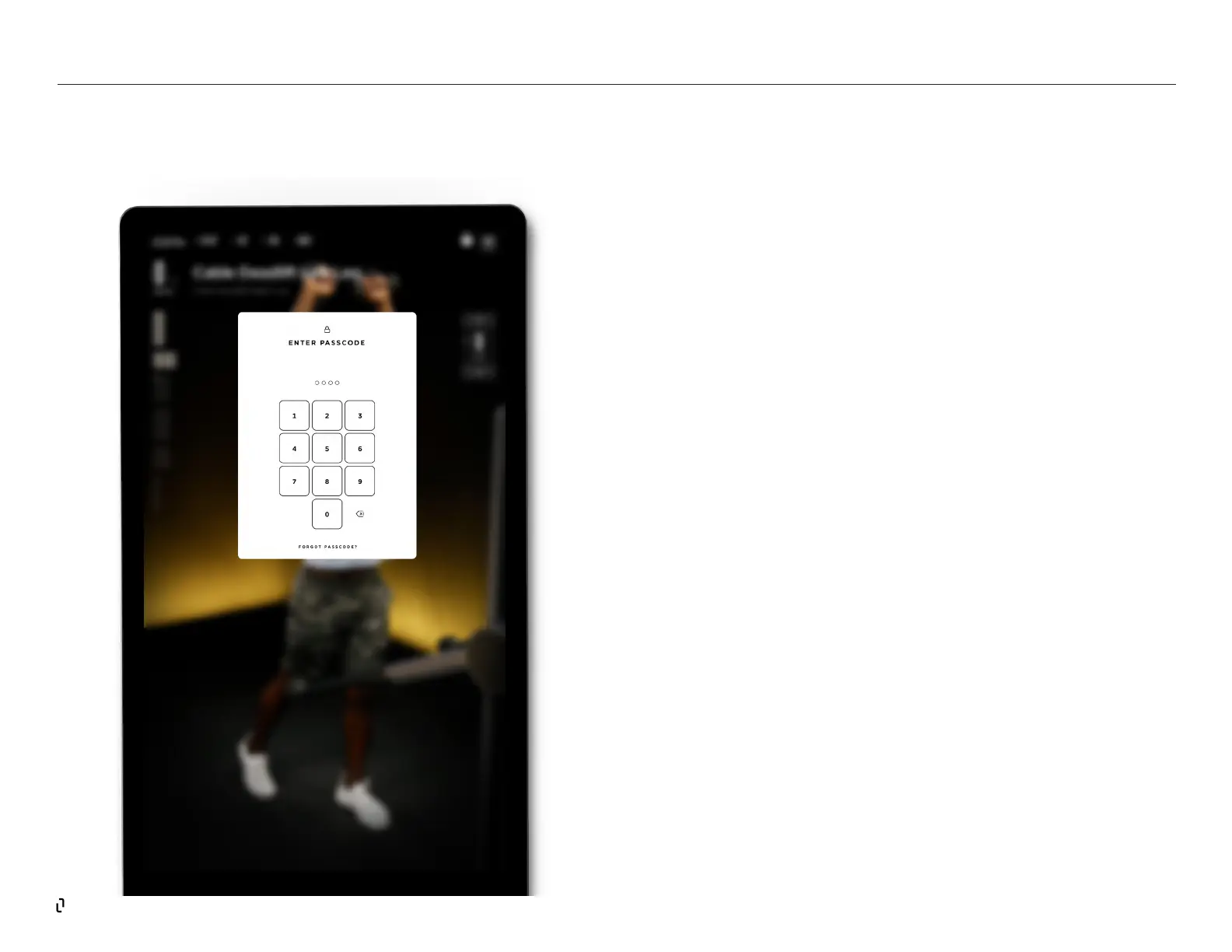31
USING THE PASSCODE FEATURE
We’ve equipped the Studio Lift with a passcode feature that allows you to lock
the device from unintended use and restricts use of the Studio Lift Arms when
unattended. The passcode is a 4 digit PIN that will need to be entered each time
you wake the device for use. The passcode is the same across all
member proles on your Studio Lift.
How to set up passcode
The Passcode feature is automatically enabled during the Installation process.
If your device is installed without a passcode, here are the steps to enable the
feature.
1. Log in to your Studio Lift with the main member account
2. Go to Settings
3. Then tap on System
4. Scroll down and tap on “Lift Passcode”
5. Tap on Turn On Passcode (if Passcode is turned o)
6. Enter a 4 digit passcode
7. Re-enter the passcode
Your Studio Lift is now passcode enabled.
How to reset your passcode if you forget
If you forget your passcode, you can easily create a new one. Tap the “Forgot
Passcode” feature on the Pin Pad. For security purposes, you must enter the
password for the master member account. After entering the password of the
master account, follow the instructions to enter a new passcode.
STUDIO LIFT | The Screen