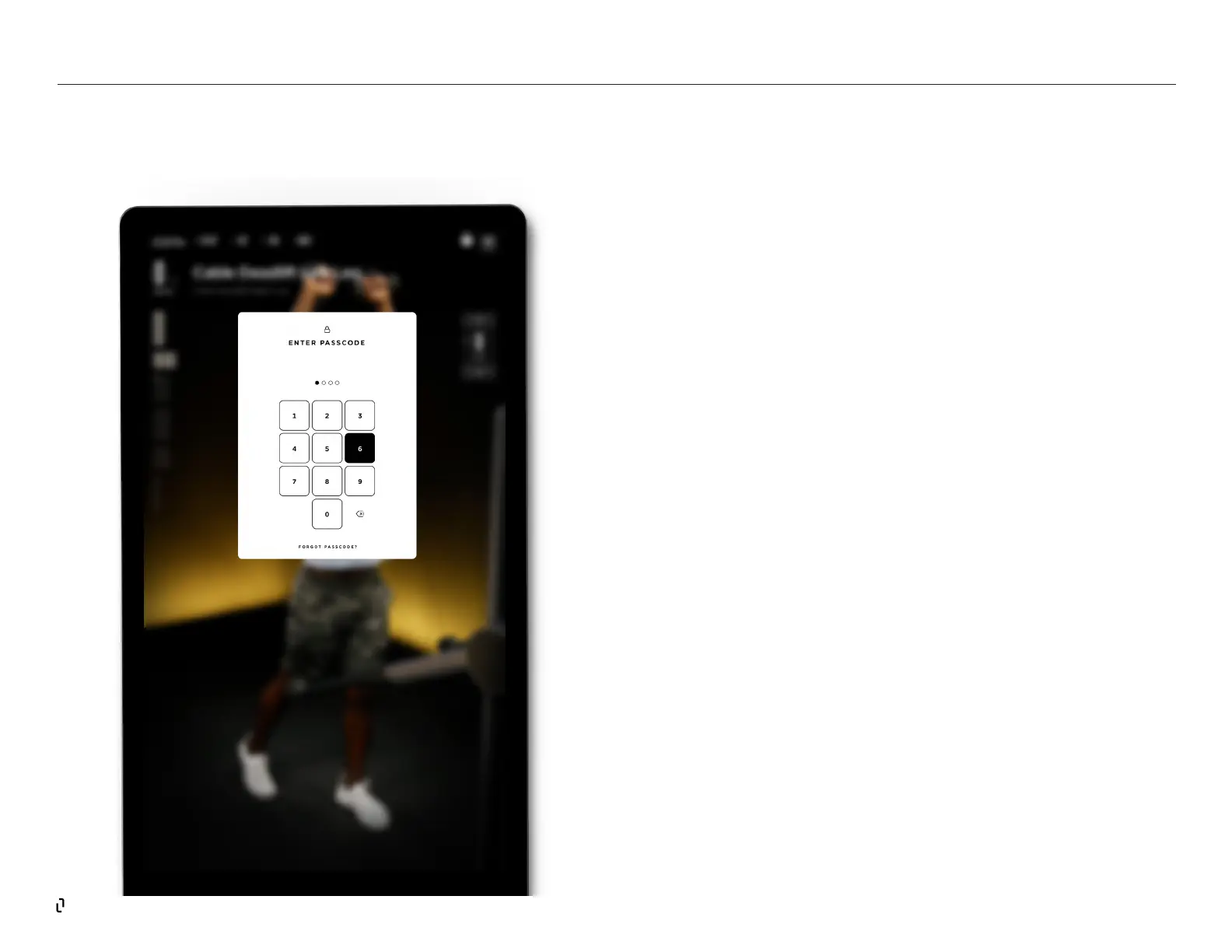32
USING THE PASSCODE FEATURE
How to lock the Studio Lift Arms
You can always lock the Studio Lift arms at any time using the Lock button
located in the Control Panel. Locking the device will render the Studio Lift arms
inoperable. To unlock the device, simply enter your passcode on the PIN pad.
Passcode Auto Lock
In situations where the Studio Lift arms are unstowed and in an active position,
auto-lock will engage and deactivate the Lift arms, preventing any
unauthorized use. After ten minutes of inactivity, you will see an onscreen
message informing you that the Studio Lift arms will be deactivated in 10
seconds. Tap on the screen to dismiss the 10 second countdown. If the
countdown timer reaches zero, the Studio Lift arms will become in-active.
You may continue to use the other functions of your Studio, but will need to
enter your passcode if you wish to use the Studio Lift arms.
Deactivating the Passcode feature
If you wish to deactivate the passcode feature, you can do so by going to the
Settings menu and tapping on the Passcode option. From there, you will see
an option to Turn O the Passcode feature. Please review and accept the
disclaimer by tapping “Accept”, and the Passcode will be deactivated. If you
wish to re-activate the passcode feature in the future, you can always do so
from the Passcode option in Settings.
STUDIO LIFT | The Screen