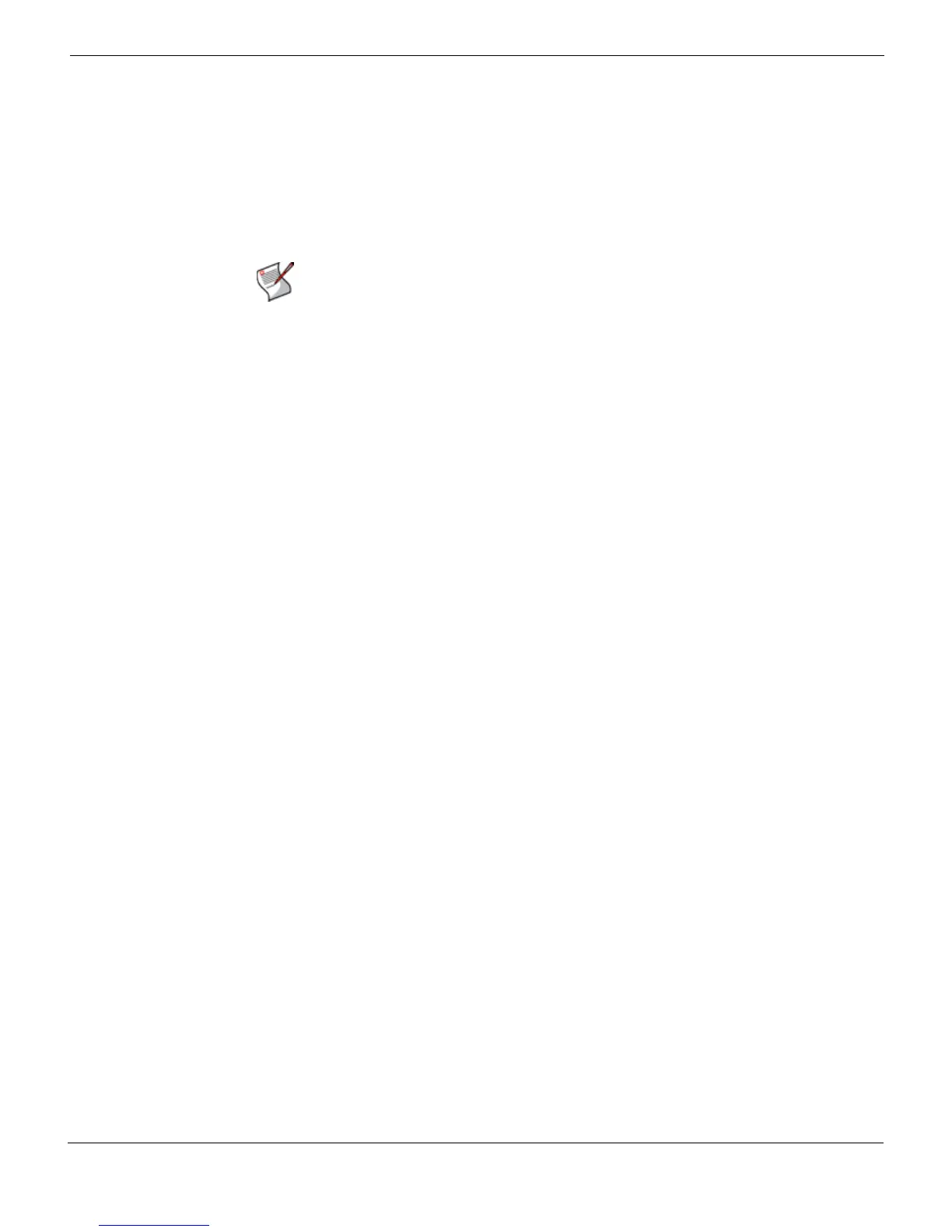Custom Installer Packages Customizing the installer using an MSI editor
FortiClient Endpoint Security Version 4.0 MR1 Administration Guide
04-40001-99556-20090626 15
http://docs.fortinet.com/ • Feedback
Creating a FortiClient custom installation
Use an MSI editor and the original FortiClient MSI installation file for the following
procedure. These instructions assume you know how to:
• use an MSI editor
• use the command line msiexec commands
• roll out an MSI based installation to your network.
To create and test a custom FortiClient installation
1 Make a copy of the FortiClient.msi file and rename the copy (i.e. “target.msi”).
2 Open “target.msi” with an MSI editor and add your modifications to it.
3 Save the changes you made to the “target.msi” file and close the file.
4 With your MSI editor, make a transform file (*.mst)
• The base package must be FortiClient.msi.
• The target package must be target.msi.
• Give the .mst file a suitable name. We suggest you include the version of FortiClient
that was used to create the transform. For example, custom_4.0.mst.
5 Test the installation by installing the baseline package with the transform onto a single
computer. Use the following command:
msiexec /i <path to package>FortiClient.msi
TRANSFORMS=custom_4.0.mst /L*v c:\log.txt
where <path to package> is the path to your package if not in the current directory.
There are no spaces in TRANSFORMS=custom_4.0.mst. There is a space between
TRANSFORMS=custom_4.0.mst and /L*v c:\log.txt.
If there are any errors during installation, the log file is an invaluable source of
information.
6 Test FortiClient to make sure the modifications you made are present and correct. If
there are any mistakes, use your editor to make changes to the .mst file.
7 Test uninstalling the FortiClient software. It is critical that you do this before you roll out
FortiClient to your network. The uninstall must complete without an error or rollback
occurring.
8 Roll out your custom FortiClient installation specifying the transform file.
Suppressing Features
To suppress FortiClient features from installing, create a transform which sets the Install
Level of the feature to 0 (zero).
Sample command lines
• Install FortiClient
msiexec /i <folder of FortiClient.msi>\FortiClient.msi
FMGRENABLED=1 FMGRTRUSTEDIPS=<FortiClientManager IP>
• Upgrade FortiClient
Note: You do not need to edit the MSI to disable the wizard. When you perform a silent or
reduced UI installation, the MSI automatically disables the FortiClient Wizard from
executing after rebooting the computer.
