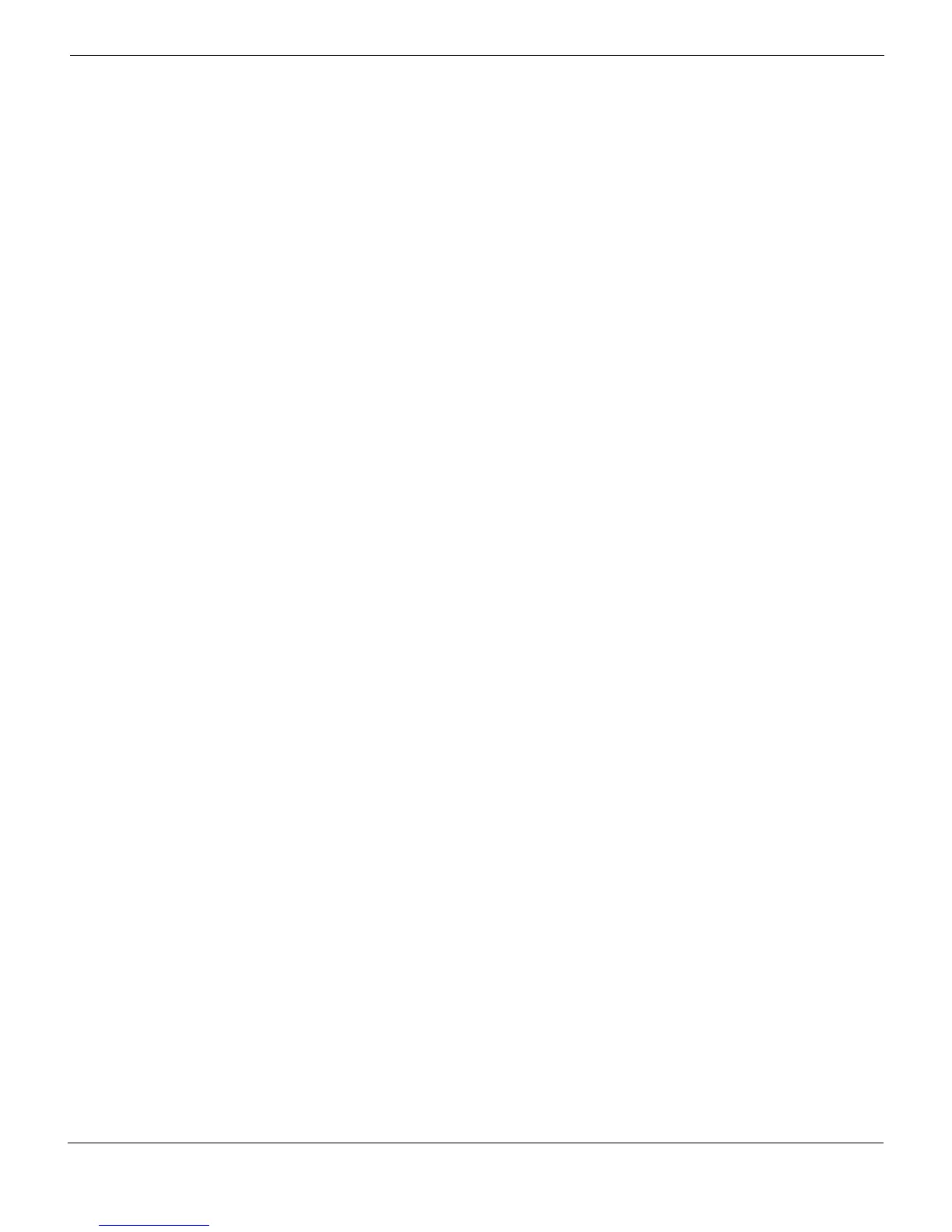FortiClient Licensing Enterprise licensing
FortiClient Endpoint Security Version 4.0 MR1 Administration Guide
04-40001-99556-20090626 25
http://docs.fortinet.com/ • Feedback
Creating enterprise client license keys
After you register your enterprise license (see “Configuring enterprise licenses” on
page 24), you can create enterprise client licenses for your FortiClient computer. For each
client license, you can set the seat limit. The total number of seats licensed through
enterprise client licenses cannot exceed the number of seats that the enterprise license
permits.
To create enterprise client license keys
1 Go to Setting > Enterprise License.
You must have an enterprise license registered on the FortiManager unit. For more
information, see “Configuring enterprise licenses” on page 24.
2 Select the Enterprise Client License Management link.
The list of enterprise client licenses is displayed.
3 Click Add.
The New Client License window opens, with an enterprise client license key value in
place.
4 In the Name field, enter a name to identify the license.
5 In the Seats Permitted field, enter a number seats that is no larger than the maximum
shown at the right.
6 In the Expiry Date field, enter a date that is no later than that of the enterprise license.
7 Optionally, enter a description.
8 Click OK.
Deploying enterprise client license keys
An enterprise client license key is effective only on FortiClient installations that are
customized to accept an enterprise license instead of a standard fixed license.
You need to create a customized FortiClient installer using the FCRepackager tool,
available in the FortiClient .zip installation package. Your customized installer can include
the license key, or you can distribute the license key separately to your users.
Creating customized FortiClient installers
To support enterprise licensing, you must make specific customizations of the installer.
1 Create a model FortiClient installation on a computer.
If you want to make other customizations in the FortiClient installer, you should make
them first, following the procedures in the Customization chapter. See “Creating a
customized installer using FCRepackager” on page 9. Then, install the result of those
customizations as your model installation.