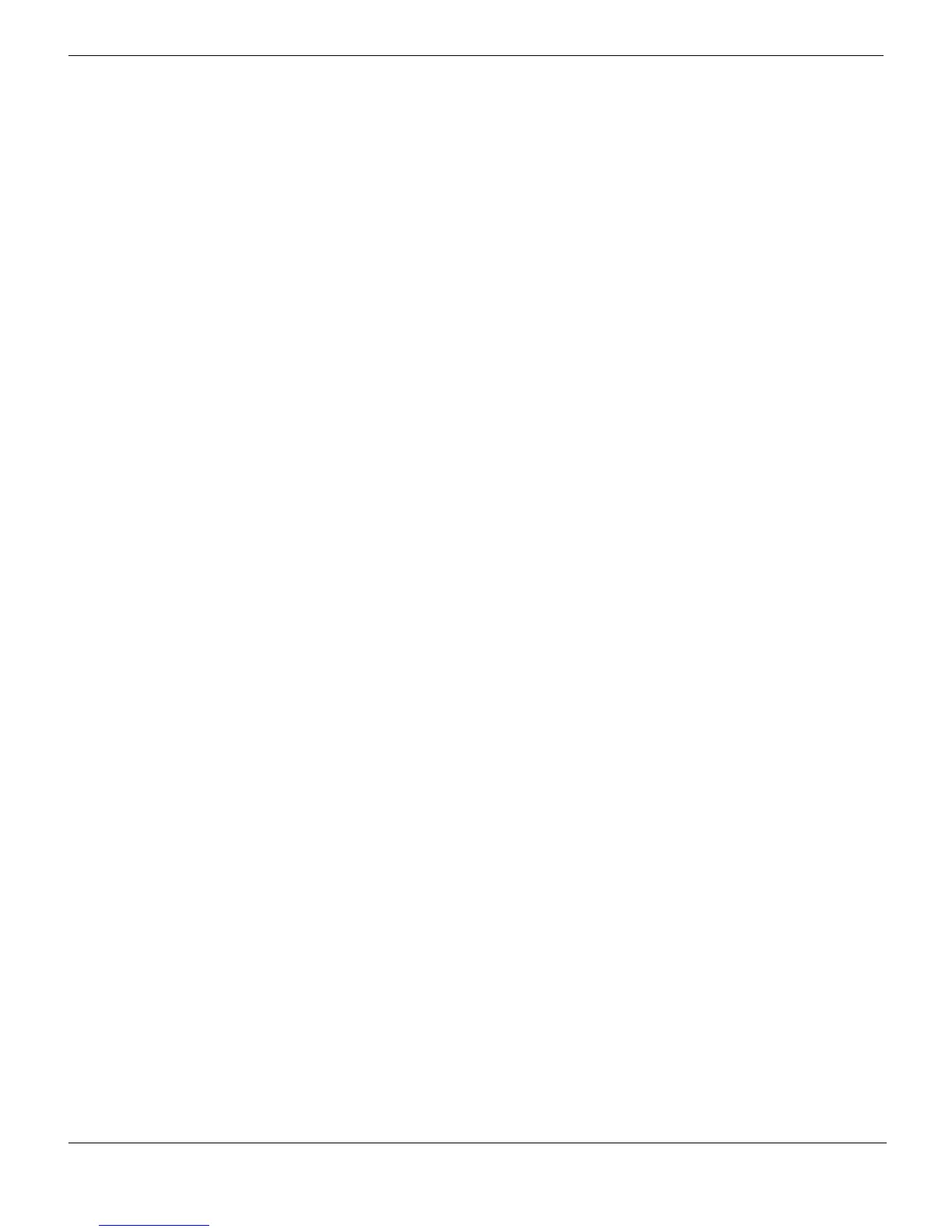Enterprise licensing FortiClient Licensing
FortiClient Endpoint Security Version 4.0 MR1 Administration Guide
26 04-40001-99556-20090626
http://docs.fortinet.com/ • Feedback
2 Customize licensing by using the FCRepackager tool with the following command line
options:
• -f <FortiManager_IP>, where <FortiManager_IP> is the IP address or
fully qualified domain name of the FortiManager unit that will license the FortiClient
computer,
• -a <license_model>, where <license_model> is 1 for enterprise client
license with FortiManager validation or 2 for enterprise client license with external
validation,
• -e <client license key>, where <client license key> is the enterprise
client license key created on the FortiManager unit. You can omit this command line
option if you prefer to distribute the license key in some other way,
• -m <installer_file>, where <installer_file> is the FortiClient .msi
installer file you used to create the model installation.
For example, to customize the FortiClient installer at c:\FortiClient to receive licensing
and validation from the FortiManager unit at 172.20.120.161, with client license key
116c2d1ae25f071cc53a013db36040836e, the command is (all on one line):
FCRepackager.exe -f 172.20.120.161 -a 1 -
e 116c2d1ae25f071cc53a013db36040836e -m
c:\FortiClient\forticlient.msi
The customized installer is created in a subdirectory called “transformed”,
c:\FortiClient\transformed, for example.
Distributing customized FortiClient installers
You can distribute the customized FortiClient installer in various ways, such as:
• Put the installer on a file share. Users simply double-click the file to begin installation.
• On a Windows Advanced Server network, install the application on end users’
computers remotely. For more information, see “Active Directory installation” on
page 17.