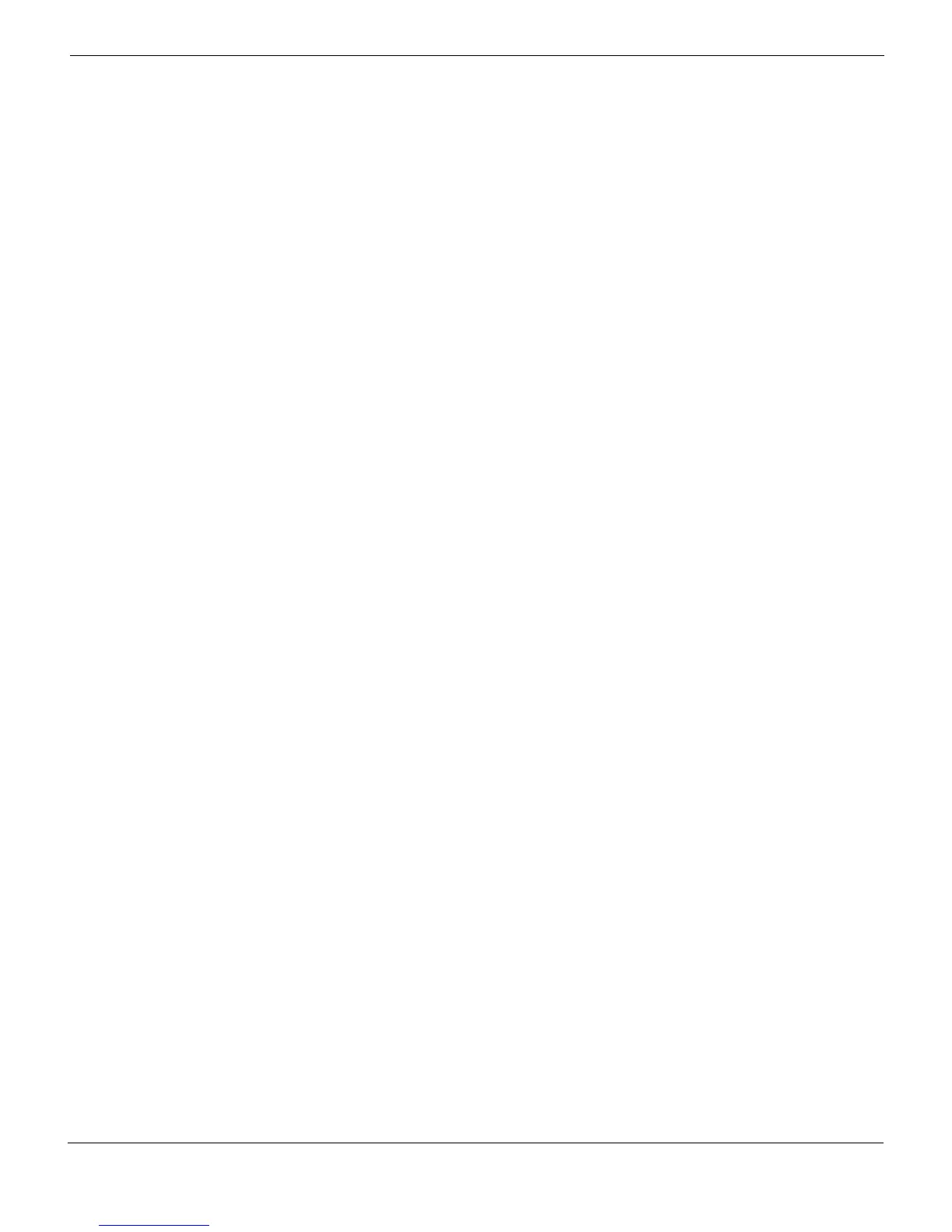Per-User Web Filtering Configuring web filtering
FortiClient Endpoint Security Version 4.0 MR1 Administration Guide
04-40001-99556-20090626 45
http://docs.fortinet.com/ • Feedback
Defining web filter profiles
In the FortiClient Manager, go to Global Configuration > Web Filter Profile. Click Create
New. Enter the following information and click OK.
Configuring LDAP settings
FortiClient Manager uses LDAP protocol to retrieve information about Windows AD users
and groups from the domain controller.
Go to Settings > LDAP Group/User > LDAP Settings and click Create New. Enter the
following information and select OK.
Assigning web filter profiles
You can assign web filter profiles to Windows groups and users.
To assign web filter profiles to groups
1 In the FortiClient Manager, go to Settings > LDAP Group/User > LDAP Group/User.
2 From the LDAP Server list, select the Windows AD domain controller.
3 Select Synchronize.
4 Expand domains as needed to show groups.
5 From the Web Filter Profile list, select the profile you want to assign.
6 Select group(s) (each one has a check box) and then select Assign Profile.
For each selected group, the Web Filter Profile column lists the assigned profile.
7 Repeat Step 4 through Step 6 for each web filter profile you want to assign.
Name Enter a name for the profile.
Comments Optionally, enter descriptive information about the profile.
Bypass URLs
Block URLs
Bypass URLs are allowed even if they are in a blocked category.
Block URLs are always blocked.
To add a URL, enter it in the field below the list and select Add.
To remove a URL, select it in the list and then select Delete.
Select category to
block
Either select Select All or select individual categories to block. You can
expand the categories to select specific sub-categories.
Select classification
to block
Either select Select All or select individual classifications to block.
Name Enter a name for this LDAP server.
Server Name/IP Enter the fully-qualified domain name or IP address of the Windows AD
domain controller.
Server Port Enter the port used to communicate with the LDAP server. The default is
port 389. If needed, change the port to match the server.
BaseDN Enter the Base Distinguished Name for the server. You can get this
information from the server’s administrator.
BindDN Enter the Bind Distinguished Name for the server. You can get this
information from the server’s administrator.
Password Enter the password required for logon to make queries.
Test Connection Select this button to attempt a connection to the domain controller using the
settings you have entered. The results of the connection test display below
the button.
