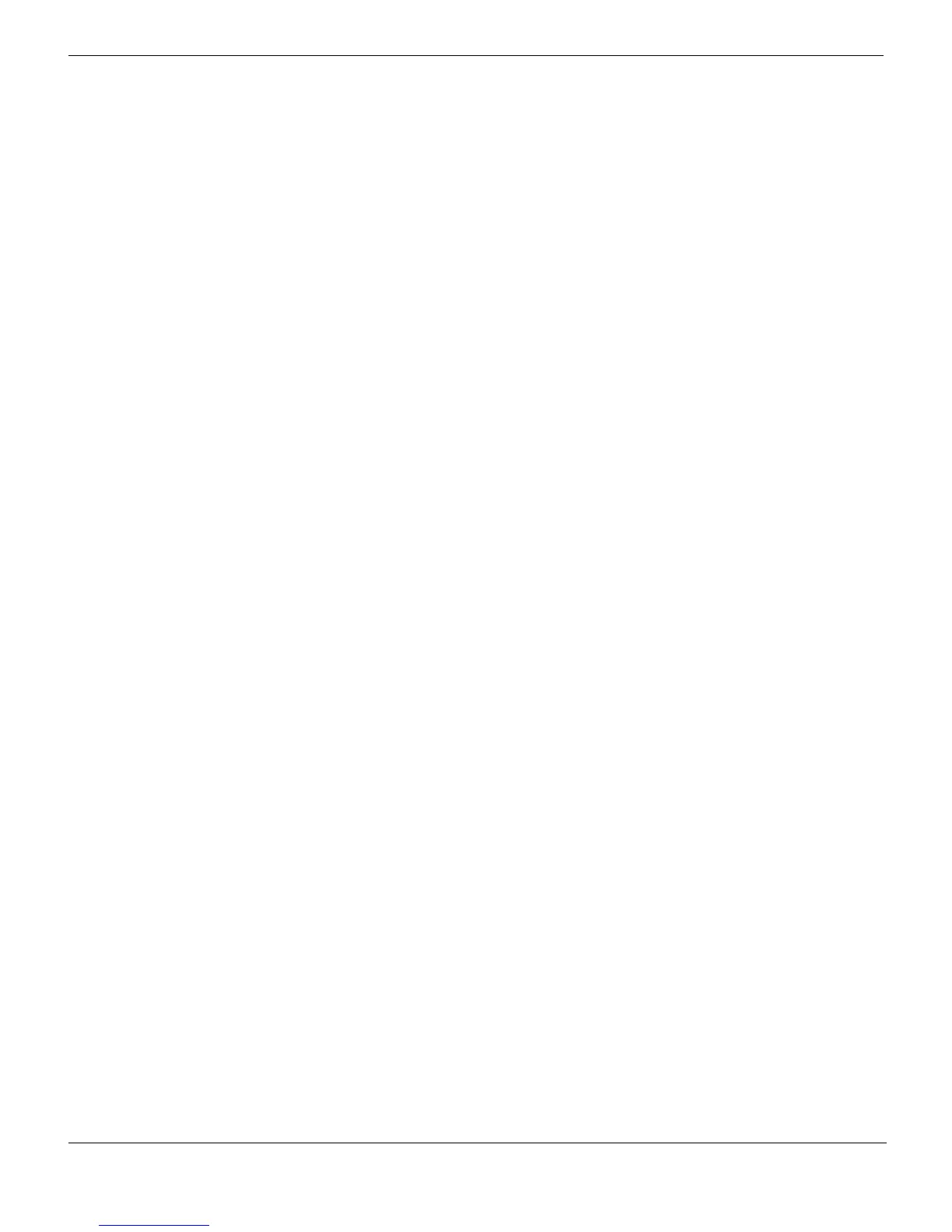Enterprise licensing FortiClient Licensing
FortiClient Endpoint Security Version 4.0 MR1 Administration Guide
24 04-40001-99556-20090626
http://docs.fortinet.com/ • Feedback
To assign a standard fixed license with FortiManager
1 Using FortiClient Manager, organize the managed FortiClient computer into client
groups where all members use the same license key.
For more information, see “Working with FortiClient groups” in the FortiClient chapter
of the FortiManager Administration Guide.
2 In the FortiClient Manager, go to Manage > FortiClient Key and select Add to add a
license key to the FortiManager database.
3 In the License Key field, enter the license key.
4 Optionally, enter a description.
5 In the Available Group(s) list, select the client groups that use this license key and then
select the green right arrow button to move the selected groups to the Assigned
Group(s) list.
6 Click OK.
7 In the FortiClient License Key Management list, select the Deploy to group icon for the
license key that you added. Click OK to confirm your request to deploy.
Enterprise licensing
To use enterprise licensing, you need to:
1 Obtain an Enterprise License from FortiCare and register it on your FortiManager unit.
For more information, see “Configuring enterprise licenses” on page 24.
2 Create at least one enterprise client license for your FortiClient computer. For more
information, see “Creating enterprise client license keys” on page 25.
3 Create a custom FortiClient installer that enables enterprise licensing. You can include
the client license key in the installer or provide the client license key to users to apply
after installation. For more information, see “Creating customized FortiClient installers”
on page 25.
4 Deploy the customized FortiClient installer to your users.
Configuring enterprise licenses
You need to register your enterprise license on your FortiManager unit.
To configure the enterprise license
1 In the FortiClient Manager, go to Settings > Enterprise License.
2 In the License Mode section, select Enterprise License.
3 In the Enterprise License Key field, enter the license key purchased from FortiCare.
4 Select Download to register the license. Information about the license displays below
the Enterprise License Key field.
5 In the Validation Type section, select Internal Validation.
6 Click Apply.