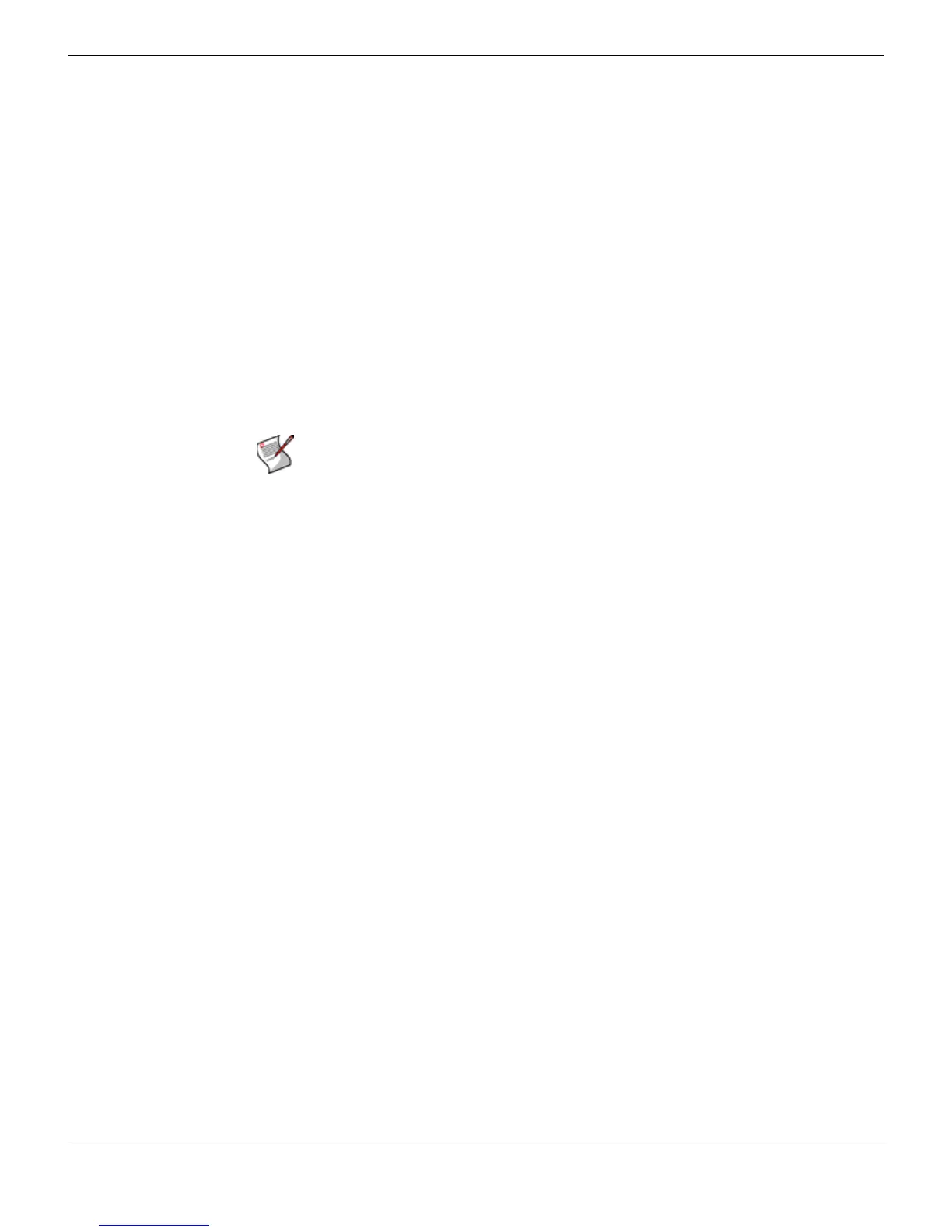Using the FortiClient VPN Editor Configuring VPNs without FortiClient Endpoint Security
FortiClient Endpoint Security Version 4.0 MR1 Administration Guide
48 04-40001-99556-20090626
http://docs.fortinet.com/ • Feedback
To start the FortiClient VPN editor
1 Expand the FortiClient VPN package into a folder.
2 Go to the tools subfolder.
3 Double-click FortiClientVPNEditor.exe.
To provide VPN tunnel definitions to your users, you will need to import or configure the
VPN settings in the FortiClient VPN editor.
Importing VPN tunnel settings
If the computer you use to run the FortiClient VPN editor also has the FortiClient
application installed on it, the FortiClient tunnel configurations are available in the
FortiClient VPN editor. This is convenient if your FortiClient application has the same
tunnel configuration that you want to provide to your users.
You can also import tunnel definitions into the FortiClient VPN editor from .vpl or .vpz
export files, or from customized FortiClient installer files (.msi).
To import VPN tunnel settings
1 In the FortiClient VPN editor, select the Tunnels tab.
2 Select Import.
3 In the Open window, select one of the following file types:
• a VPN policy package (.vpz)
• a VPN policy files (.vpl)
• a customized FortiClient installer file (.msi)
4 Select Open.
The imported tunnels are listed.
Configuring VPN tunnel settings
If you do not have a source from which to import VPN settings, you can configure a VPN
tunnel just as you would in the FortiClient application. Both automatic configuration and
manual configuration are supported. Automatic configuration is compatible with a
FortiGate remote gateway configured as a VPN policy server. For more information, see
the FortiClient Endpoint Security User Guide.
To configure a VPN tunnel - automatic configuration
1 In the FortiClient VPN editor, select the Tunnels tab.
2 Select New.
3 In the New Connection window, enter a connection name.
4 For Configuration, select Automatic.
5 For Policy Server, enter the IP address or FQDN of the FortiGate gateway.
6 Select OK.
To configure a VPN tunnel - basic configuration
1 In the FortiClient VPN editor, select the Tunnels tab.
Note: The .vpz export file contains both the tunnel settings and any certificates the tunnel
requires. If possible, import a .vpz file instead of a .vpl file for tunnels that use certificates.
