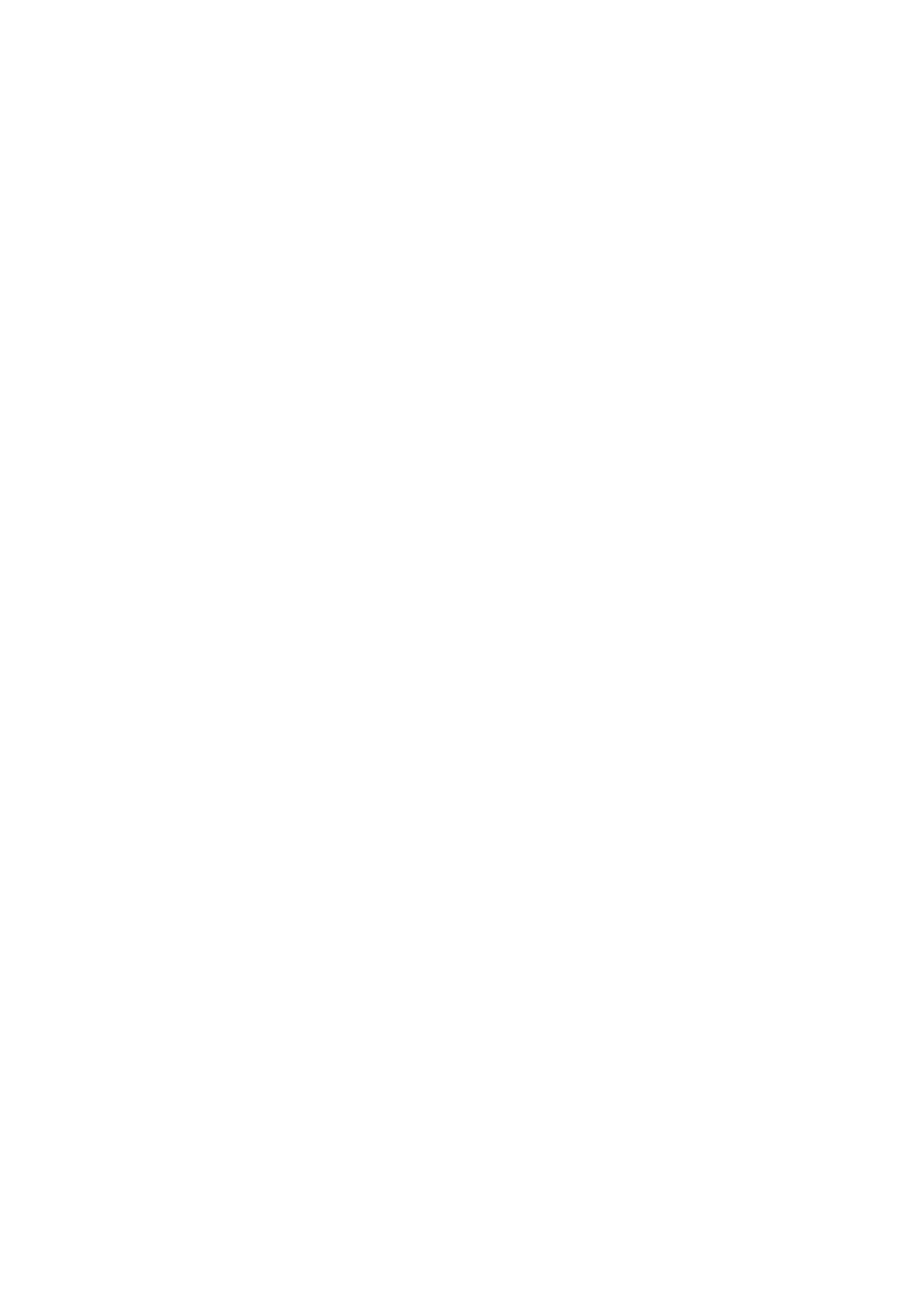5 Appendix
5.1 Frequently Asked Questions
NOTE: Any questions you would meet, please check Network connections firstly. Check the working status
revealed by the indicators on the network server, hub, and exchange. If abnormal, check the network
connections.
5.1.1 Unable to connect to router wirelessly
After setup wireless configuration, and input the wireless password correctly, save the settings. Normally, after
you disconnect the Ethernet cable, wait for few minutes camera will show up again in Equipment Search Tool
(or show up in router‟s DHCP client list/LAN list) with a new IP address. That indicates your camera‟s
connected wirelessly.
If not, please follow below steps to help camera connect wirelessly.
Step1: Please make sure wireless signal is strong enough to connect with.
(1) Make sure the camera antenna is fixed well;
(2) Best to keep the distance between the camera and router in 2~3 meters while setup;
(3) There‟s no interference or obstacles from house appliance or walls;
Step2: Please check if your wireless password contains special characters.
Remove special character in SSID and wireless password to have a try.
Step 3: Reboot camera and router to have a check.
If above are all confirmed, power off and on the camera and router may help camera to connect.
Step 4: Please log-in the router and check if the MAC filter feature is enabled.
Camera has wired and wireless MAC, they are different. If your router has wireless MAC filtering turned on, it‟ll
block camera to connect. Please turn it off, or add camera‟s MACs in the allow list.
Step 5: Please change the wireless channel, and the wireless encryption of router to have a try.
Change channel helps reduce influence from nearby WiFi networks, you can try 3,6,or 11 for example. As for
encryption, suggest use WPA2/PSK AES.
Step6: At last reset camera to default, and please try re-configure the wireless settings again.
5.1.2 Forgot camera’s user name and password
Camera can be hard reset to default settings, when you forgot camera‟s login user name and password. Below
are the steps:
(1) Keep power on camera;
