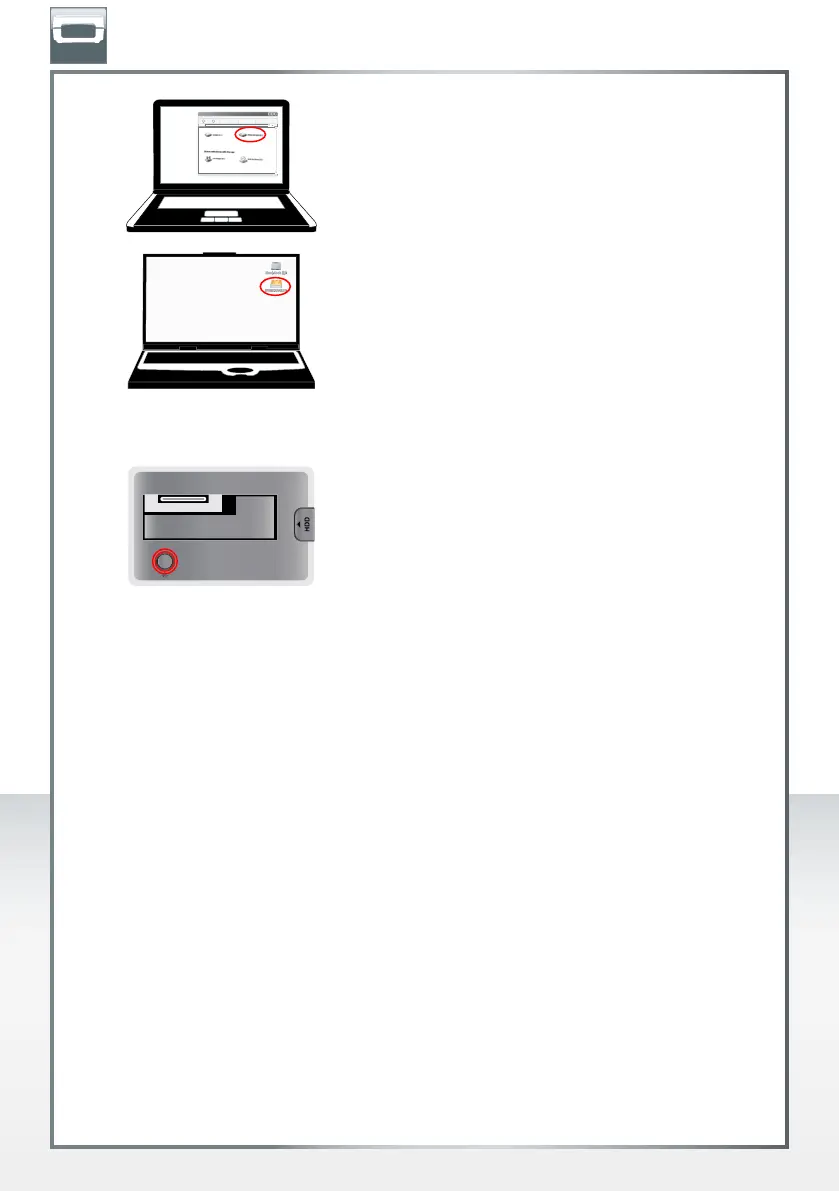10
FREECOM HARD DRIVE DOCK
EN
Partition and format your hard drive (if required). See
chapter 3 for further details.
PC: Y
our hard drive appears in "My Computer" and
can be used now.
Mac: Your hard drive appears on the desktop and
can be used now.
LED*
LED on:
HD Dock switched on
LED flashes:
Data transfer
* A detailed description of the LEDs of the Hard Drive Duplicator can be found in the Section “Copying
function” for the Hard Drive Duplicator.
Copier function (HD Duplicator only)
With the HD Duplicator, you have the facility of making 1:1 copies of your hard disks. This
does not require any connection to a computer or any software installation.
To copy a hard disk, proceed as follows:
1.
Insert two hard disks into the hard disk slots of the HD Duplicator. Insert the hard disk
to be copied into the “Source” slot, and the target hard disk into the “Target” slot.
Note: The hard disk in the “Target” slot (= target hard disk) must have the same or
higher capacity as the hard disk in the “Source” slot (= source hard disk).
2. Switch the HD Duplicator on. The “Power” LED, “Dup/PC” LED and “Source” and
“
Target” LEDs now light up blue.
3. Press and hold the “Dup/PC” button for approx. 4 seconds, until the LED turns red.
4. Now press the “Start” button to start the copying process. In the progress display,
an LED starts to flash blue. The “Source” and “Target” LEDs light up violet during the
copying process.
5.
