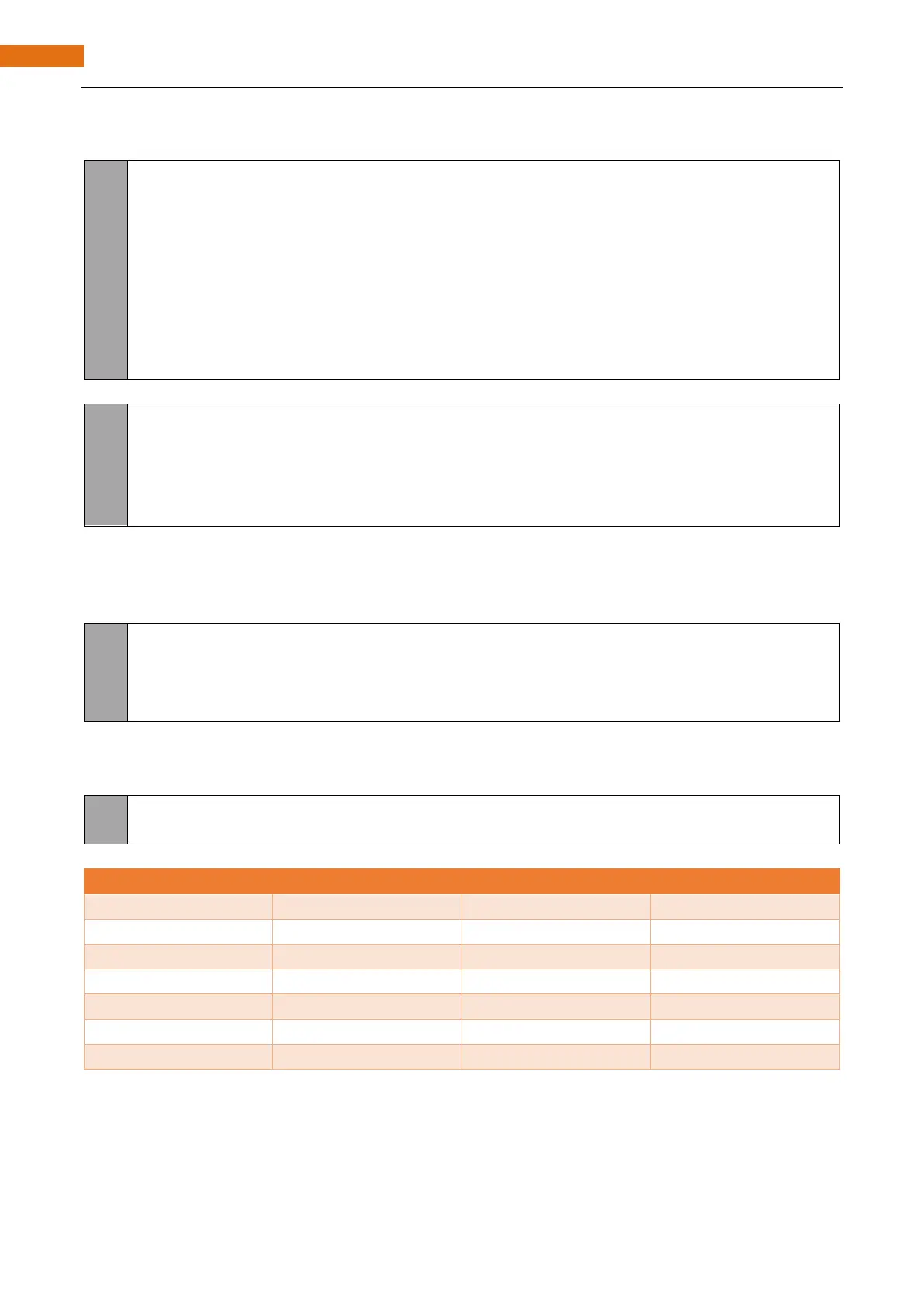Any concerns? support@freenove.com
Chapter 7 Camera Web Server
ESP32-S3 connects to the router and prints a successful connection prompt. If it has not been successfully
connected, press the reset key on the ESP32-S3 WROOM.
89
90
91
92
93
94
95
96
97
WiFi.begin(ssid, password);
WiFi.setSleep(false);
while (WiFi.status() != WL_CONNECTED) {
delay(500);
Serial.print(".");
}
Serial.println("");
Serial.println("WiFi connected");
Open the video streams server function of the camera and print its IP address via serial port.
startCameraServer();
Serial.print("Camera Ready! Use 'http://");
Serial.print(WiFi.localIP());
Serial.println("' to connect");
Configure the display image information of the camera.
The set_vflip() function sets whether the image is flipped 180°, with 0 for no flip and 1 for flip 180°.
The set_brightness() function sets the brightness of the image, with values ranging from -2 to 2.
The set_saturation() function sets the color saturation of the image, with values ranging from -2 to 2.
sensor_t * s = esp_camera_sensor_get();
s->set_vflip(s, 1); //flip it back
s->set_brightness(s, 1); //up the blightness just a bit
s->set_saturation(s, -1); //lower the saturation
Modify the resolution and sharpness of the images captured by the camera. The sharpness ranges from 10 to
63, and the smaller the number, the sharper the picture. The larger the number, the blurrier the picture. Please
refer to the table below.
config.frame_size = FRAMESIZE_VGA;
config.jpeg_quality = 10;