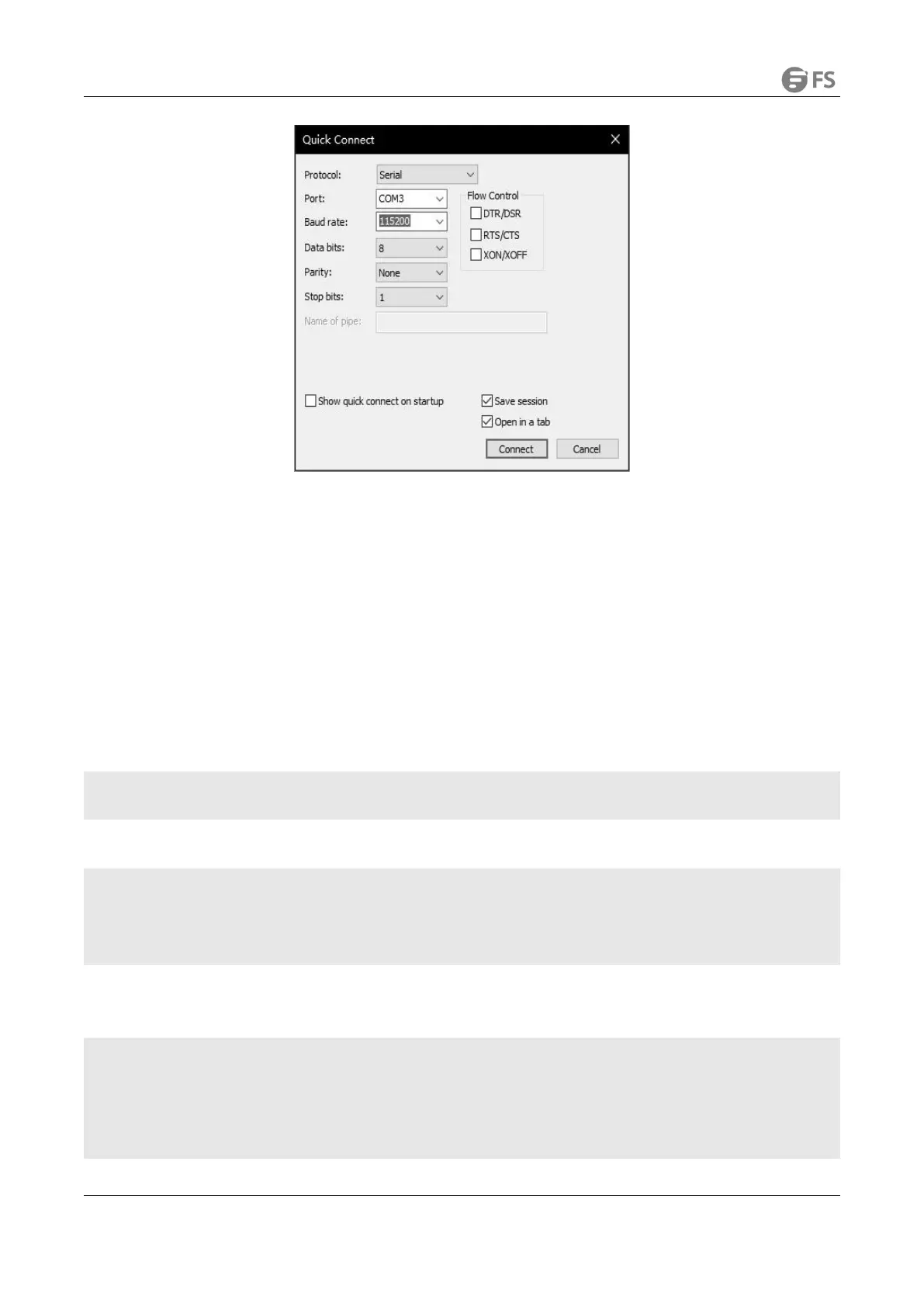S3900 SERIES SWITCHES STACKING CONFIGURATION GUIDE
www.fs.com
NOTE: You can view the COM Number via Device Manager (right-click My Computer > Administration > Device Manager > Ports (COM
and LPT). If an unrecognized USB device is displayed, download and install the corresponding driver.
3.4 Log in to the Switch
After completing the above steps, hitting the Enter key of the keyboard will prompt you to enter the account password. At this time, enter
the default username and password admin/admin to log in to the switch.
3.5 Configuration
(1) Turn on the stacking function of two S3900-24T4S switches.
S3900-24T4S-A(config)#stacking enable 1
S3900-24T4S-B(config)#stacking enable 1
(2) Save configuration and then restart the two switches.
S3900-24T4S-A#copy running-config startup-config
S3900-24T4S-A#restart
S3900-24T4S-B#copy running-config startup-config
S3900-24T4S-B#restart
(3) Check the status of the master switch. S3900-24T4S-A is the master switch and S3900-24T4S-B is the slave switch. Users cannot log
in to the slave switch when the master switch is in management.
Switch#show stacking status
Switch ID Config Status Active Status
---------------------------------------------------------------------------------------------------------------------------------------------------------------
1 Y Y
2 Y Y
