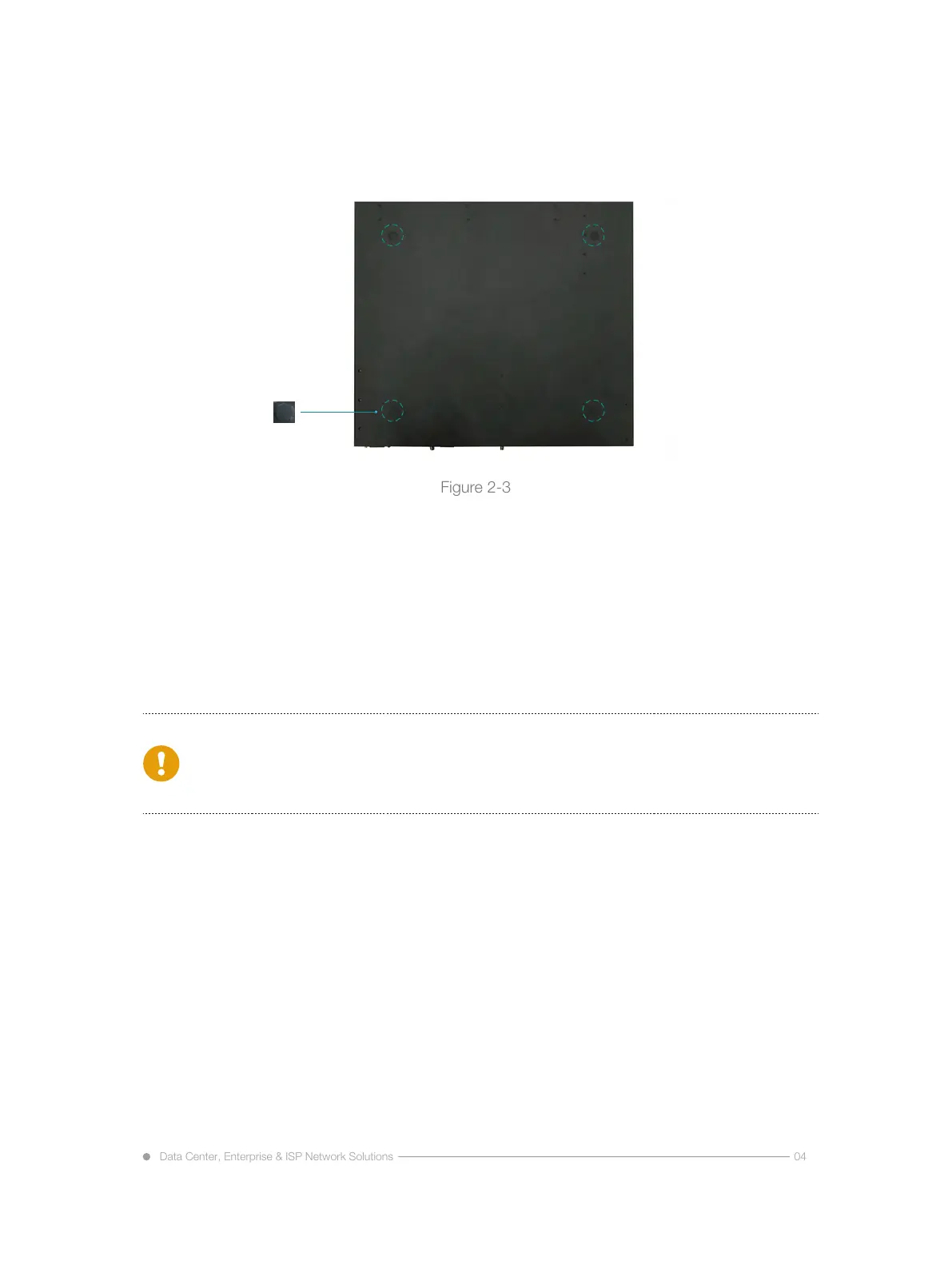There are 4 foot pads that come with the device. Paste them onto the bottom near the corners
of the switch, as shown below:
Note: Please use the DB-9 to RJ-45 Console cable which we provide together with this
device. Use the DB-9 to RJ-45 Console cable from other vendors maybe can’t access
this device.
Chapter 3 Configuring the Switch
3.1 Building Configuration Platform and Connecting Cable
Connect DB-9 hole-type plug of configuration cable to the serial port for configuring switch.
Connect RJ-45 end of configuration cable to the console port of switch.
3.2 Setting Terminal Parameter (Windows super terminal):
Turn on PC and run emulator program (eg. Windows system has its own super terminal) on PC.
Set terminal parameters (take the super terminal setting of Windows XP as an example).
Step 1: Click “Start→Program→Attachment→Communication→Super Terminal” to enter the
Super Terminal window and establish a new connection, then a connection description
interface will pop up.
Step 2: Type the name of the new connection in the Name text box (For example: Network) and
click OK. The following dialog box appears. Select the serial port to be used from the
connect using drop-down lists.
Data Center, Enterprise & ISP Network Solutions
