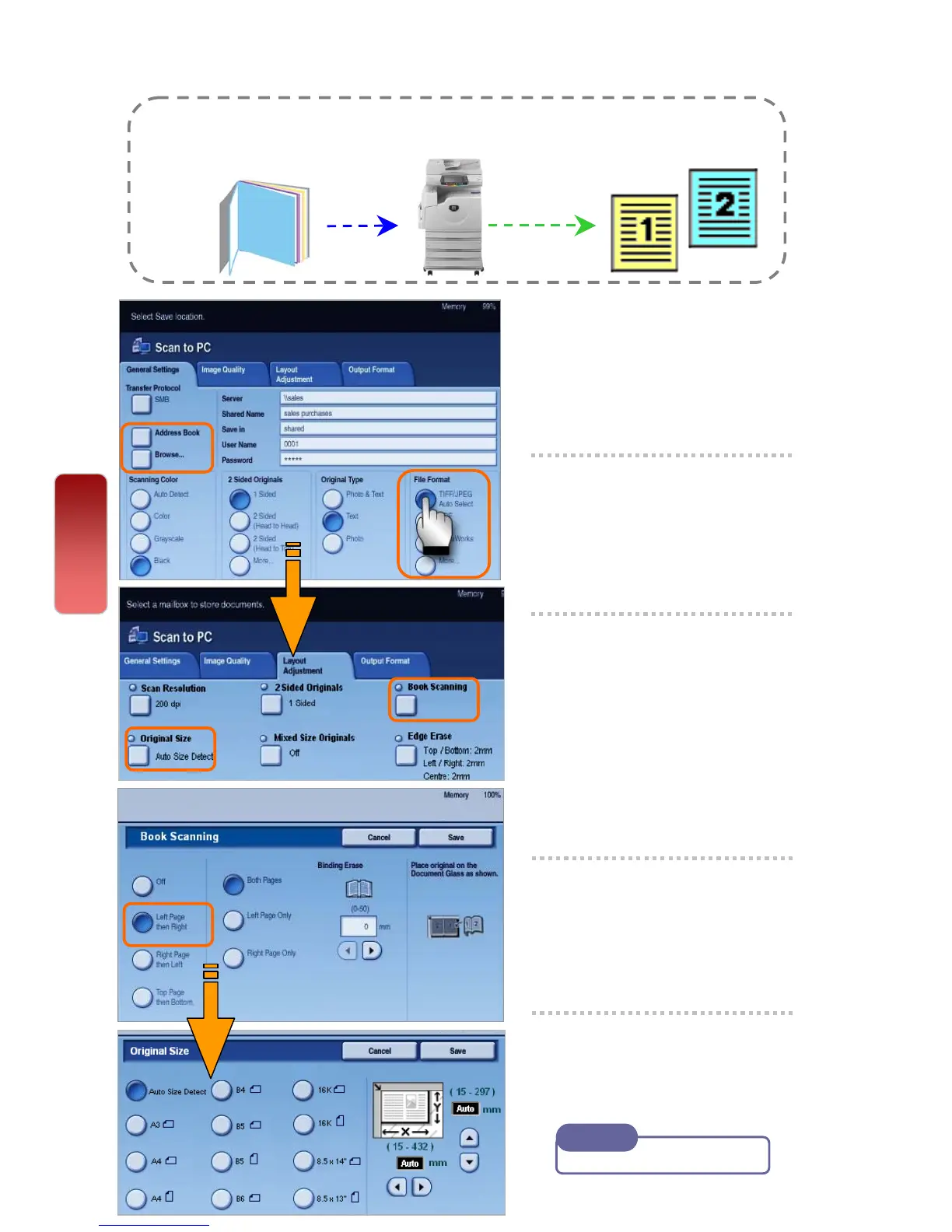1 Select preferred scan
method e.g. Scan to PC
2 Select File Format (e.g. PDF)
[Layout Adjustment] tab –
Choose [Book Scanning]
3 Select an option and Select
[Save];
Left Page then Right
Right Page then Left
Top Page then Bottom
Select Both Pages (for scanning
left & right page)
4 Select [Original Size] to
enter document size or
select from the Presets.
5 On the [Output Format] tab,
select ‘File Name’. Press the
<Start> button.
Book Scanning allows you to scan a book onto separate sheets of paper
in page order and transfer via any scanning method [Mailbox/Email/SMB]
Scan
To scan a bound document (Book Scanning)
User Guide P.195
Note
25
25