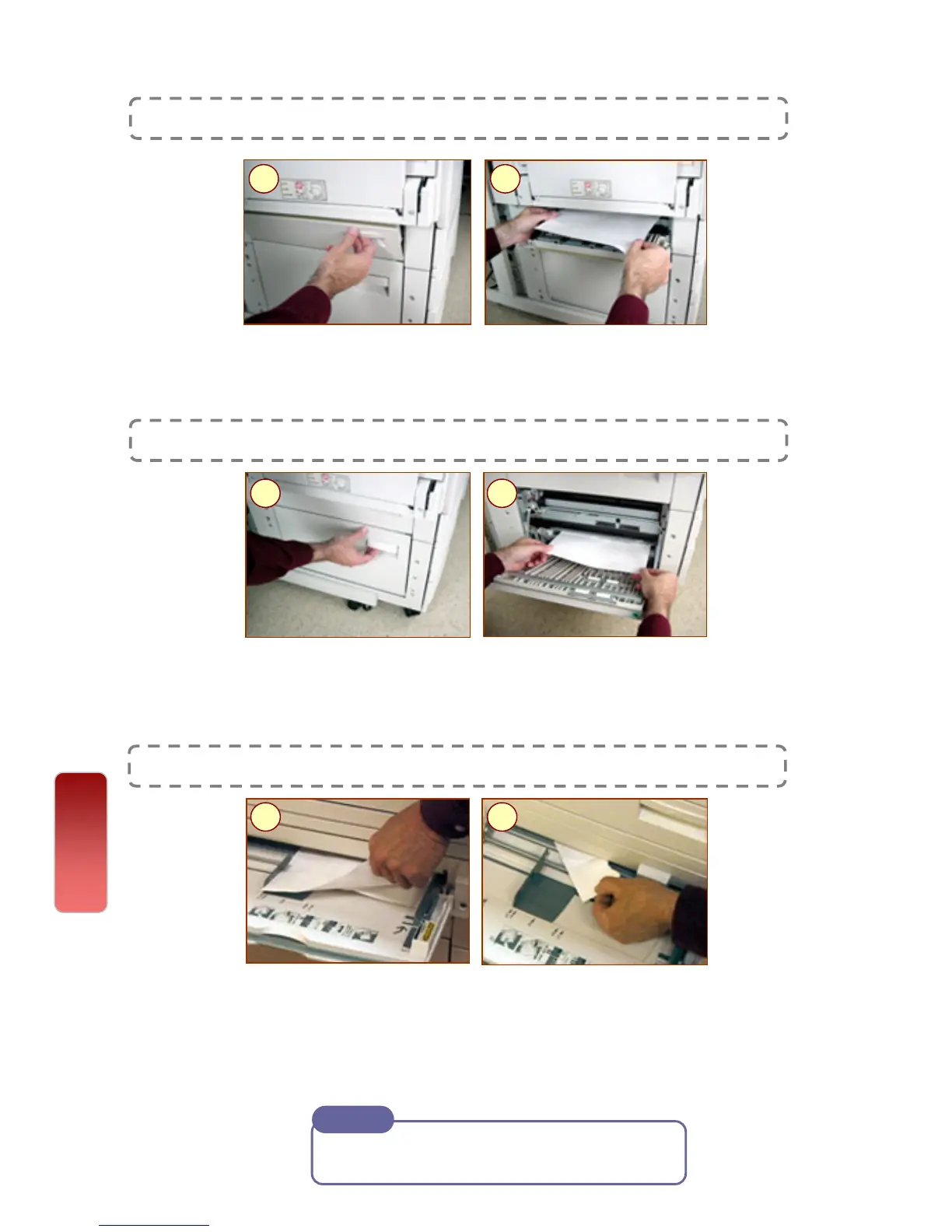Clearing Paper Jams
Paper Jams in Area 3
1 2
Paper Jams in Area 4
1 2
If paper is torn, make sure to remove any
torn pieces of paper inside the machine.
Note
Paper Jams / Misfeed From Paper Tray 5 (Bypass Tray)
1: Inspect the paper feed entrance in Tray 5 (Bypass Tray)
2: Remove any jammed paper.
NOTE: When two or more sheets of paper are loaded in the
tray, remove all of the sheets.
1 2
Paper Jams
1: Gently open the cover in area 3.
2: Pull both edge of the jammed paper to remove. Gently close the cover.
1: Gently open the cover in area 4.
2: Pull both edge of the jammed paper to remove. Gently close the cover.
35
35