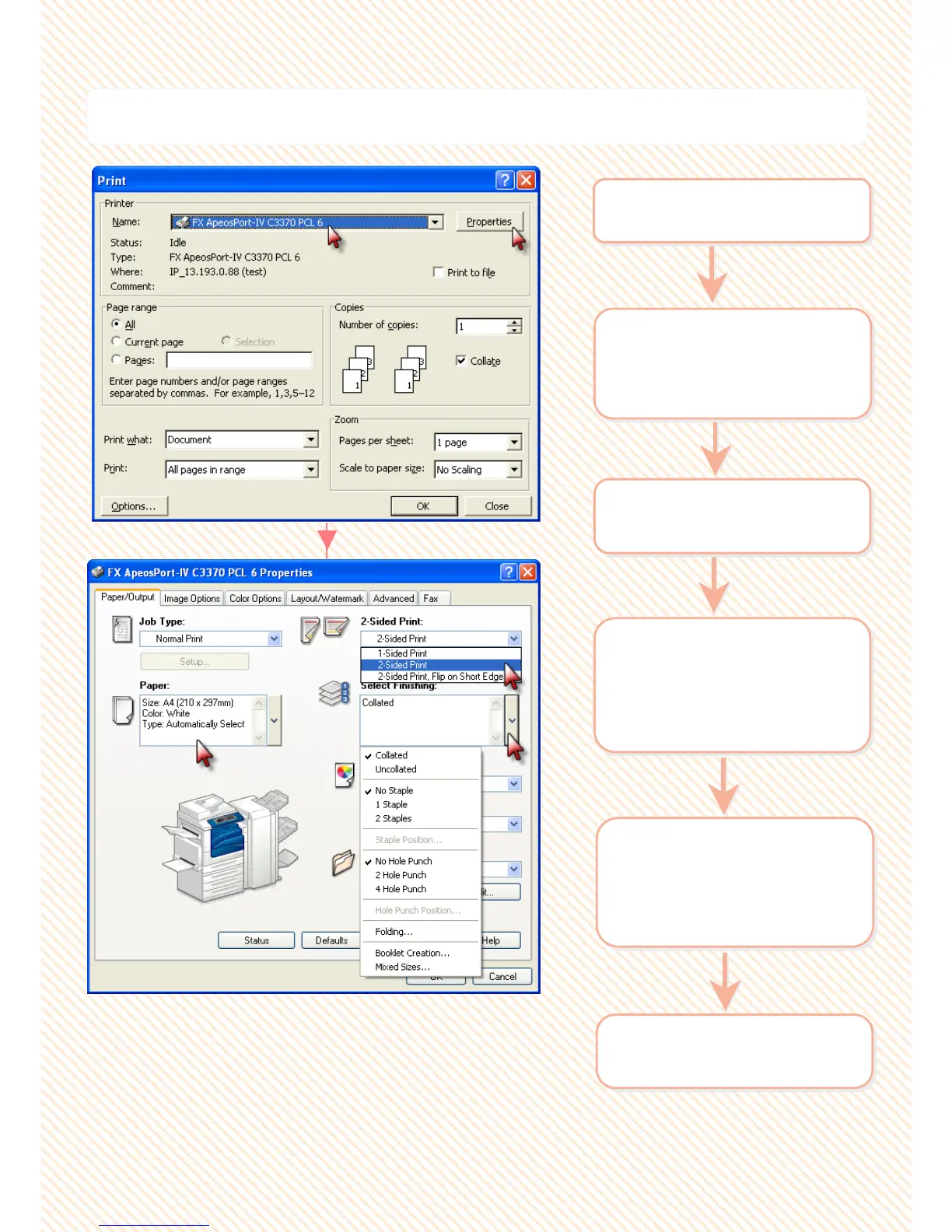Documents can be printed into 2
Documents can be printed into 2
-
-
sided format with flip on Long or Short Edge, finished
sided format with flip on Long or Short Edge, finished
with stapled or hole punched.
with stapled or hole punched.
P3 & P4: Making a print job 2-sided (optional Finishing)
2 On the [Paper/Output] >
select [2-Sided Print]
- 2 Sided Print
- 2 Sided Flip on Short Edge
2 On the [Paper/Output] >
select [2-Sided Print]
- 2 Sided Print
- 2 Sided Flip on Short Edge
3 Select [Output Color]
Color / Black & White
3 Select [Output Color]
Color / Black & White
1 From application > Select
Printer > [Properties]
1 From application > Select
Printer > [Properties]
4 *Optional Feature
Select [Finishing] to set
Stapling / Hole punch.
Set required stapling and
hole punching position.
4 *Optional Feature
Select [Finishing] to set
Stapling / Hole punch.
Set required stapling and
hole punching position.
5 On the [Paper/Output] >
select [Paper] to specify
Paper Tray / Paper Size /
Paper Type if necessary.
5 On the [Paper/Output] >
select [Paper] to specify
Paper Tray / Paper Size /
Paper Type if necessary.
6 Click OK on all open
windows to print.
6 Click OK on all open
windows to print.
30
30