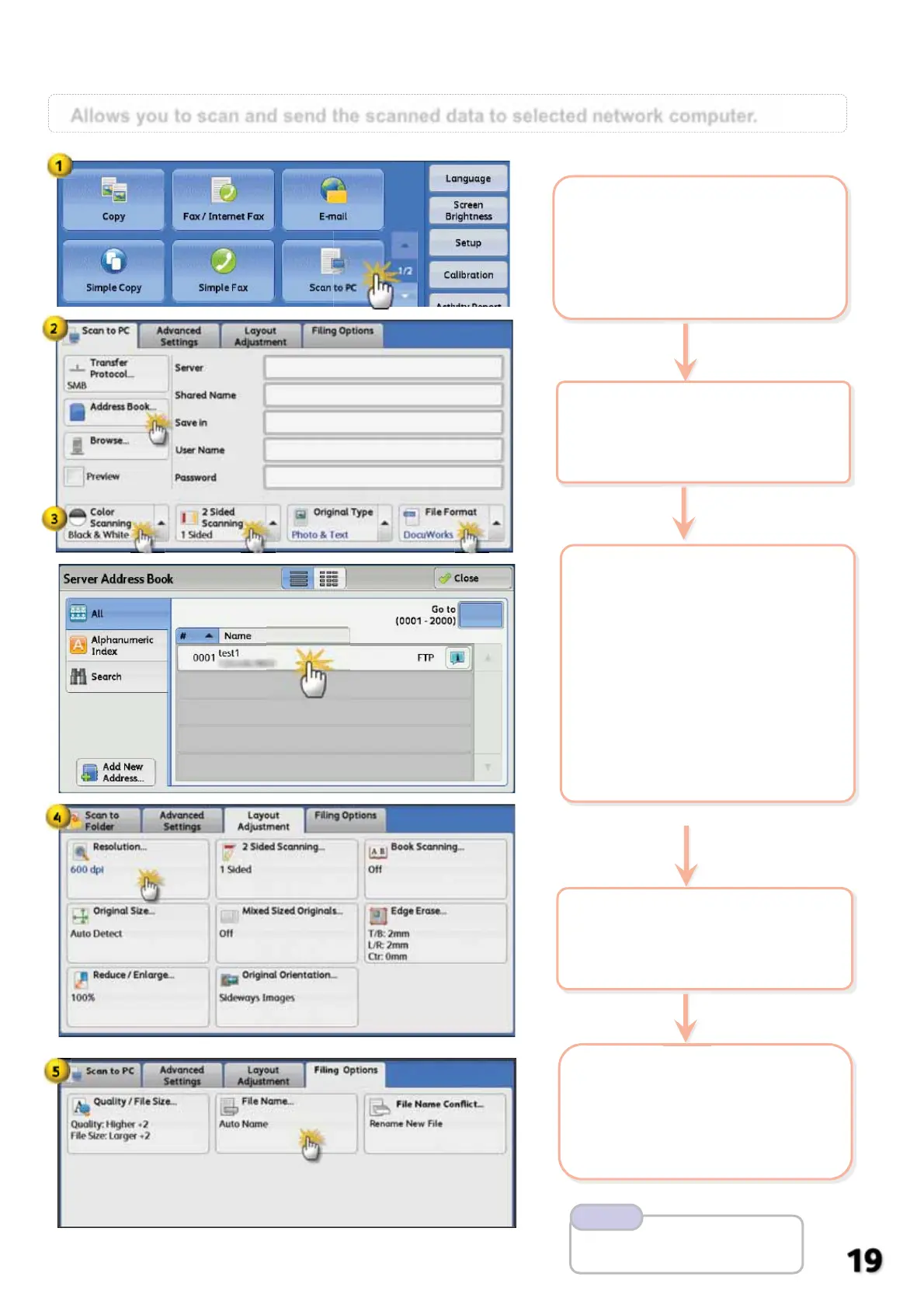Allows you to scan and send the scanned data to selected network computer.
2 Select [Address Book] or
select [Browse] to search
network computer
Scan: Scan to PC …
5 Select [Filing Options] >
[File Name] if necessary.
*Up to 28 characters can be entered
Press <Start> button.
4 Select [Layout
Adjustment] >
[Resolution] if necessary.
Refer User Guide
Scan to PC P.259
Note
a b
c
3 Select an option:
a: [Color Scanning]
Auto Detect / Color
Black & White / Grayscale
b:
[2 Sided Scanning]
c: [File Format]
TIFF / JPEG / PDF /
DOCUWORKS / XPS /
Microsoft Office Format**
(advanced Scan Kit required)
1 Load documents onto
the Document Feeder
On the [Services Home]
select [Scan to PC]
