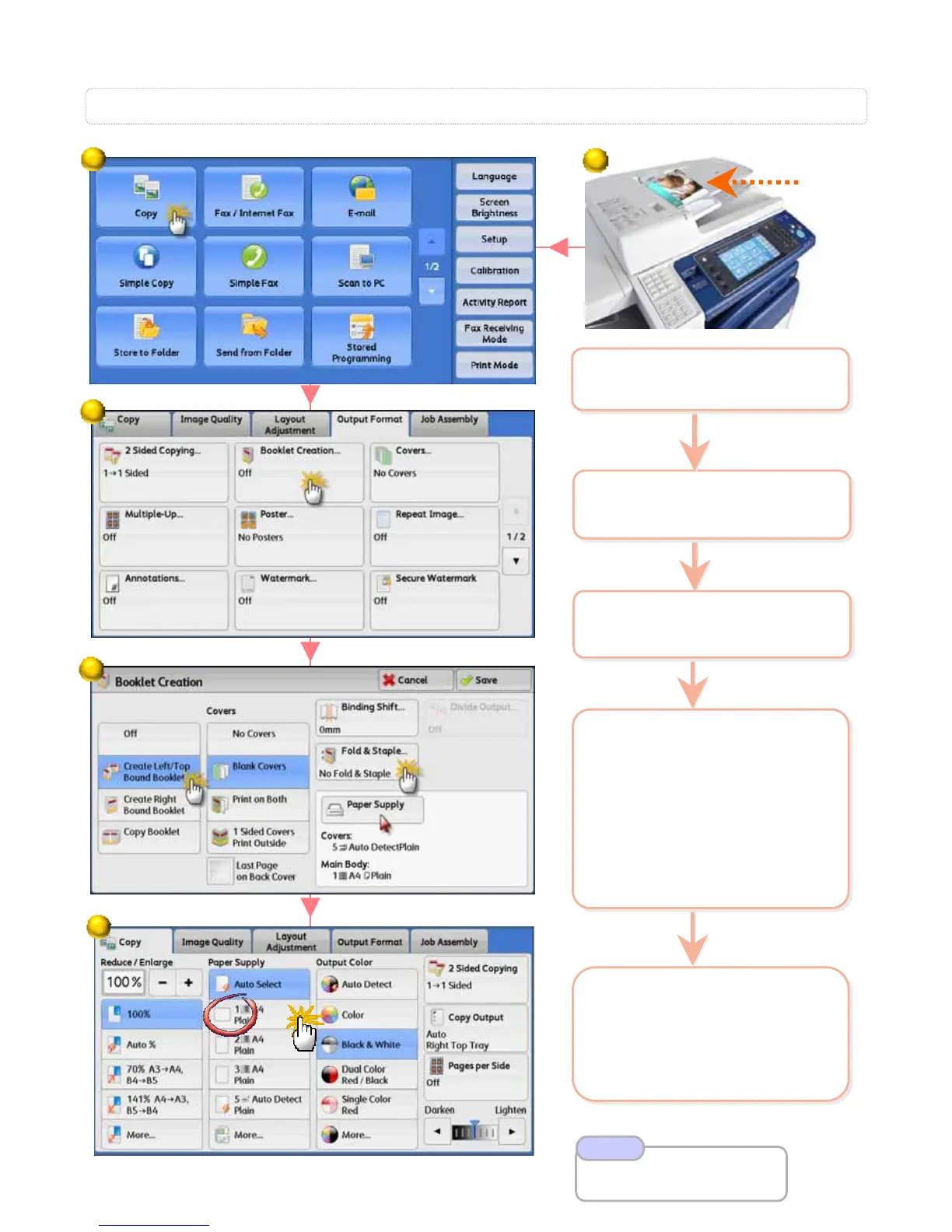Allows you to copy multiple pages into a booklet layout. (Option
Allows you to copy multiple pages into a booklet layout. (Option
al: stapled & folded)
al: stapled & folded)
C8: Booklet Creation…
2 On the [Services Home]
select [Copy]
2 On the [Services Home]
select [Copy]
3 Select [Output Format] >
Press [Booklet Creation]
3 Select [Output Format] >
Press [Booklet Creation]
4 Select an option:
Off – feature not applied
Create Left/Top Bound
Create Right Bound
Copy Booklet
Optional feature:
Fold & Staple…
Press [Save]
4 Select an option:
Off – feature not applied
Create Left/Top Bound
Create Right Bound
Copy Booklet
Optional feature:
Fold & Staple…
Press [Save]
5 Select [Copy] > [Paper
Supply] – Select Tray
Landscape orientation
and Press <Start>
button.
5 Select [Copy] > [Paper
Supply] – Select Tray
Landscape orientation
and Press <Start>
button.
Refer User Guide
Booklet Creation P.121
Note
2
3
4
5
1 Load documents onto
the Document Feeder
1 Load documents onto
the Document Feeder
15
15
1
