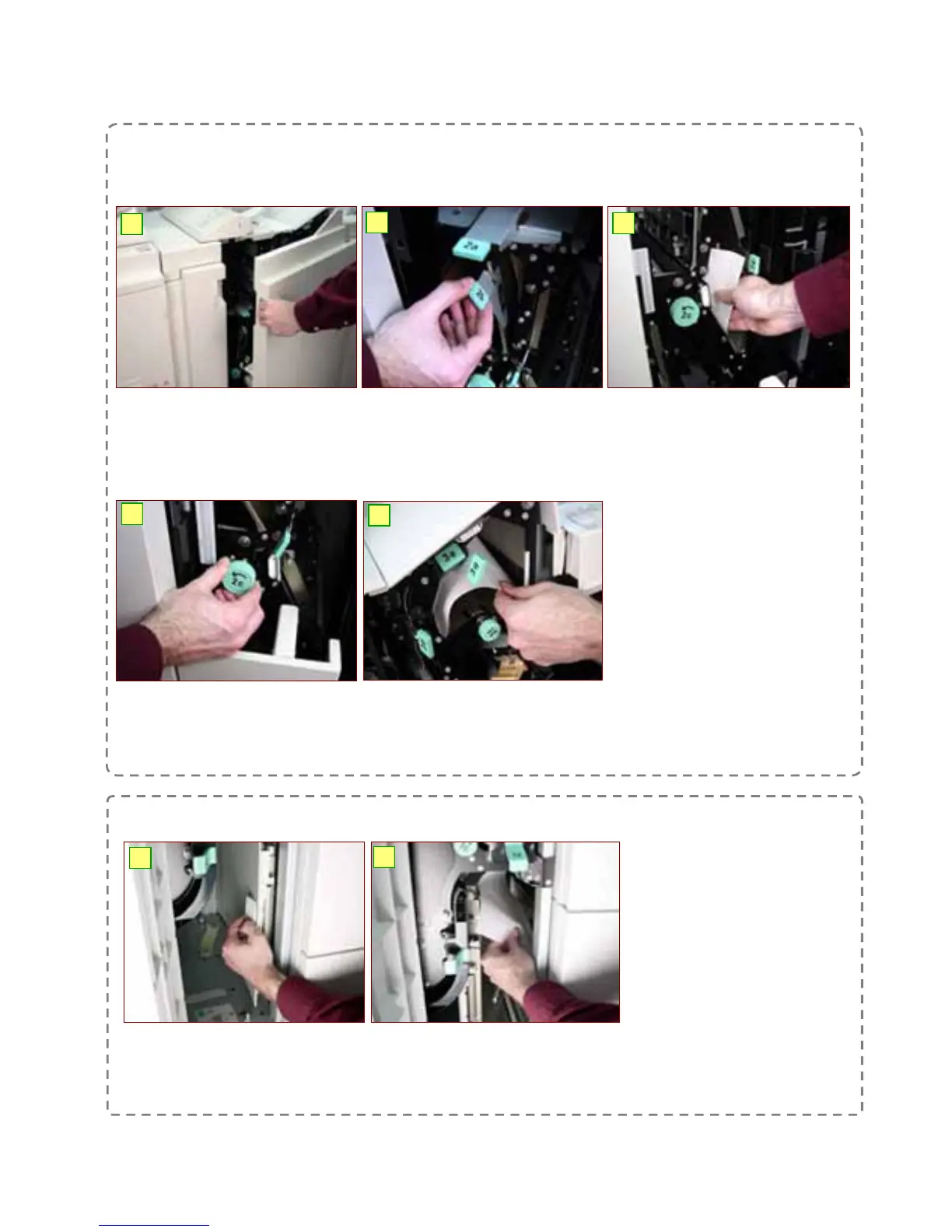39
39
Paper Jam in the Finisher Unit.
1: Ensure machine has stop
printing / copying. Gently
open finisher front cover.
2: Move the green lever
upwards / downwards (as
indicated on the screen)
3: Remove the jammed paper.
If paper is torn, check for
any torn pieces inside.
The following examples shows how to clear paper jams in the finisher
Clearing Paper Jams
NOTE: Follow instructions displayed on the Touch Screen to remove the jammed paper.
4: Turn the green wheel to
the direction indicated by
the arrow.
5: Remove the jammed
paper. Close the finisher
front cover.
Paper Jam in the Bottom Left Cover
1: Ensure machine has stop
printing / copying. Gently
open the bottom left cover.
2: Remove the jammed paper.
Close the bottom left cover.
4
5
1
2
3
1
2
