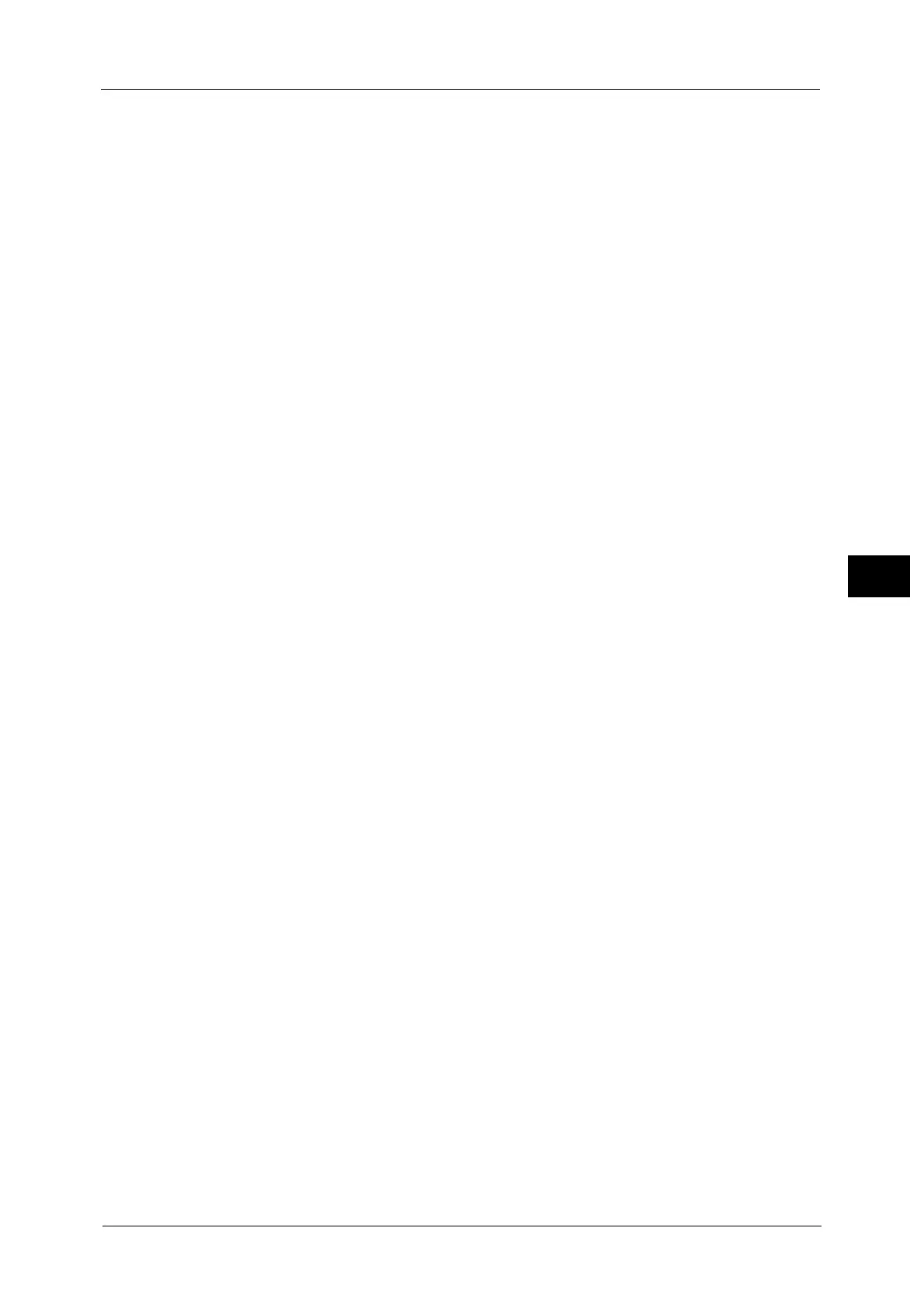Scan Service Settings
243
Tools
5
Saturation
Set the saturation when scanning a full color document. When a document is scanned,
saturation is automatically adjusted according to the value set here.
Background Suppression Level
Set the background suppression level. This is valid when [Background Suppression] is set to
[Auto Suppression].
The larger the value is, the stronger the effect of suppressing the background becomes.
Shadow Suppression Level
Set the shadow suppression level. This is valid when [Shadow Suppression] is set to [Auto
Suppression].
Color Space
Set whether or not to display the Color Space feature.
When you select [Enabled], the [Color Space] button is displayed on the [Advanced Settings]
screen for the [E-mail], [Store to Folder], [Scan to PC], and [Job Template].
Important • When [Disabled] is selected as default and Color Space is set to [Device Color Space], [Auto Detect]
of [Color Scanning] in the First Tab ([Email]/[Store to Folder]/[Network Scanning]/[Scan to PC]), and
[MRC High Compression] and [Specific Color] under [File Format] do not appear. For more
information on Color Space, refer to "Color Space" (P.239).
TIFF Format
Set the TIFF format for scanned data. You can select either [TIFF V6] or [TTN2].
Image Transfer Screen
Select whether or not to display a message when the scan of a document completes.
Disabled
Does not display a scan completion message.
Display Message at End of Scanning
Displays a scan completion message.
Display Scan & Transfer Screens
Displays the transfer screen after scan completion. The scan completion message is not
displayed.
Display Message at End of Transfer
Displays a transfer completion message.
Filename Format
For the Store to Folder, Store to USB, Scan to PC, and Store & Send Link services, you can
select the file name format.
You can select [DDMMYYYYHHMMSS] or [img-MDDHHMMSS].
Note • When you select [DDMMYYYYHHMMSS], the order depends on the setting of [Date Format] in
[System Settings] > [Common Service Settings] > [Date].
• When you select [img-MDDHHMMSS], October, November, and December are represented by X, Y,
and Z respectively.
