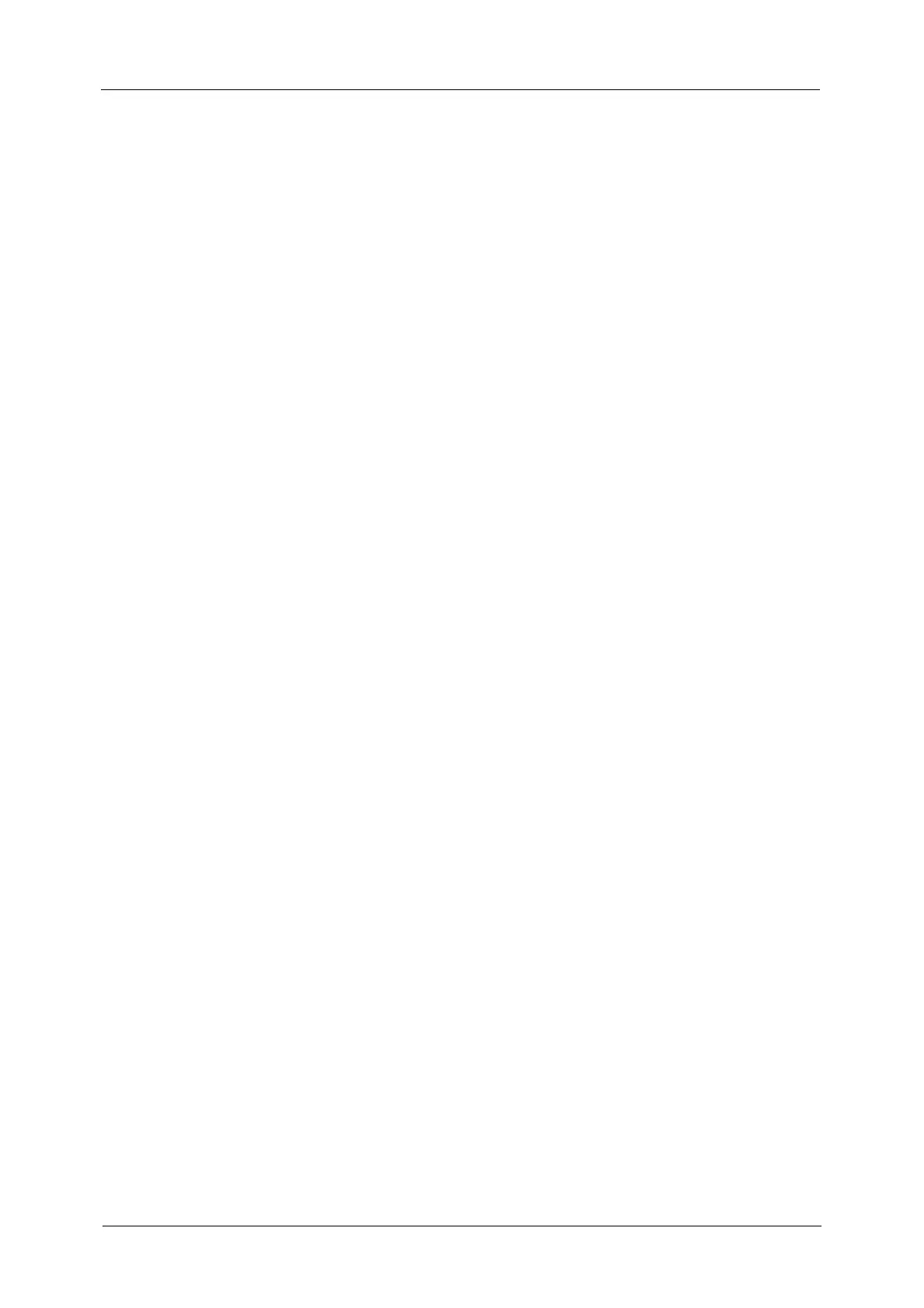Table of Contents
5
Output Format..................................................................................................................................................123
2 Sided Copying (Making 2 Sided Copies)......................................................................................123
Booklet Creation (Creating a Bound Booklet)...............................................................................124
Covers (Attaching Covers to Copies).................................................................................................128
Pages per Side (Copying Multiple Pages onto One Sheet).......................................................129
Poster (Making Enlarged Copies Spread over Multiple Sheets) .............................................130
Repeat Image (Making Multiple Copies on One Sheet)............................................................132
Annotations (Adding a Comment/a Date/Page Numbers to Copies).................................133
Watermark (Printing Control Numbers on the Background of Copies)...............................139
Secure Watermark (Managing Document Security)...................................................................142
Tab Margin Shift (Copying on Tab Stock Paper) .........................................................................144
Face Up/Down Output (Specifying Face Up or Down)..............................................................145
Folding (Outputting Bi-Folded/Tri-Folded Paper)........................................................................146
Preset Repeat Image (Making Multiple Copies on a Single Sheet)......................................147
Transparency Options (Inserting Blank Sheets between Transparencies)........................148
Copy Output (Specifying Finishing Options)..................................................................................150
ID Card Copy (Copying Both Sides of an ID Card)......................................................................156
Job Assembly.....................................................................................................................................................157
Build Job (Processing Documents Scanned with Different Settings as One Job)...........157
Sample Job (Checking the Finished Output of the Copy).........................................................161
Combine Original Sets (Adding Originals) ......................................................................................162
Delete Outside/Delete Inside (Deleting Outside or Inside of the Selected Area)...........163
Stored Programming (Calling a Stored Program for Build Job) .............................................165
4 Scan...........................................................................................................................................................167
Scanning Procedure........................................................................................................................................168
Step 1 Loading Documents...................................................................................................................168
Step 2 Selecting the Features ..............................................................................................................170
Step 3 Starting the Scan Job................................................................................................................173
Step 4 Confirming the Scan Job in Job Status..............................................................................174
Step 5 Saving the Scanned Data........................................................................................................174
Operations during Scanning .......................................................................................................................176
Stopping the Scan Job ............................................................................................................................176
Previewing the Scanned Images during a Scan Job...................................................................177
Changing Scan Settings .........................................................................................................................181
E-mail....................................................................................................................................................................183
Address Book...............................................................................................................................................184
Address Book (Specifying a Destination Using the Address Book [Type 1]) ....................184
Address Book (Specifying a Destination Using the Address Book [Type 2]) ....................187
Add New Address (Registering a Recipient on the Address Book)........................................190
New Recipient (Specifying an E-mail Address) .............................................................................191
Add Me (Adding the Sender’s Address)...........................................................................................192
Recipient(s) (Editing a Recipient) .......................................................................................................193
From (Setting the Sender’s Address) ................................................................................................194
Subject (Setting the Subject) ...............................................................................................................195
Message (Entering the E-mail Body).................................................................................................195
Preview (Previewing the Scanned Images during a Scan Job) ...............................................195
Color Scanning (Selecting an Output Color) ..................................................................................196
