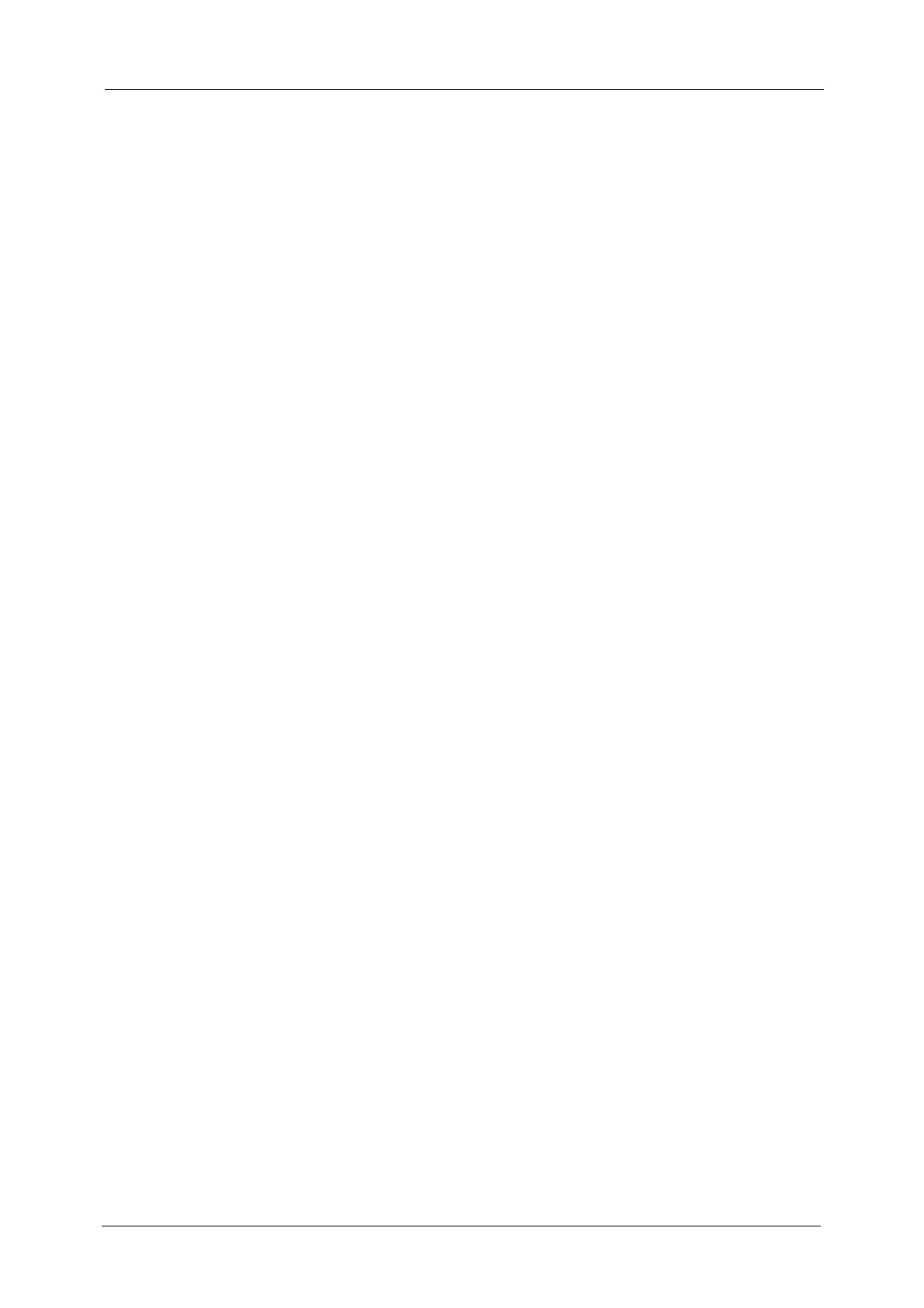6
2 Sided Scanning (Scanning Both Sides of a Document).........................................................197
Original Type (Selecting the Document Type) .............................................................................198
File Format (Selecting a File Format for Output Data).............................................................198
Network Scanning........................................................................................................................................... 211
Preview (Previewing the Scanned Images during a Scan Job)............................................... 212
Color Scanning (Selecting an Output Color)..................................................................................212
2 Sided Scanning (Scanning Both Sides of a Document).........................................................212
Original Type (Selecting the Document Type) .............................................................................212
File Format (Selecting a File Format for Output Data).............................................................212
Scan to PC ..........................................................................................................................................................213
Transfer Protocol (Selecting a Transfer Protocol)........................................................................214
Address Book ..............................................................................................................................................214
Address Book (Specifying a Destination Using the Address Book [Type 1]).................... 215
Address Book (Specifying a Destination Using the Address Book [Type 2]).................... 216
Add New Address (Registering a Destination PC on the Address Book) ............................217
Browse (Specifying a Destination PC by Browsing Your Network).......................................219
Specifying a Destination (Specifying a Destination PC Using the Screen Keyboard) .. 220
Preview (Previewing the Scanned Images during a Scan Job)............................................... 222
Color Scanning (Selecting an Output Color)..................................................................................222
2 Sided Scanning (Scanning Both Sides of a Document).........................................................222
Original Type (Selecting the Document Type) .............................................................................222
File Format (Selecting a File Format for Output Data).............................................................222
Store to Folder..................................................................................................................................................223
Color Scanning (Selecting an Output Color)..................................................................................223
2 Sided Scanning (Scanning Both Sides of a Document).........................................................224
Original Type (Selecting the Document Type) .............................................................................224
Preview (Previewing the Scanned Images during a Scan Job)............................................... 224
Store to USB...................................................................................................................................................... 225
Save in (Specifying a Storage Location in the USB Memory Device)..................................228
Details (Displaying the Details of a Storage Location in the USB Memory Device) ..... 229
Preview (Previewing the Scanned Images during a Scan Job)............................................... 229
Color Scanning (Selecting an Output Color)..................................................................................230
2 Sided Scanning (Scanning Both Sides of a Document).........................................................230
Original Type (Selecting the Document Type) .............................................................................230
File Format (Selecting a File Format for Output Data).............................................................230
Store & Send Link ............................................................................................................................................ 231
Scan To (Displaying the E-mail Address of the Authenticated User)..................................231
From (Displaying the E-mail Address of the Authenticated User)........................................ 232
Subject (Setting the Subject)...............................................................................................................232
Message (Entering the E-mail Body).................................................................................................232
Color Scanning (Selecting an Output Color)..................................................................................232
2 Sided Scanning (Scanning Both Sides of a Document).........................................................232
Original Type (Selecting the Document Type) .............................................................................232
Preview (Previewing the Scanned Images during a Scan Job)............................................... 232
File Format (Selecting a File Format for Output Data).............................................................233
Store to WSD..................................................................................................................................................... 234
Computer (Starting a Scan Job via Computer Operation).......................................................234
This Device (Storing Data Scanned by the Machine on a Network Computer)..............235
