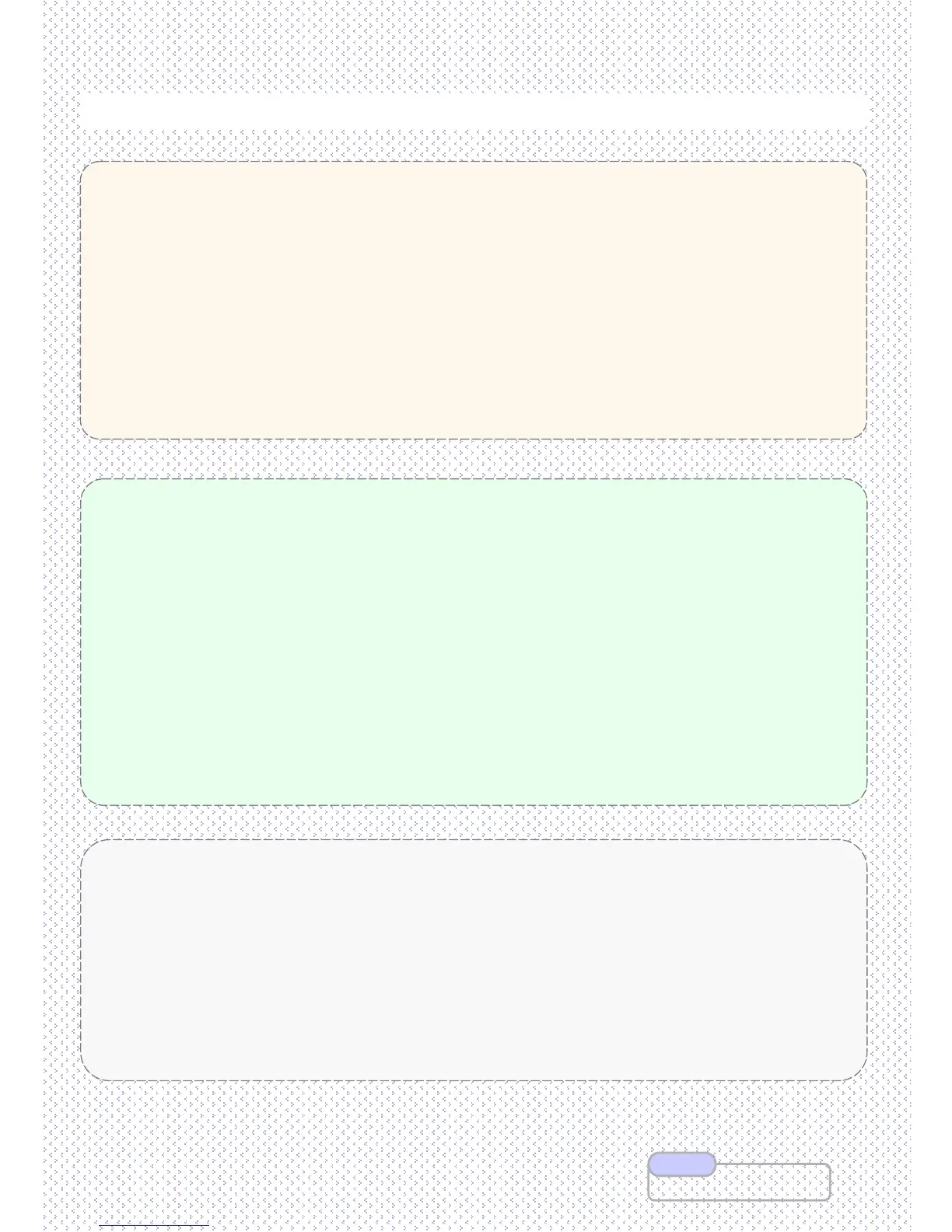To register Addresses for Fax or Email
Fax Address / Fax Number
Fax Address / Fax Number
1. Services Home screen > Press [Setup] button - [Add Address Book Entry]
2. Select an address e.g. 001 (not in use) - Press [Create/Delete] button
3. Select Address Type: FAX & Press [Save] button
4. Select Fax Number: Enter recipient fax number & Press [Save] button
5. Select Name: Enter Company’s Name & Press [Save] button
6. Select Index (if necessary) : Enter 1
st
character of the company’s name & Press [Save]
button
7. Select [Save] button once done.
8. Repeat steps 2 - 7 to add more fax entries or Press [Close] to Exit.
To register addresses on the address book (up to 2000 entries)
To register addresses on the address book (up to 2000 entries)
Grouping registered Fax Address / Fax Number
Grouping registered Fax Address / Fax Number
1. Service Home screen > Select [Setup] - [Create Fax Group Recipients]
2. Select any group no. (e.g #01) and press [Create/Delete]
3. Enter the registered address no. (3 digits) by using numeric keypads (e.g. 001) and
select [Add to this group] button.
4. Repeat step 3 to add more fax numbers to the same group
5. Select [Save] and Press [Close] to Exit.
Email Address
Email Address
1. Services Home screen > Press [Setup] button - [Add Address Book Entry]
2. Select an address e.g. 001 (not in use) - Press [Create/Delete] button
3. Select Address Type: Email and Press [Save] button
4. Select E-mail Address: Enter recipient full email address & Press [Save] button
5. Select Name: Enter recipient’s Name & Press [Save] button
6. Select [Save] once done.
7. Repeat steps 2 - 7 to add more email address entries or Press [Close] to Exit.
46
46
Admin Guide P.235
Note
