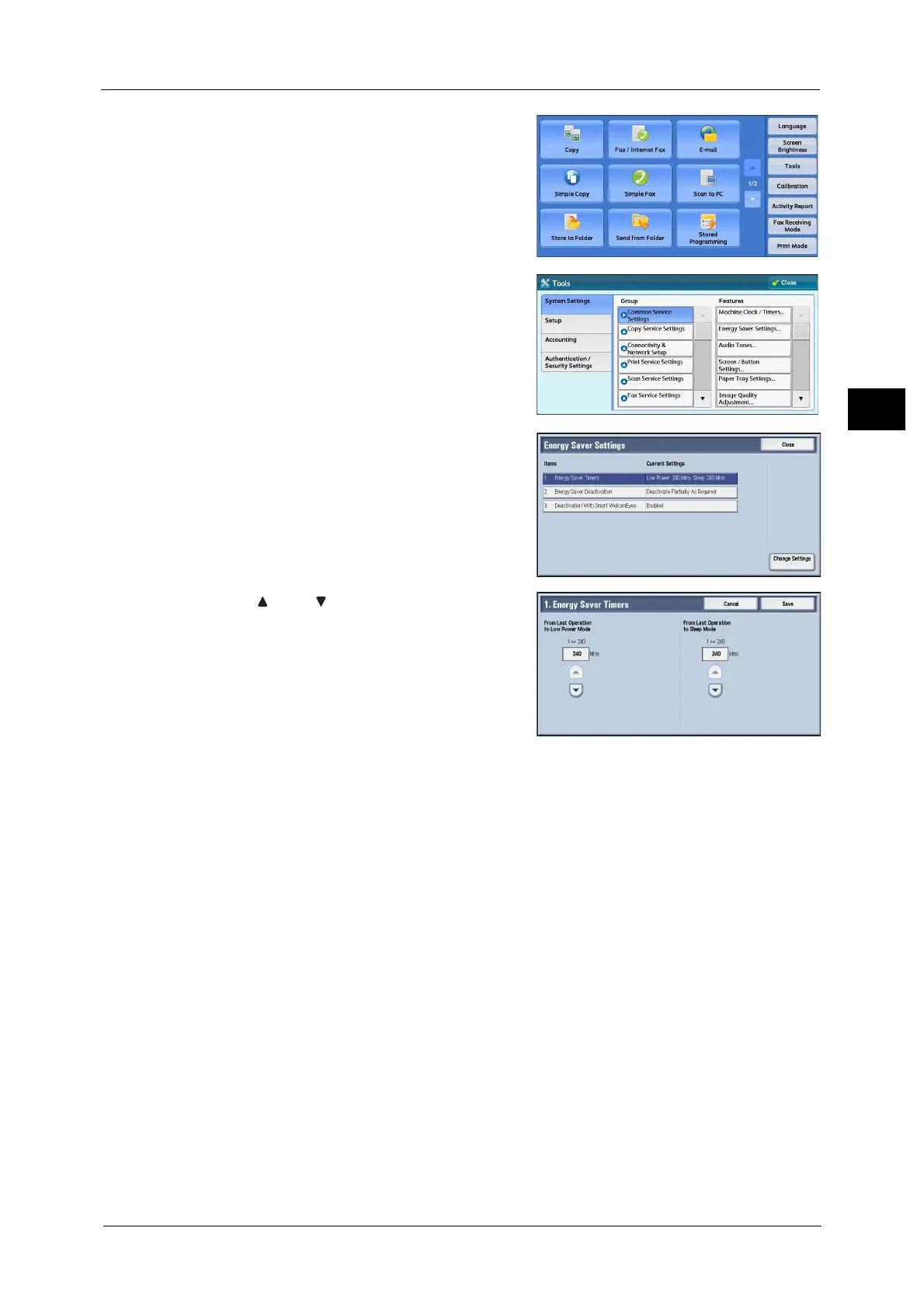Energy Saver Mode
25
Before Using the Machine
1
3 Select [Tools] on the [Services Home] screen.
Note • When the [Services Home] screen is not
displayed on the touch screen, press the
<Services Home> button.
4 Select [System Settings] > [Common Service
Settings] > [Energy Saver Settings].
5 Select [Energy Saver Timers], and then select
[Change Settings].
6 Using [ ] and [ ], set the time to elapse until
entering the Energy Saver mode, in 1 minute
increments.
From Last Operation to Low Power Mode
Set the time to elapse from the last operation until the machine enters the Low Power mode.
Note • The default value for [From Last Operation to Low Power Mode] is [1] minute. You cannot disable
the Low Power mode.
• The timer does not start counting until the operator leaves the detectable area of Smart
WelcomEyes. The Access Lamp lights up while the machine detects human presence.
From Last Operation to Sleep Mode
Set the time to elapse from the last operation until the machine enters the Sleep mode.
Note • The default value for [From Last Operation to Sleep Mode] is 1 minute. To make the machine enter
the Low Power mode, set a longer period of time for [From Last Operation to Sleep Mode] than for
[From Last Operation to Low Power Mode].
• The timer does not start counting until the operator leaves the detectable area of Smart
WelcomEyes. The Access Lamp lights up while the machine detects human presence.
7 Select [Save].
8 Select [Close] repeatedly until the [Tools] screen is displayed.
9 Select [Close].
