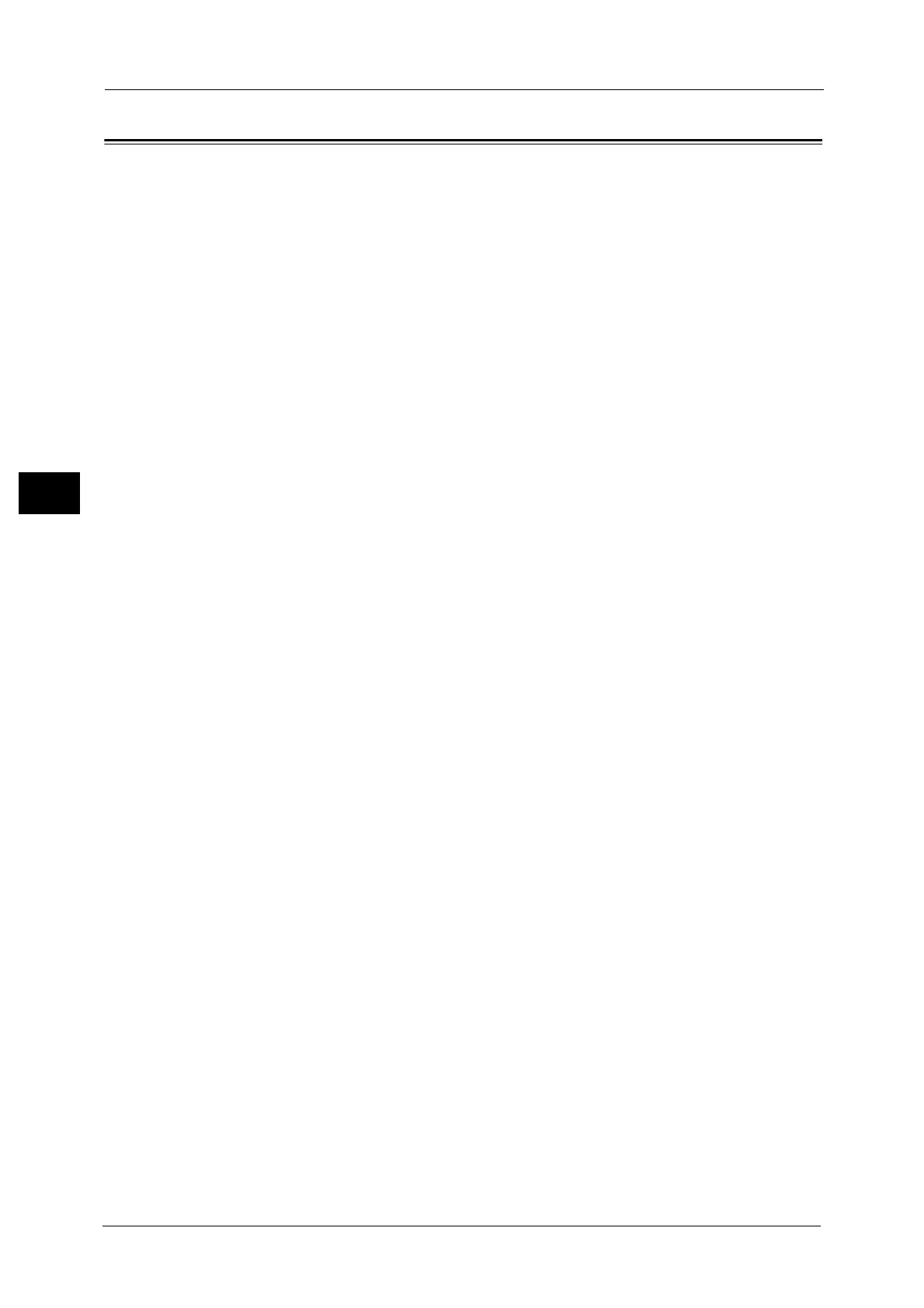3 Maintenance
94
Maintenance
3
Executing Calibration
Calibrate the machine regularly to correct and ensure consistency of printing colors over
time, environment and devices.
Select a screen type on the [Calibration] screen and execute calibration, and calibration
data for that screen type will be saved. The saved calibration data will be applied to the job
when that type of screen is to be used for the job. Which type of screen is to be used for the
job will be determined by the job settings.
The following four screen types can be selected on the [Calibration] screen.
z
Copy Job 1
The calibration data for [Copy Job 1] will be applied when [Text], [Photo & Text], or [Map]
is selected for [Original Type].
z
Copy Job 2
The calibration data for [Copy Job 2] will be applied when [Photo] is selected for [Original
Type].
z
Print Job 1
For PCL print drivers
- The calibration data for [Print Job 1] will be applied when the screen for [Image
Quality], [Image Adjustment Mode], and [Image Types], which can be specified on the
[Color Options] tab, is to be used.
- The calibration data for [Print Job 1] will be applied when [Auto Screening], [Fineness],
or [Standard] is selected for [Screen] on the [Advanced] tab.
For PostScript print drivers
- The calibration data for [Print Job 1] will be applied when [High Quality] or [High
Resolution] is selected for [Image Quality] and [Auto Screening], [Fineness], or
[Standard] is selected for [Screen] on the [Color Options] tab.
- The calibration data for [Print Job 1] will be applied when [High Speed] is selected for
[Image Quality] and [Fineness] or [Standard] is selected for [Screen] on the [Color
Options] tab.
z
Print Job 2
For PCL print drivers
- The calibration data for [Print Job 2] will be applied when [Gradation] is selected for
[Screen] on the [Advanced] tab unless [High Resolution] is selected for [Image Quality].
- The calibration data for [Print Job 2] will be applied when [Print Page Mode] is selected
on the [Advanced] tab unless [High Resolution] is specified for [Image Quality].
For PostScript print drivers
- The calibration data for [Print Job 2] will be applied when [High Speed] is selected for
[Image Quality] and [Auto Screening] or [Fineness] is selected for [Screen] on the [Color
Options] tab.
Note • It is recommended to execute calibration for each of the four screen types. After calibration for the
first screening type, select the next screen type and repeat the procedure.
• When the printed colors do not seem to have been corrected properly despite regular calibration,
contact our Customer Support Center.
